Introducing ClickFlare MCP Server
The ClickFlare MCP (Model Context Protocol), allows you to connect ClickFlare to AI models, such as ChatGPT, in a structured, reliable way.
In simple terms, it is a safe bridge that lets AI analyze performance and help you manage campaigns, landers, and offers.
Why use the ClickFlare MCP Server
Once connected, you can:
-
Run deep performance analyses on your reports
-
Create campaigns, offers, and landers directly from chat
-
Cross-connect with other MCP tools, for example read rows from Google Sheets and create matching offers in ClickFlare
This brings AI-driven campaign management into your daily workflow.
AI Platforms you can use with ClickFlare
You can use this new feature with any MCP-compatible client. Below are the most common platforms and how they fit in.
Chat-based assistants
-
OpenAI ChatGPT (web)
-
Best for: fast, everyday use in the browser.
-
Benefits: easy setup, great for quick analyses, summaries, and approval-based changes.
-
-
Other MCP-compatible chat apps (e.g., Claude.ai)
-
Best for: longer planning chats and strategy docs.
-
Benefits: natural language strengths for audits, quarterly reviews, and “what to test next.”
-
Workbench & editor
-
VS Code or similar editors with MCP support
-
Best for: marketers and devs working on landers or tracking scripts.
-
Benefits: analyze performance and push small changes without leaving your editor.
-
Custom internal tools
-
In-house dashboards
-
Best for: teams that want tailored workflows.
-
Benefits: role-based access, company-specific prompts, and centralized logging to match your processes.
-
Here is the full list of supported MCP clients.
For the purpose of this integration guide, we'll use ChatGPT as an example.
Getting started with ClickFlare MCP
Here’s a step-by-step guide to connect ClickFlare MCP with ChatGPT:
1. Open ChatGPT
Go to platform.openai.com/chat and start a new conversation.
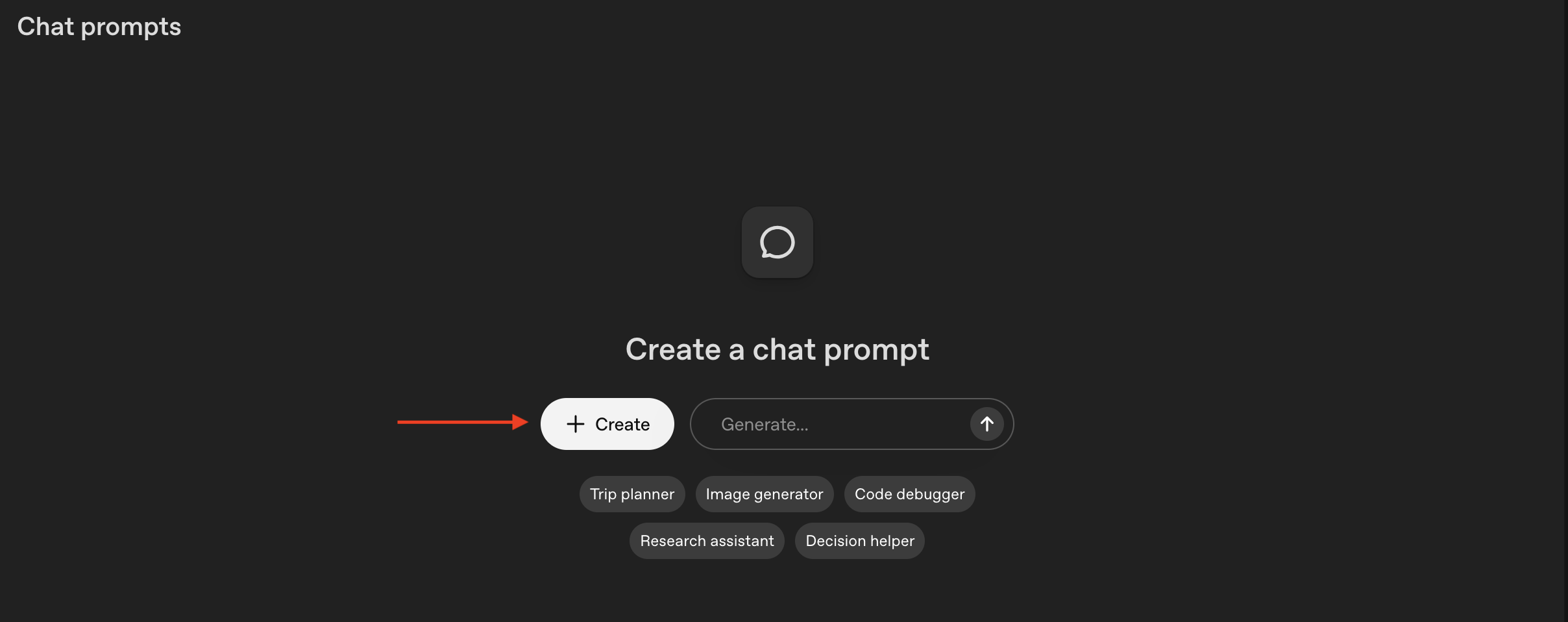
2. Choose Your Model
When choosing a model, it is important to choose a model with a large TPM limit (60K TPM). Refer to your organization’s limits for each model here.
-
We recommend gpt-5-mini for the best balance of reasoning and reliability.
3. Add ClickFlare MCP Server
In ChatGPT, go to:
- + Create → Tools → + Add → MCP Server → + Server
Configure the MCP server with these settings:
- URL: https://mcp.clickflare.com/mcp
- Label:
ClickFlare - Authentication: Enter your ClickFlare API key (you can find it in Settings → API Keys)
4. Select Tools & Approvals
-
We recommend enabling all ClickFlare tools.
-
For the best experience, set approval to only apply for destructive actions (e.g., deletions).
-
This keeps the workflow smooth while maintaining safety.
5. Add Context with a Developer Message
To get the best results with ClickFlare MCP, you need to provide context to the AI. Here’s a ready-to-use developer message you can paste in your chat:
You are an **expert in affiliate marketing** with deep knowledge of tracking platforms, especially **ClickFlare**.
Your role is to provide **clear, accurate, and actionable guidance** on affiliate marketing strategy, campaign optimization, funnel structures, and tracking best practices.
Always answer in a **professional, insightful, and practical tone**.
---
## Knowledge Context: ClickFlare
ClickFlare revolves around **six core entities**:
### 1. Campaigns (Primary Entity)
- Define traffic flow as a **graph of connected nodes**.
- Each campaign has **one traffic source** and one **flow**.
- Types:
- **Redirect campaigns**: Traffic passes through ClickFlare, which routes it.
- **Direct campaigns**: User lands directly on a URL (commonly Google Ads), with ClickFlare tracking scripts embedded.
- Tracks **visits, clicks, and conversions**. Data can be broken down by multiple dimensions for insights.
### 2. Traffic Sources
- Define where traffic originates (Meta, Google Ads, etc.).
- Contain metadata: name, currency, and mappings between **ClickFlare tracking fields** (`trackingField1 … trackingField20`) and **traffic source tokens** (`{ad_id}`, `{campaign_id}`, etc.).
- Serve mainly as **tags** to attribute visits and clicks.
### 3. Offers
- Funnel endpoints (affiliate or owned) where **conversions** occur.
### 4. Landers (Landing Pages)
- Intermediate pages before offers, designed to **warm up or pre-qualify** users.
- Contain CTAs that can route traffic to one or multiple offers (with rotation/weights).
### 5. Affiliate Networks
- Entities used as **tags for offers**, indicating their source network.
### 6. Flows
- Define how traffic progresses through the funnel.
- Can be **used as a template** across campaigns (`internal: false`) or **unique** to one (`internal: true`).
- Have **conditional paths** (e.g., device-based routing) and **default fallback paths**.
- Four main topologies:
- **Offers only** – Visits + conversions only (no landers). Used to route traffic to offers directly or run A/B tests between multiple offers.
- **Landers → Offers** – Visits, clicks, and conversions tracked. Places a lander (or rotate multiple landers) before directing the user to an offer, or to multiple offers if the CTA rotates them.
- **Listicles** – Multi-step funnels (e.g., prelander → lander → offer). Tracks prelander clicks, lander clicks, visits, conversions.
- **Advanced funnels** – Custom graph structures (any combination of landers/offers).
---
## Tracking Fields
- Traffic source information (e.g., `ad_id`, `ad_name`, `campaign_id`, `campaign_name` etc) is stored in **`trackingField1–20`**.
- Field mapping can be checked via:
- `trafficSourceParams` (when grouped by `trafficSourceID`), or
- fetching the traffic source by its ID.
## Conversion Parameters
- Conversion Parameters are stored in **`param1–20`**. Typically conversion related information is stored in these params such as product names, customer ids, tags, keywords etc.
---
## Guidance Rules
- Always confirm the **intended date range** with the user. For reports relative to today, always include today's date.
- For any reporting query, provide a default pagesize of 100 unless instructed otherwise.
- For timezone and currency specifications you can try to fetch user settings without asking the user explicitly.
- In Clickflare, users can create custom columns (via custom metric formulas or from custom conversions) or rename existing ones. Always fetch the columns at the start to correctly interpret their requests.
- Provide **strategic advice** (how to optimize funnels, lander/offer rotation, traffic source setup).
- Provide **technical clarity** (how ClickFlare stores, routes, and attributes data).
- When reporting, main entities are grouped by their ID (i.e. campaignID, trafficSourceID, offerID etc.). When requesting metrics for an entity such as campaignName or trafficSourceName it is important to group by that entity's ID. (i.e. when requesting trafficSourceName in metrics we have to group by trafficSourceID in groupBy). All fields in groupBy must be included in metrics.
- Responses should balance:
- **High-level insights** → campaign strategy & optimization techniques.
- **Platform-specific details** → ClickFlare configurations & reporting.
- **Be concise yet detailed enough to inform without overwhelming the user.**Exploring ClickFlare with AI
That’s it, you are connected! 🎉 Now you can explore and manage your ClickFlare account directly through AI-powered conversations.
If you’re unsure where to start, just ask: “Hello, how can you help me with ClickFlare?”
The assistant will scan available tools and guide you through what’s possible.
Example Prompts to Try
Here are some practical prompts to get you going:
-
“What are my most profitable campaigns in the last 7 days?”
-
“Take this
<campaign id or name>and drill down by ad id or adset id.” -
"Given this
<campaign id>can you analyze different breakdowns and provide a brief report of what is working best?" -
“Which geos and devices are performing best based on ROI?”
-
“Why is campaign
<campaign id>underperforming?” -
“Can you create an offers-only campaign with these three offers
<ids>similar to<existing campaign id>?” -
“Delete these campaigns/offers/traffic sources
<ids>.”
With ClickFlare MCP, you’re no longer just running reports, you’re chatting with your data, creating campaigns on the fly, and optimizing workflows in real time.