To change your reporting time zone in ClickFlare is pretty straightforward. Once you have logged into your account, access General Settings by clicking on the gear icon on the top right of your view.
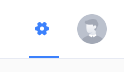.png)
There are two different ways to report your conversions. Visit Timestamp & Postback Timestamp.
Visit Timestamp, records a conversion based on a user's visit time. For example, if someone visits a campaign on the 23rd of December 2021 at 11:11:11 A.M, even if the conversion takes place the next day on the 24th at a different time, once the conversion is registered, the recorded time for it will be that of 23rd December 2021.
The opposite is true for Postback Timestamp. The conversion's recorded time will be that of 24th December 2021 (based on our example), the actual time of the conversion.
You can choose between the two by simply selecting your preferred option.
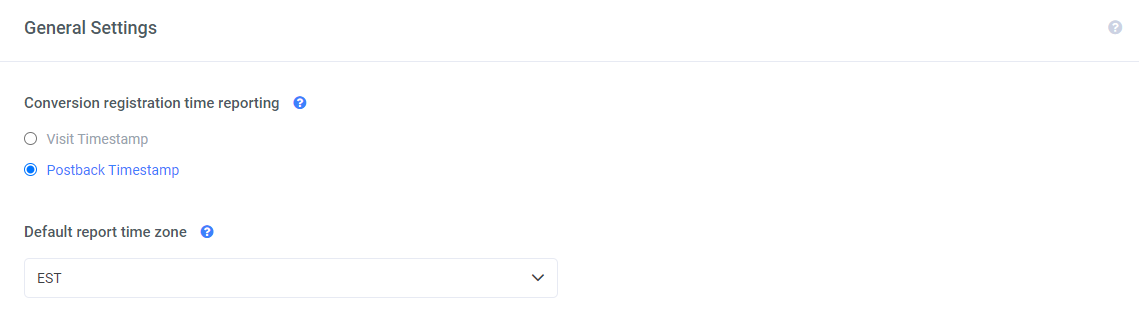.png)
Moving on to changing your report time zone. This can easily be done by choosing your desired time zone from the list in General Settings.