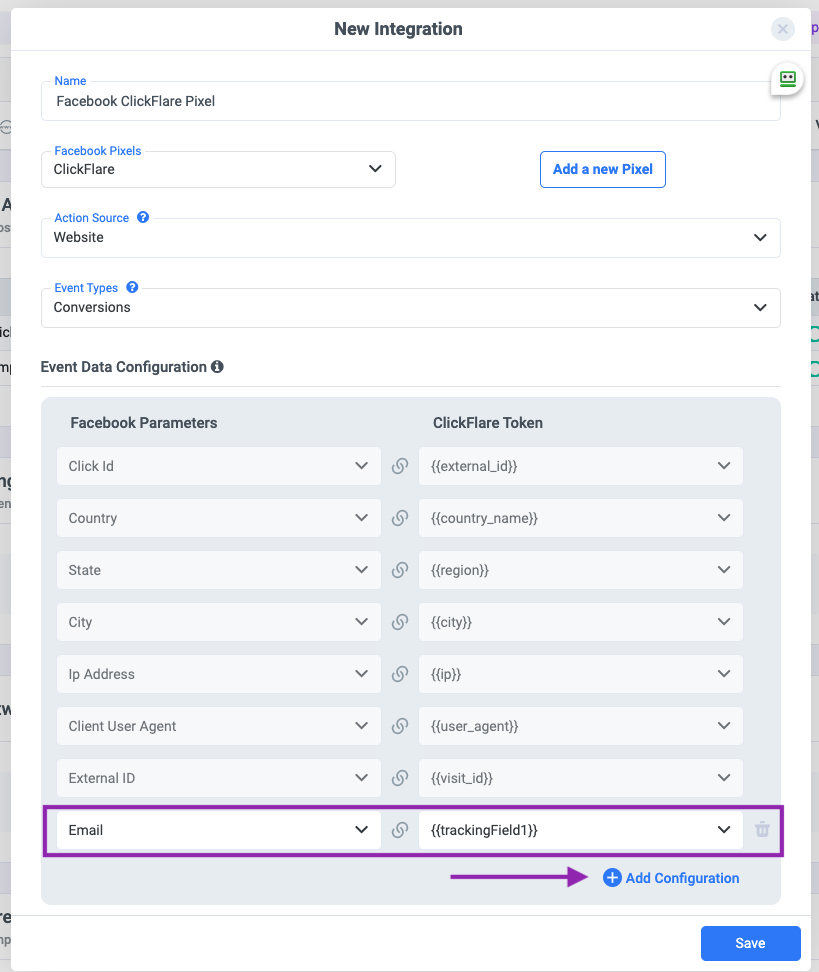Customer information parameters or simply parameters are a set of user identifiers. You share these parameters alongside the main event, or action, you want to track. These can be for example the Click ID, IP or the email address.
Some parameters are required by the Traffic Source (TS) you send them to and can not be changed, deleted or omitted. Each traffic source has its own set of required parameters, but you don’t have to worry about finding them in the TS's documentation. We have taken care of it, and when Integrating a TS, the required and recommended parameters will be automatically generated from ClickFlare. In ClickFlare they appear as blocked (or grayed), as seen in the image below, and you can’t edit them.
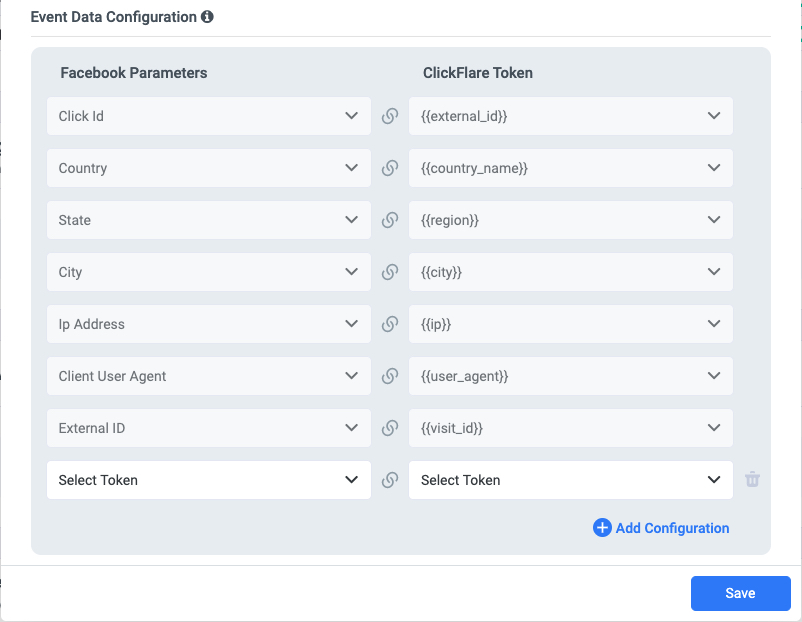
Alongside the required parameters, ClickFlare allows you also to send additional custom parameters. You set up these parameters inside ClickFlare in the Event Configuration section, during the integration of your TS (more on this next).
Why would you want to send additional parameters?
Sending additional customer information parameters may help increase Event Match Quality. Only matched events can be used for ads attribution and ad delivery optimization, and the higher the matching quality, the better. While unmatched events cannot be used for attribution or ad delivery optimization, they can still be used for basic measurement.
Examples of high-quality customer information parameters include:
- email address
- IP address
- name
- phone number
So it is always advisable, to send all caught parameters, back to the Traffic source in order to help the algorithm with the ad delivery optimization and potentially decrease your CPCs.
Are you worried about the security of the data you are sharing?
Parameters, sent through API, are always encrypted (or hashed) before being sent to the TS, according to best practices. And the data is only used from the TS for event matching. Once a match is found the user is placed in a custom audience, stored in your ads account. The created custom audience will be used to display your ads. After the matching process, all data is deleted from the TS servers.
So you can be assured that your data with us is safe and secure.
But let’s make a practical example of how to add additional parameters into ClcikFlare to send to your TS. In this case we’ll use FB as an example Traffic Source.
Let’s start…
Let’s say you have an e-commerce store and you are advertising your products on Facebook. When a customer wants to purchase an item from your store, he fills a form. Among other information he also inputs his email address. The inserted data is caught (tracked) by ClickFlare. This is very useful information and you can use it and send it back to Facebook, alongside the main event, purchase, to increase matching quality.
In the Event Data Configuration section, during integration, alongside the required parameters, you have the possibility to send additional parameters. In this case the email address. Click on Add Configuration. A new Row will appear. On the right dropdown menu select the token where the email address is stored. In our example is, {{trackingFiel1}}. This value (the email) will be sent to the email parameter of FB. You can select it from the left dropdown menu, as shown in the image below.