Overview
With ClickFlare's API integration with Mediago, you can automatically track the cost of your campaigns directly within ClickFlare. This integration ensures accurate cost tracking and simplifies campaign optimization.
In this guide, we’ll walk through the step-by-step process of setting up the API cost integration with Mediago.
Requirements
To set up the integration, you will need:
- An active Mediago account
- An active ClickFlare account
- Mediago API API Token
Note: You must contact your Mediago account manager or reach out to their support team to obtain your API credentials.
Steps to Set Up Mediago Cost Integration
-
Access ClickFlare Settings
- Log in to your ClickFlare account.
- Click on the Settings menu (gear icon in the upper-right corner).
- Navigate to the Integrations tab.
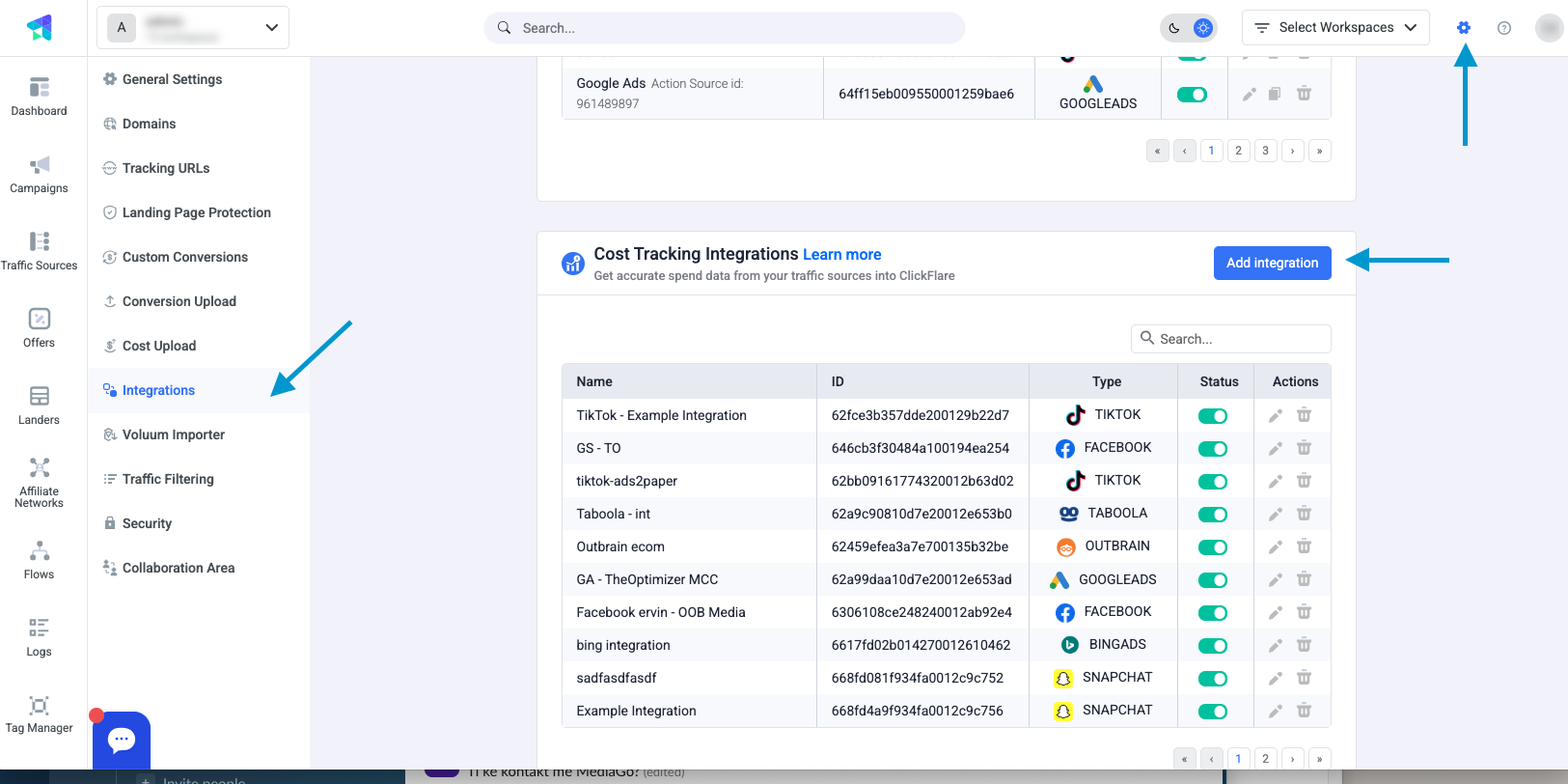
-
Add a New Integration
- In the Cost Tracking Integrations section, click Add Integration.
- In the integration window, click on the Mediago icon.
- This will open the Mediago Setup Window.
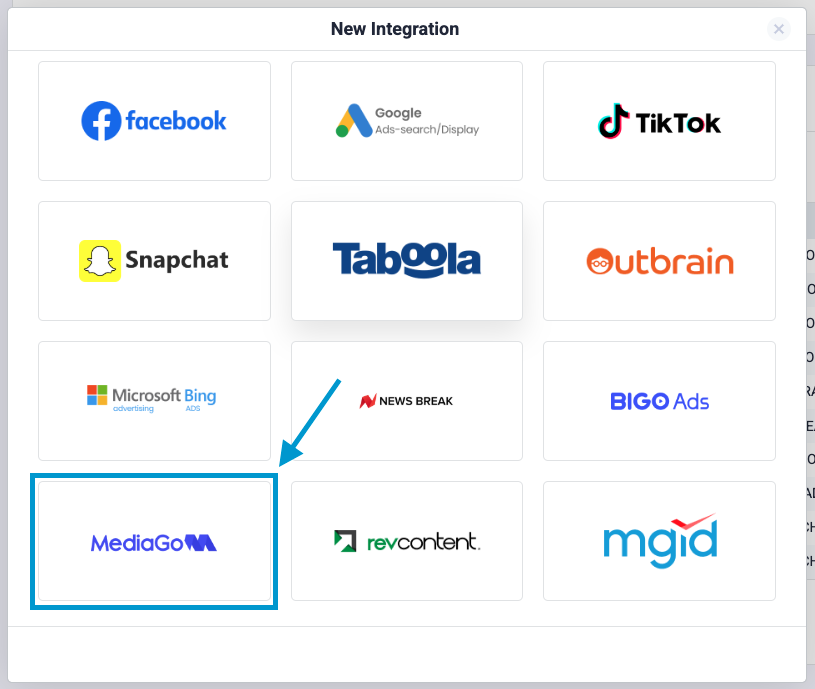
-
Fill in the Required Integration Details
- In the Mediago Setup Window, enter the following information:
- Workspace
- Name (for the integration)
- API Token (obtained from your Mediago account manager)
- Select Timezone (should match your Mediago account settings)
- Click Save to complete this step.
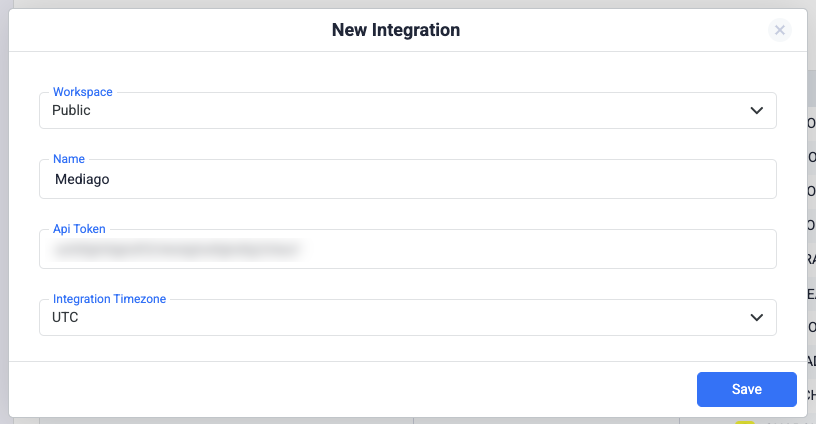
- In the Mediago Setup Window, enter the following information:
-
Assign Traffic Source Configurations (Optional)
- You can specify which traffic source should use this cost integration.
- If not set here, you can later assign the cost integration in the traffic source configuration settings (see point 5)
Important: Ensure that the traffic source you select belong to the correct traffic source. -
Finalize Cost Integration in Traffic Source Settings
*Required if Step 4 Was Skipped- If the cost integration was not assigned to a traffic source in Step 4, complete this step.
- Navigate to the Traffic Source Configuration settings in ClickFlare.
- Under the Cost Integration section, select the newly created Mediago integration.
- Save the settings to apply the cost tracking.
Finalizing the Setup
Once the integration is successfully set up, ClickFlare will automatically pull cost data from Mediago. This allows you to monitor campaign expenses directly within ClickFlare without manual updates.
By following these steps, you have now successfully connected the Mediago cost integration in ClickFlare.
FREQUENTLY ASKED QUESTIONS
Got questions? Find the answers below:
How often does ClickFlare update the cost data from Mediago?
ClickFlare updates the cost data from Mediago every hour.
Do I need to manually update costs after setting up the integration?
No, once the integration is set up, ClickFlare will automatically retrieve and update the costs from Mediago.
Can I use the same API Token for multiple integrations?
Yes, you can use the same API Token for multiple integrations. However, creating multiple cost integrations for the same Mediago account (API Token) is not advisable, as making too many requests in parallel may cause you to hit the API rate limit
What should I do if my cost data is not syncing?
- Ensure that your API Token is correct.
- Verify that your traffic source configuration is linked to the Mediago integration.
- Check if there are any API access issues on Mediago’s side.
If issues persist, contact ClickFlare support for assistance.