Thanks to ClickFlare's API integration with MGID, you'll be able to track the cost of your campaigns, content and widgets (publishers) directly from ClickFlare; making their tracking and optimization easier than ever before.
In this article, we'll go over the step-by-step process of setting up the API Cost Integration with MGID.
What you'll need for the integration:
- An active MGID Account
- An active ClickFlare Account
- Your MGID Credentials
Begin the process by:
- Entering the Settings' Menu (gear icon in the upper right corner) inside ClickFlare.
- Go to the Integrations tab.
- In the Cost Tracking Integrations section, click on Add Integration.
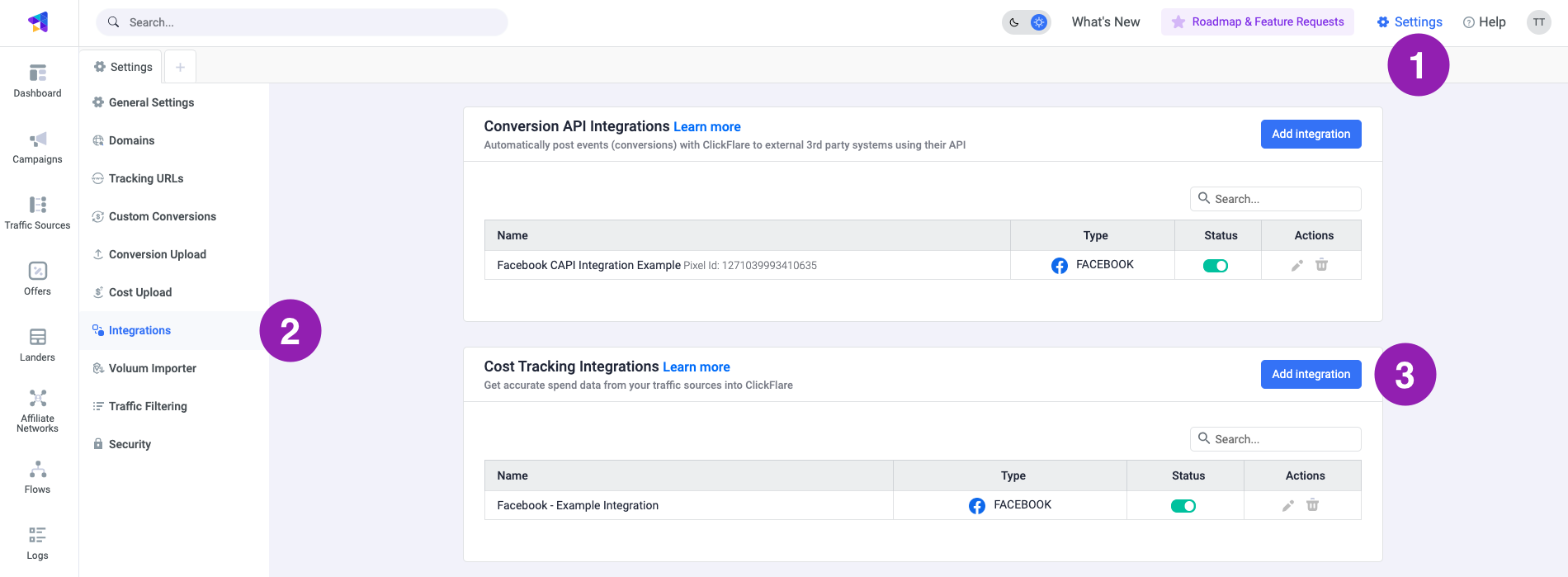
- Give your integration a name and select MGID from the dropdown menu.
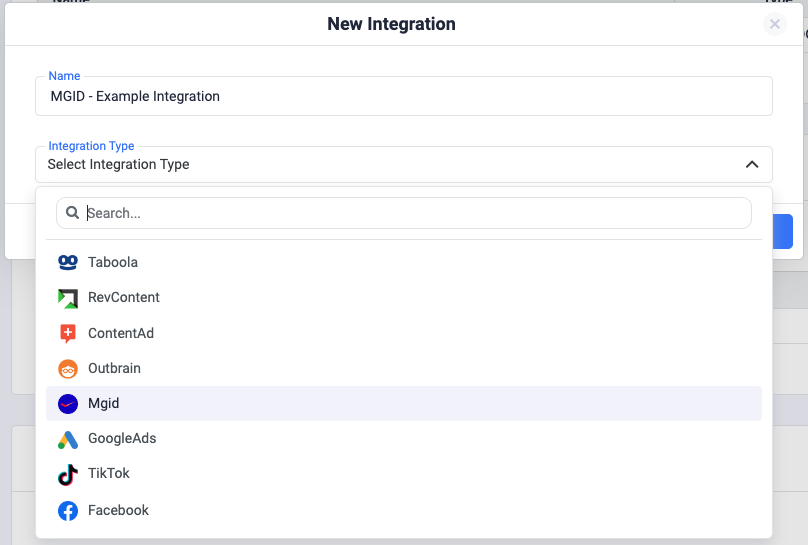
- Paste the Email and the Password of your MGID account, and select a Timezone.

Note: Make sure to select the same timezone you have on MGID. Failing to do so may cause having cost discrepancies. - Optional Step - Specify the traffic source you want to assign this cost integration to.
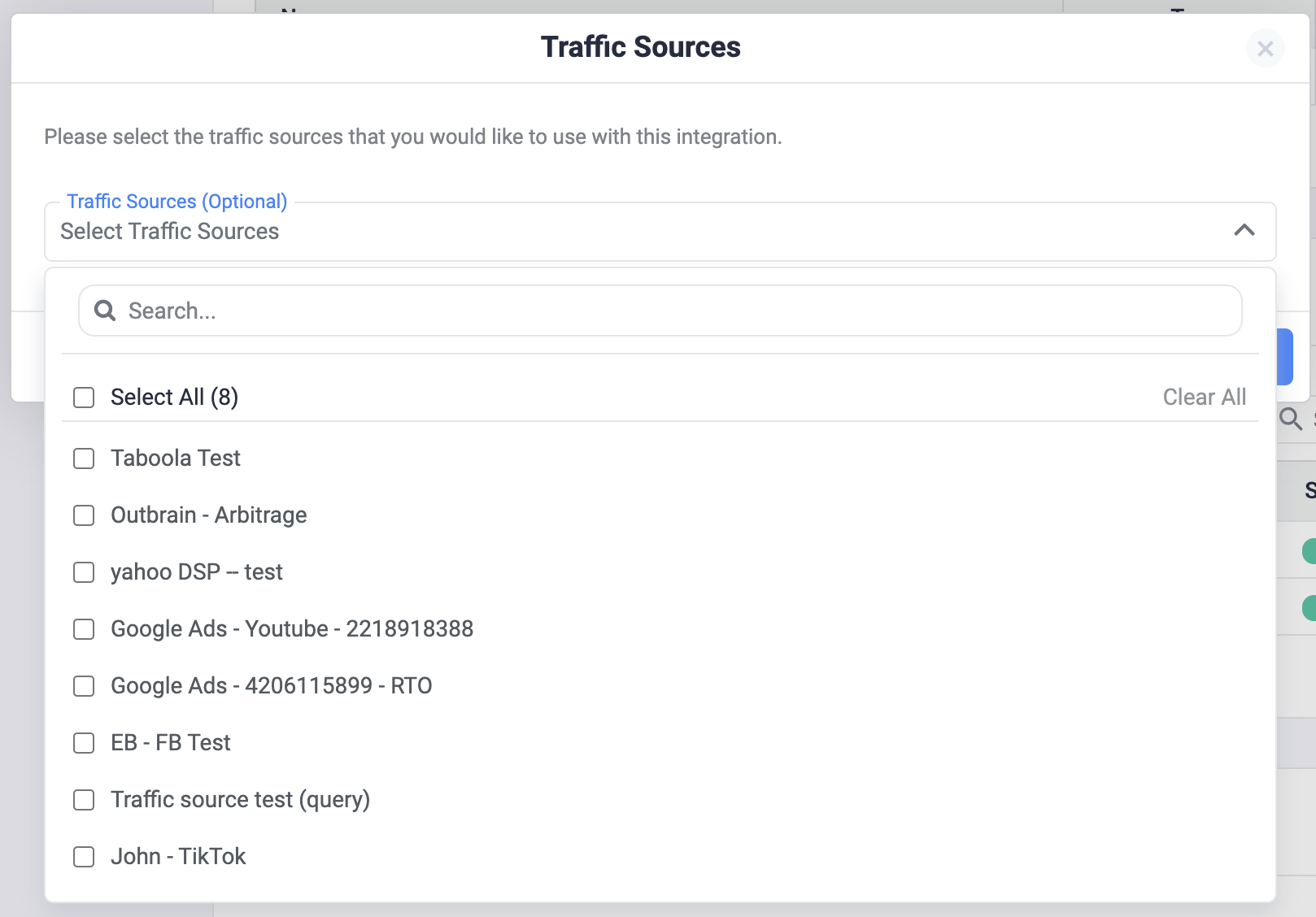
You can skip this step if you want. You can always add the cost integration later on directly from the traffic source.
Important note: Make sure to select the correct traffic source. Adding the cost integration to the wrong traffic source may cause not having cost pulled at all inside ClickFlare.
✅ Congratulations, you’ve just finalized the cost integration of MGID in ClickFlare. From now on, you’ll be able to see the cost of your campaigns directly from ClickFlare.