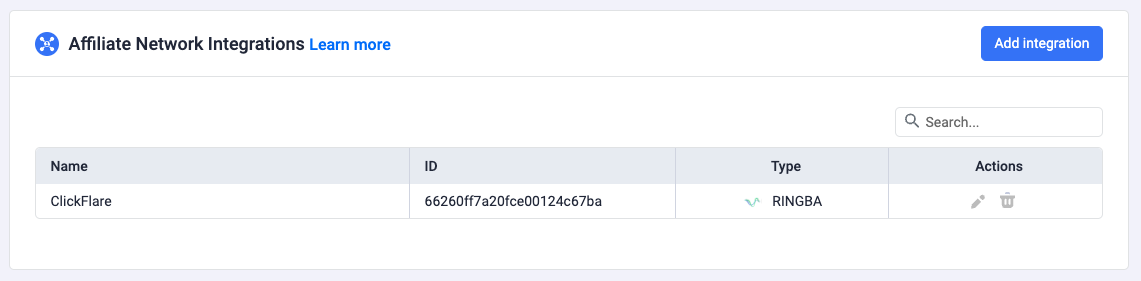Ringba is an inbound call tracking and analytics platform for marketers, brands, and pay per call.
Thanks to ClickFlare's API integration with Ringba, conversions and revenue can now be accurately pulled into ClickFlare. All you need to do is connect your Ringba account, and ClickFlare will handle the rest.
This article will guide you through the step-by-step process of setting up the API Integration with Ringba.
What you'll need for the integration:
- An active Ringba Account
- An active ClickFlare Account
- Your Ringba API Access Token
I. Where can I find my Ringba Acess Token?
To locate your Ringba Access Token:
- Log in to your Ringba Account.
- Navigate to the Security section in the left menu bar and select API Access Token.
- Click the + Add API Access Token button.
- Provide a name for your API token.
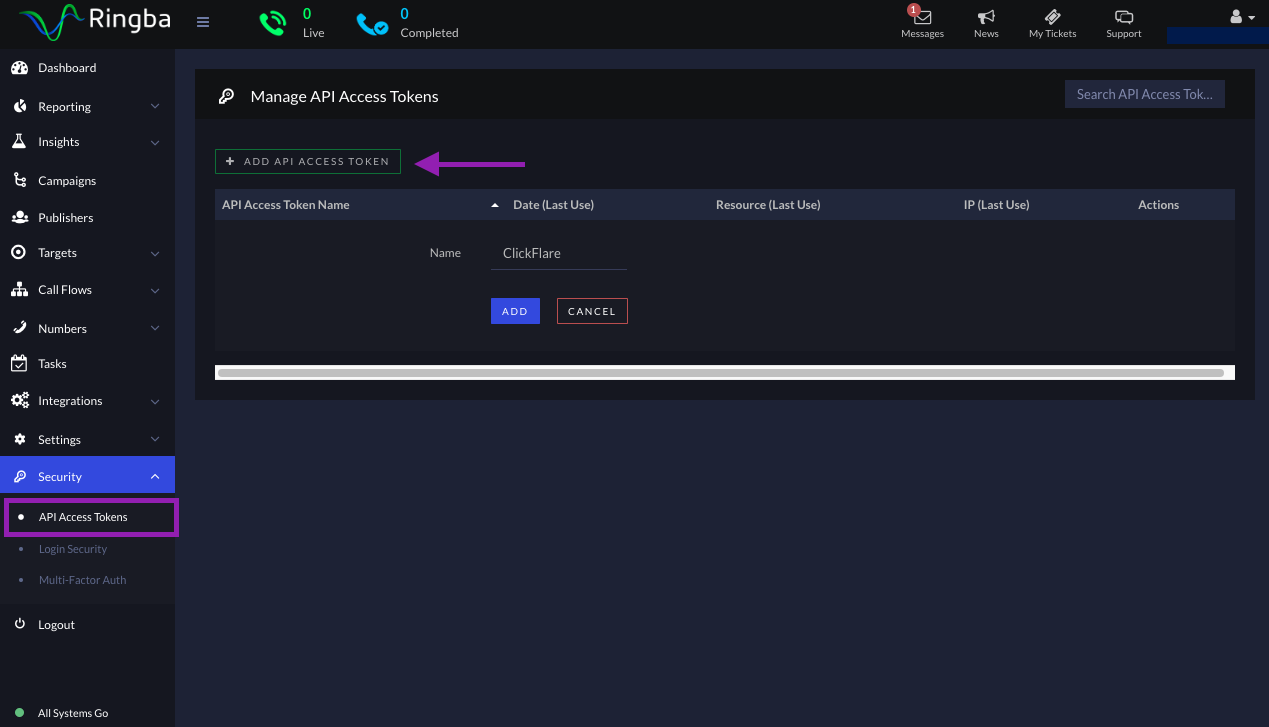
Note: You will need to enter your Ringba email and password before accessing the access token.
- Copy the access token for later use during the integration with ClickFlare.
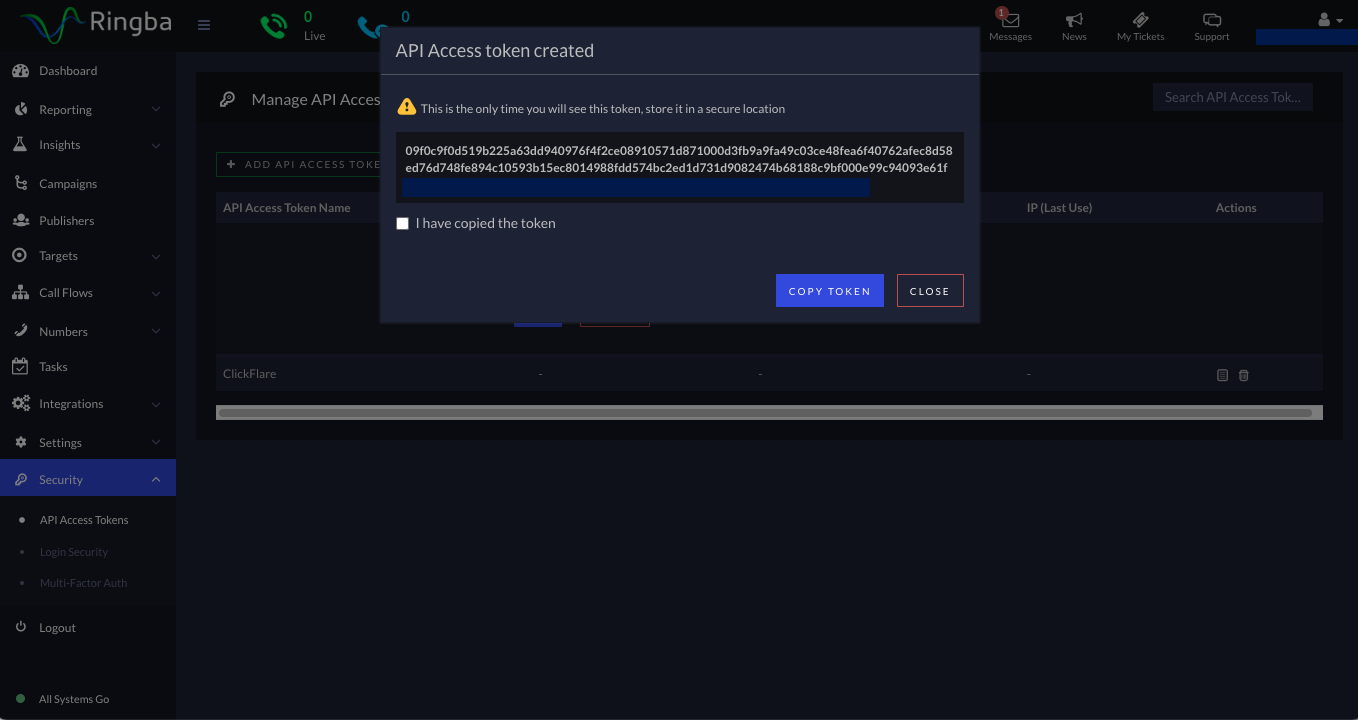
II. Create Ringba URL parameters
Important Note: To ensure proper functionality of the Ringba integration, it is crucial to create Ringba's URL parameters as outlined in this section. Failure to do so will result in the integration not working.
- Log in to your Ringba account.
- Go to the Campaigns section in the left menu bar and edit one of your campaigns.
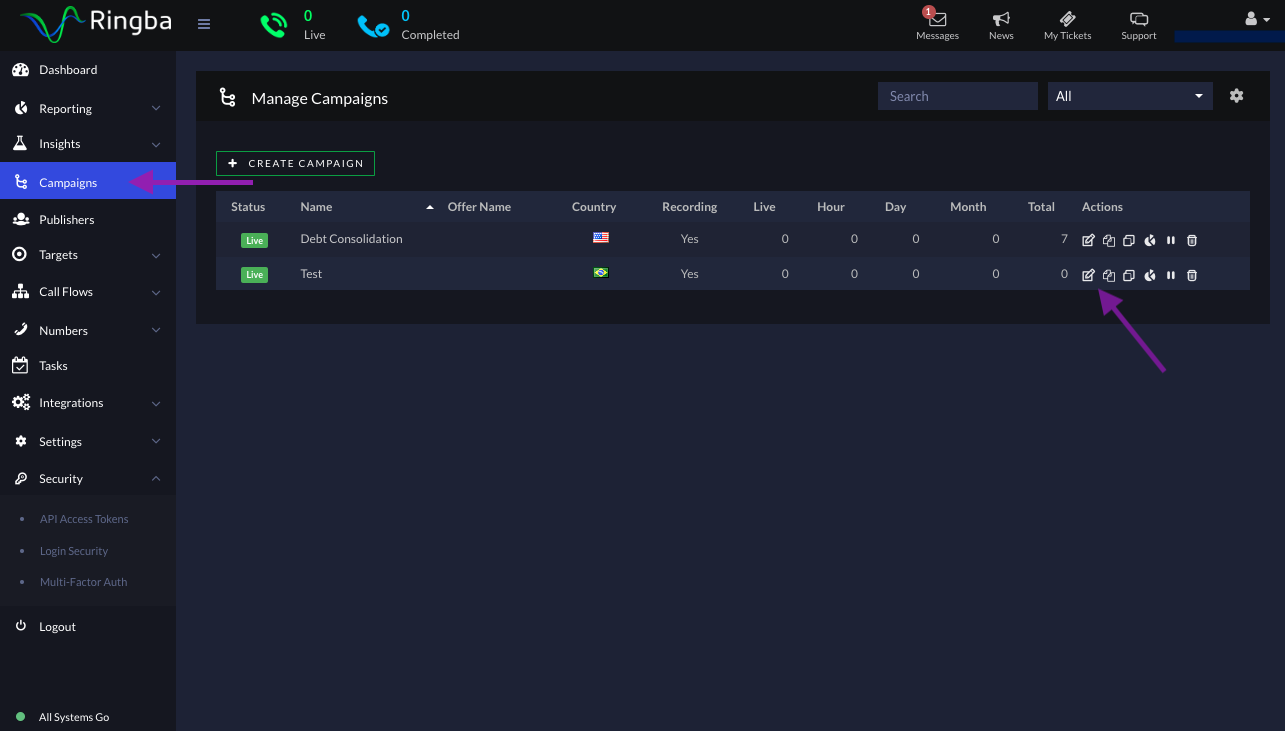
- Scroll down to the URL Parameters section and click + Add URL Parameter.
- Select the Create New button and configure a new URL parameter as illustrated in the provided image.
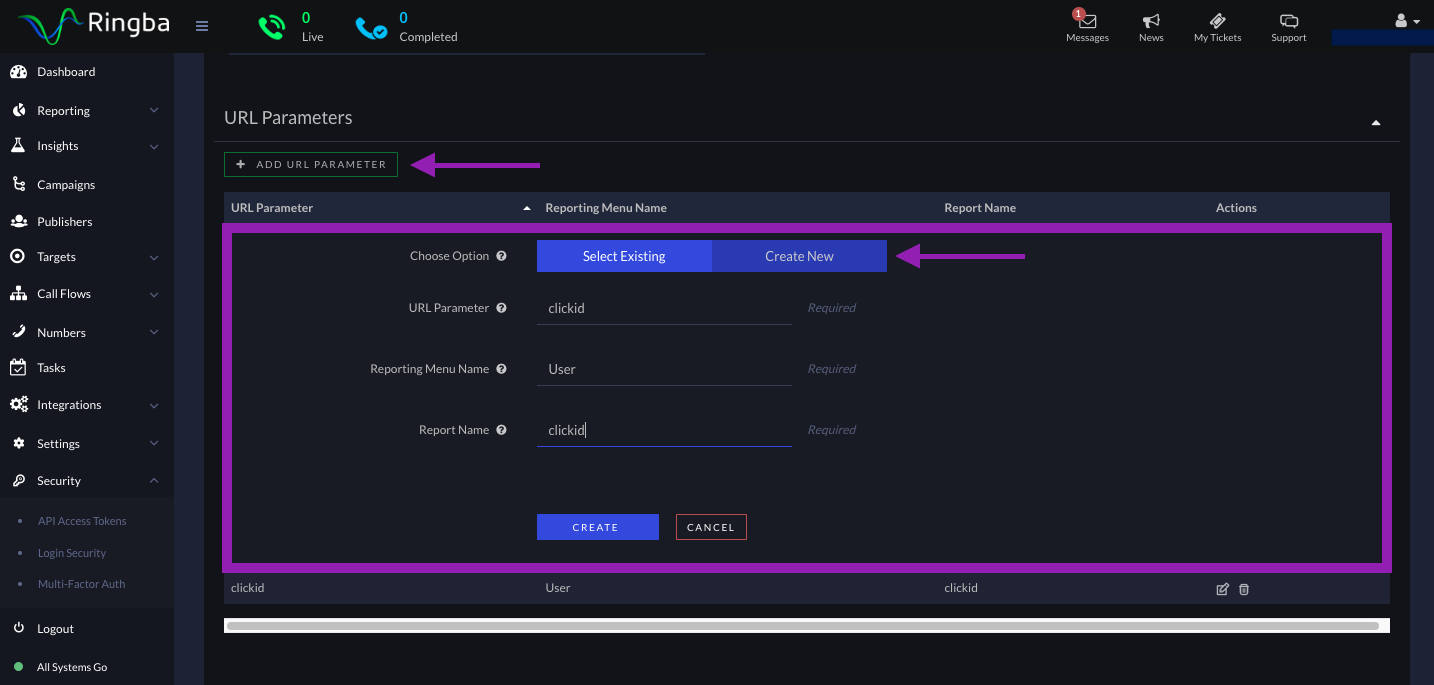
- Lastly, click Create.
Important Note: URL parameters must be created for each new campaign. The URL parameter it's always the same. Failure to create the URL parameter correctly or to create it at all will prevent ClickFlare from pulling data for that campaign.
III. Adding the Ringba integration to ClickFlare.
To initiate the integration with Ringba:
- Access the left sidebar within ClickFlare:
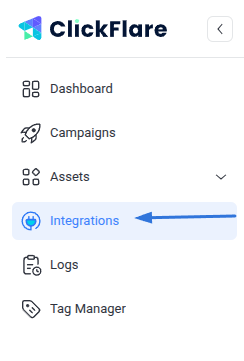
- Navigate to the Integrations tab.
- In the Affiliate Network Integrations section, click Add Integration.
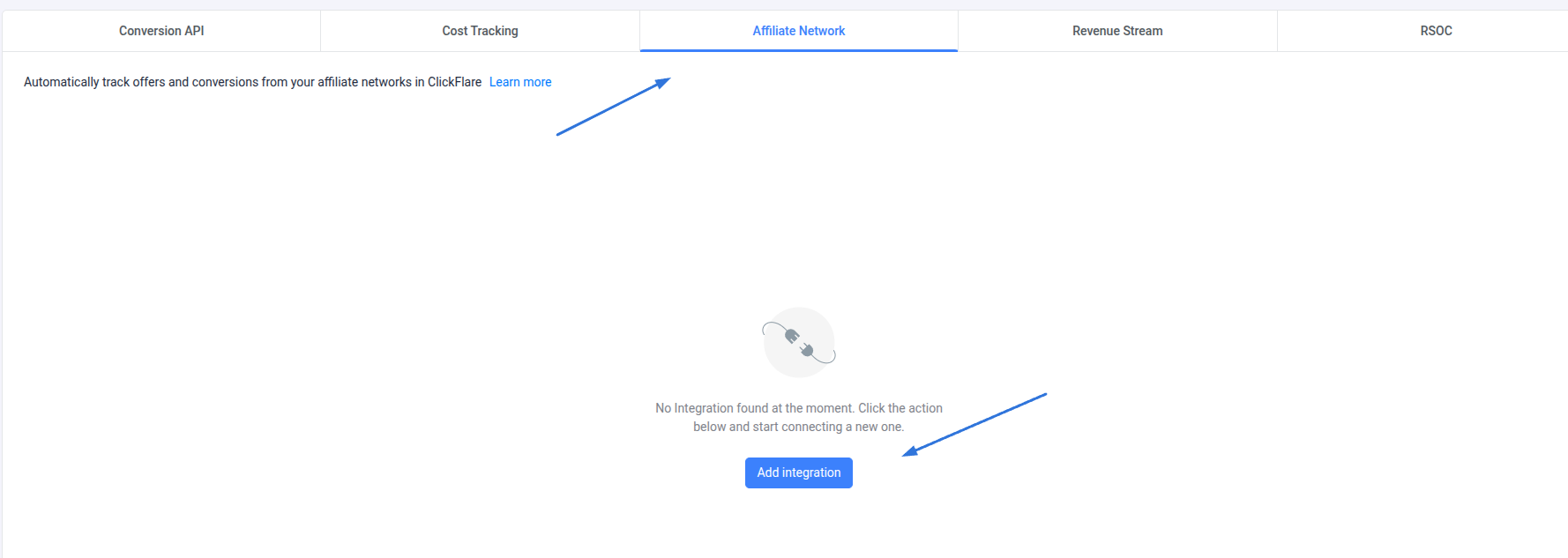
- Select Ringba from the available integrations.
- Provide a name for your integration and paste the Ringba API Access Token.
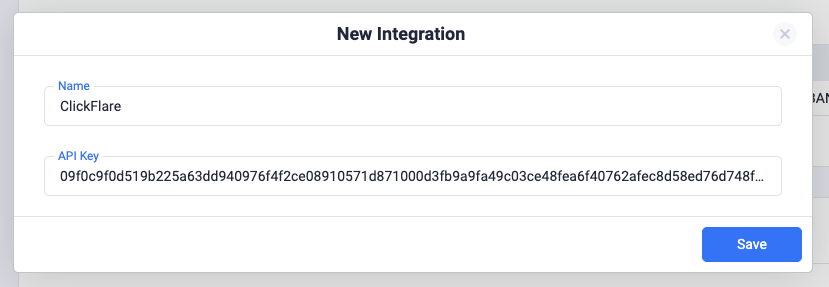
- Once completed, click Save.
Your new Integration will now be listed on the Affiliate Network Integrations Section.