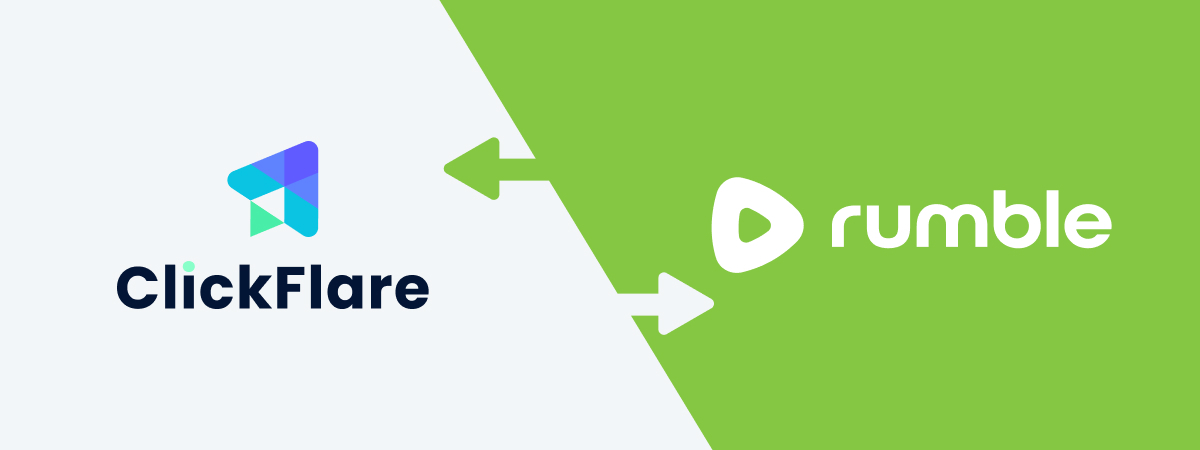Overview
With ClickFlare’s API integration with Rumble, you can automatically track your campaign costs directly inside ClickFlare. This integration helps you monitor campaign performance with precision and removes the need for manual cost updates.
In this guide, we’ll walk you through the step-by-step process of setting up the Rumble cost integration.
Requirements
To set up the integration, you will need:
-
An active Rumble ad account
-
An active ClickFlare account
-
Your Rumble Auth Key
Steps to Set Up Rumble Cost Integration
1. Access ClickFlare Settings
-
Log in to your ClickFlare account.
-
Click on the Settings menu (gear icon in the upper-right corner).
-
Navigate to the Integrations tab.
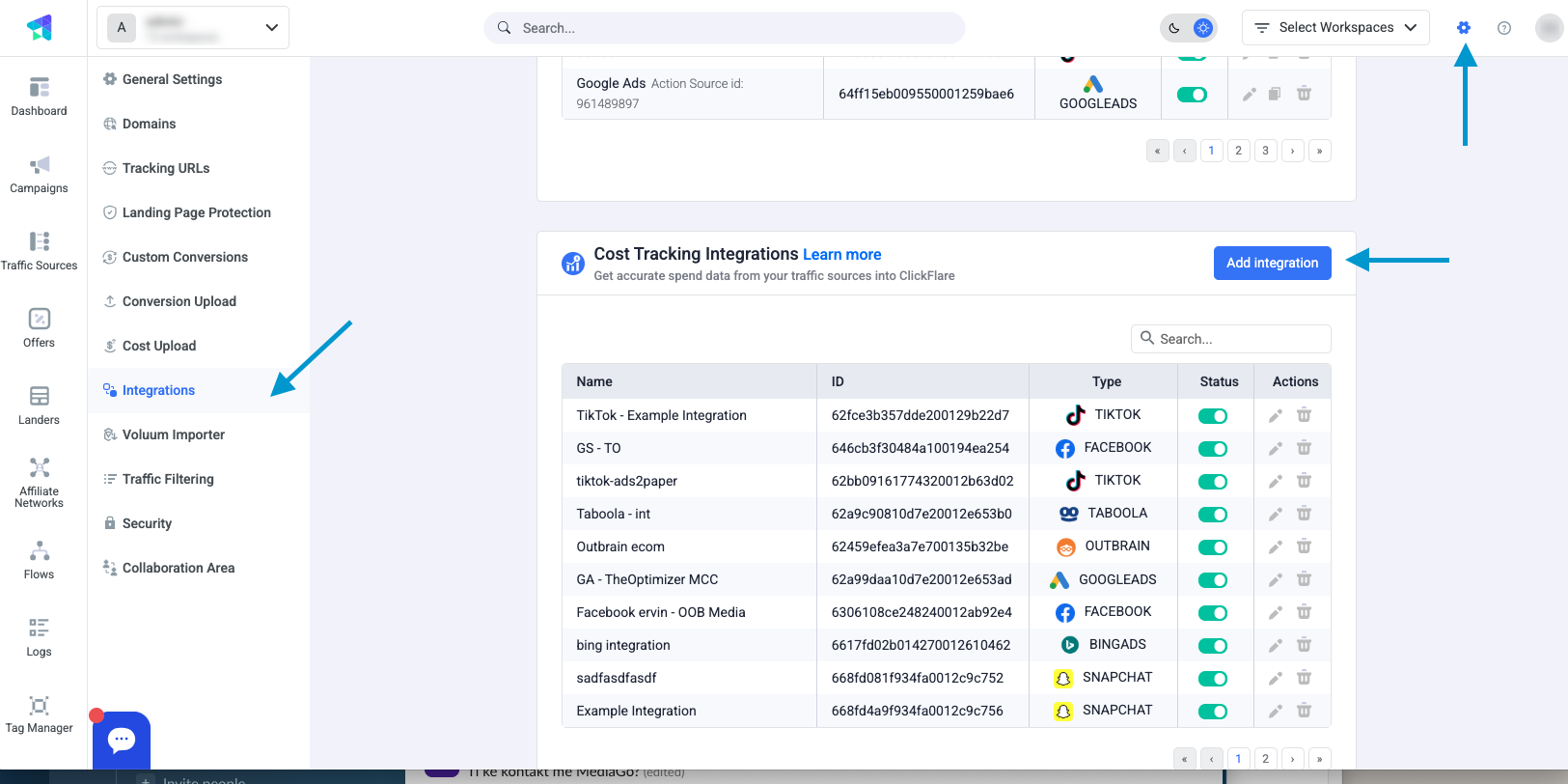
2. Add a New Integration
-
In the Cost Tracking Integrations section, click Add Integration.
-
In the integration list, click the Rumble icon.
-
This will open the Rumble Setup Window.
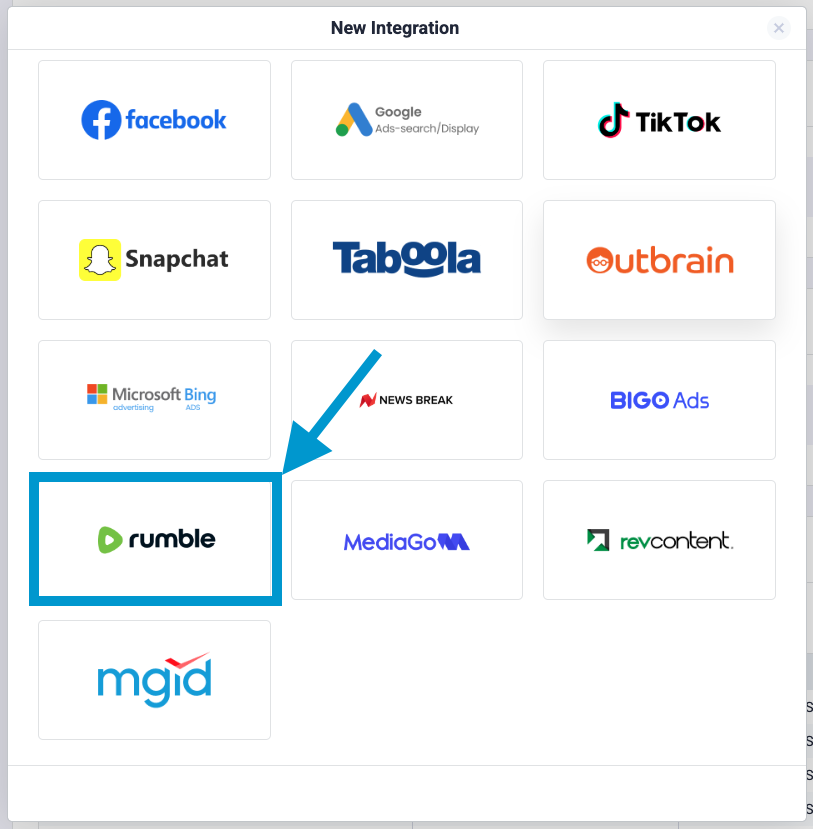
3. Fill in the Required Integration Details
In the Rumble Setup Window, enter the following information:
-
Workspace
-
Name (a label for the integration)
-
Auth Key (from your Rumble account)
-
Select Timezone (should match your Rumble account settings)
Click Save to complete this step.
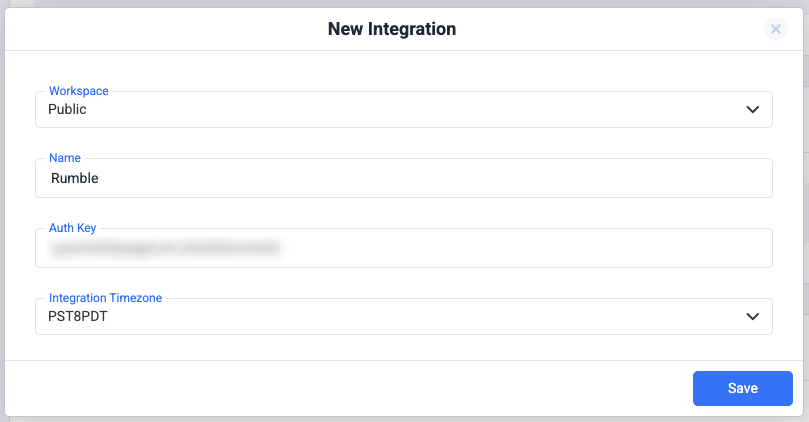
4. Assign Traffic Source Configurations (Optional)
You can optionally specify which traffic source should use this Rumble cost integration.
-
If you skip this step, you can assign the cost integration later through the traffic source settings (see next step).
-
Make sure the selected traffic source is associated with Rumble.
5. Finalize Cost Integration in Traffic Source Settings (Required if Step 4 was skipped)
-
Go to Traffic Source Configuration in ClickFlare.
-
Under the Cost Integration section, select the newly created Rumble integration.
-
Click Save to apply the cost tracking.
Finalizing the Setup
Once the integration is set up, ClickFlare will automatically sync campaign cost data from your Rumble account. This means:
-
No need for manual cost updates
-
Real-time cost data will show directly in your reports
-
You can analyze true ROI and optimize more efficiently
FREQUENTLY ASKED QUESTIONS
Got questions? Find the answers below:
Q1: How often does ClickFlare update the cost data from Rumble?
A1: ClickFlare pulls cost data from Rumble every hour.
Q2: Do I need to manually update campaign costs after setup?
A2: No, once connected, costs will be automatically updated.
Q3: Can I use the same API Token for multiple integrations?
A3: Yes, but it’s not recommended to create multiple integrations with the same token as it might hit API rate limits.
Q4: Why is my cost data not syncing?
-
Double-check your API Token
-
Ensure the Traffic Source Configuration is linked to the Rumble integration
-
Check for any API issues on Rumble’s side
-
Still having trouble? Contact ClickFlare Support