In ClickFlare, Workspaces serve as a dynamic solution to streamline your workload, facilitating collaboration with other users while concentrating on specific tasks. Combined with the Multi-User feature, these Workspaces empower users to create intricate campaign structures, segregate content, delegate tasks, and seamlessly adapt to changing project requirements.
Workspaces are accessible across all pricing plans; however, higher-tier plans include additional workspaces. To explore the features included in each plan, check the ClickFlare Pricing Page. Consider upgrading your plan for enhanced features and expanded usage parameters.
Advantages of Utilizing ClickFlare Workspaces
-
Adaptability: Adjust your priorities by reallocating users to different Private Workspaces, ensuring uninterrupted campaign funnels. Whether changing roles or collaborating with a partner, the adaptability of Workspaces accommodates your evolving needs.
-
Effective Collaboration: Simplify collaboration by inviting associates to a single ClickFlare account, assigning them to Private Workspaces for daily collaboration, and providing insights into shared campaign funnels.
-
Seamless Scalability: Easily scale up your projects by creating new Workspaces, categorizing campaign funnels, and assigning workers. The scalable approach allows seamless expansion for new categories.
-
Focus Enhancement: Organize associates' work into dedicated Workspaces, enabling focused attention on specific campaign funnels without distractions.
-
Operational Boost: Accelerate campaign management by providing access to different campaign funnels managed by various groups simultaneously. This parallel collaboration speeds up projects, while ensuring users see only relevant data.
Establishing Your Workspace
Visualize the relationships between Public and Private Workspaces on the ClickFlare account with the enabled Workspaces feature.

Choose between Public (one per account for collaboration) and Private (up to 50 in one account for separating users, elements, and domains) Workspaces. ClickFlare will automatically assign campaigns to the Private Workspace upon updating to Workspaces.
Inviting Associates to ClickFlare
Explore how users with different roles belong to different Workspaces with the enabled Workspaces and Multi-User features.

Utilize three defined roles: Account Owner, Admin, and Worker. Assign roles based on user responsibilities, ensuring effective collaboration and access management.
-
Account Owner (Ownership Role):
Holds all permissions in ClickFlare, providing complete access to information and elements. -
Admin (Administrative Role):
Collaborates with all users, monitors campaign performance in all Workspaces, and has full access to elements and most settings. -
Worker (Operational Role):
Manages campaign funnels within assigned Workspaces, limited to read-only permissions for essential areas.
Allocating Campaign Elements, Domains and integrations to Your Workspace
Explore a potential campaign funnel, illustrating how elements belong to different Workspaces with the enabled Workspaces feature.
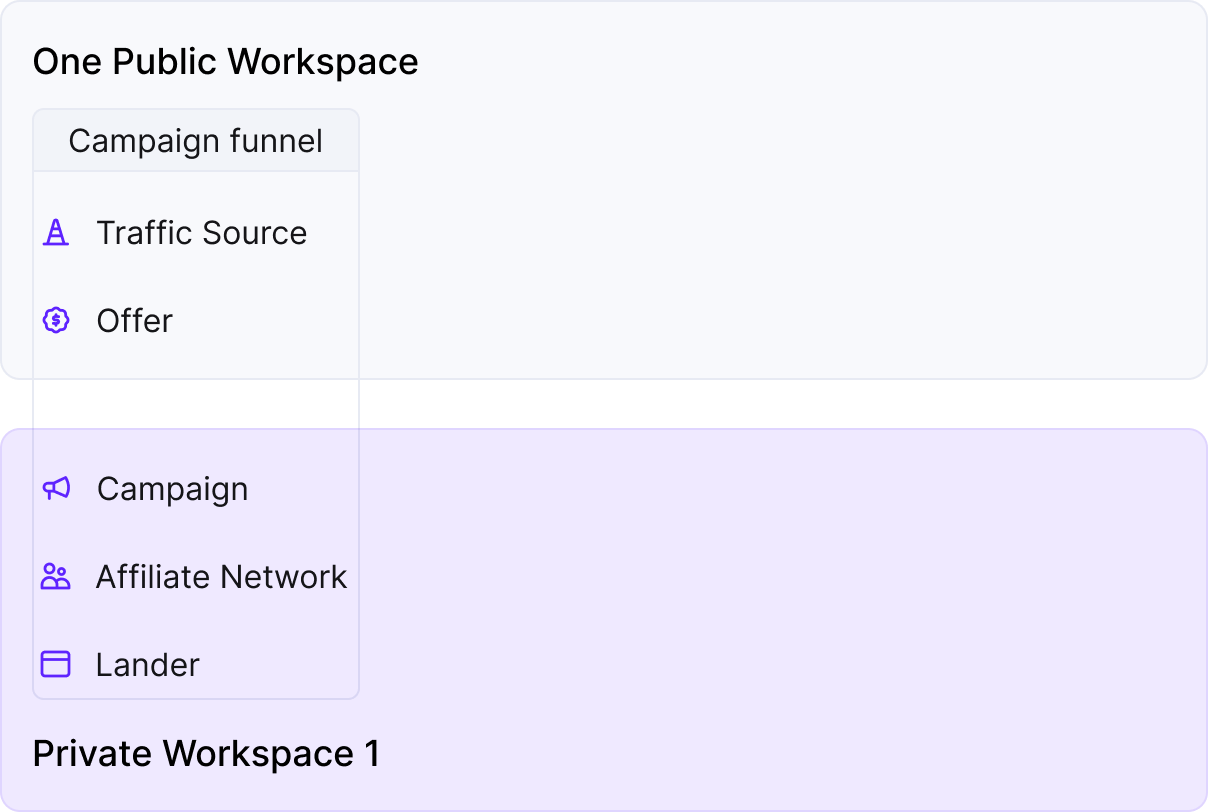
Following the recent update, each time you generate a campaign element now, you'll be prompted to assign the campaign element to a specific workspace.
When an element is allocated to a Private Workspace, it becomes accessible, along with its reporting data, exclusively within that specific Workspace. This restricts access solely to users assigned to that Workspace. Conversely, if an element is assigned to the Public Workspace, it becomes accessible to all ClickFlare account users. To put it simply, any user can create a campaign in their workspace using a public offer. However, the reporting data remains protected, as each user sees only relevant statistics.
You have the flexibility to assign campaign elements or domains to Private Workspaces based on diverse criteria. This allows you to utilize Workspaces for organizing campaign elements by verticals, teams or other collaborators, countries, or any other criteria that align with your preferences.
With the configuration completed, you are now equipped to effectively plan and streamline the management of your campaigns in ClickFlare.
Similar to campaign elements, you can assign CAPI, cost, or Revenue Stream integrations exclusively to specific workspaces, whether they are private or public. The creation of such integrations is limited to the Account Owner or the Admin. Other roles will have the ability to view and utilize integrations within their workspace but won't be able to create new ones or edit existing ones
FREQUENTLY ASKED QUESTIONS
Got questions? Find the answers below:
How do I transfer an offer that's currently in use in Campaign A (Private Workspace A) to the new Private Workspace B?
Offers and other components can be linked to either a public workspace or one of several private workspaces. Elements from public workspaces can be employed in multiple campaigns, while those tied to a private workspace are limited to use within that workspace. To use an element in another workspace, unassign it from a campaign and modify its workspace.