Multi-User functionality enables seamless collaboration among your team members on a single ClickFlare account. This feature works hand-in-hand with Workspaces, empowering you to establish intricate campaign management structures with varied access levels. As a Read-only user, your role involves being assigned to at least one Private Workspace, allowing you to view entities and relevant data within your visibility.
Your Role:
The image below illustrates the user hierarchy in ClickFlare after activating the Multi-User feature.
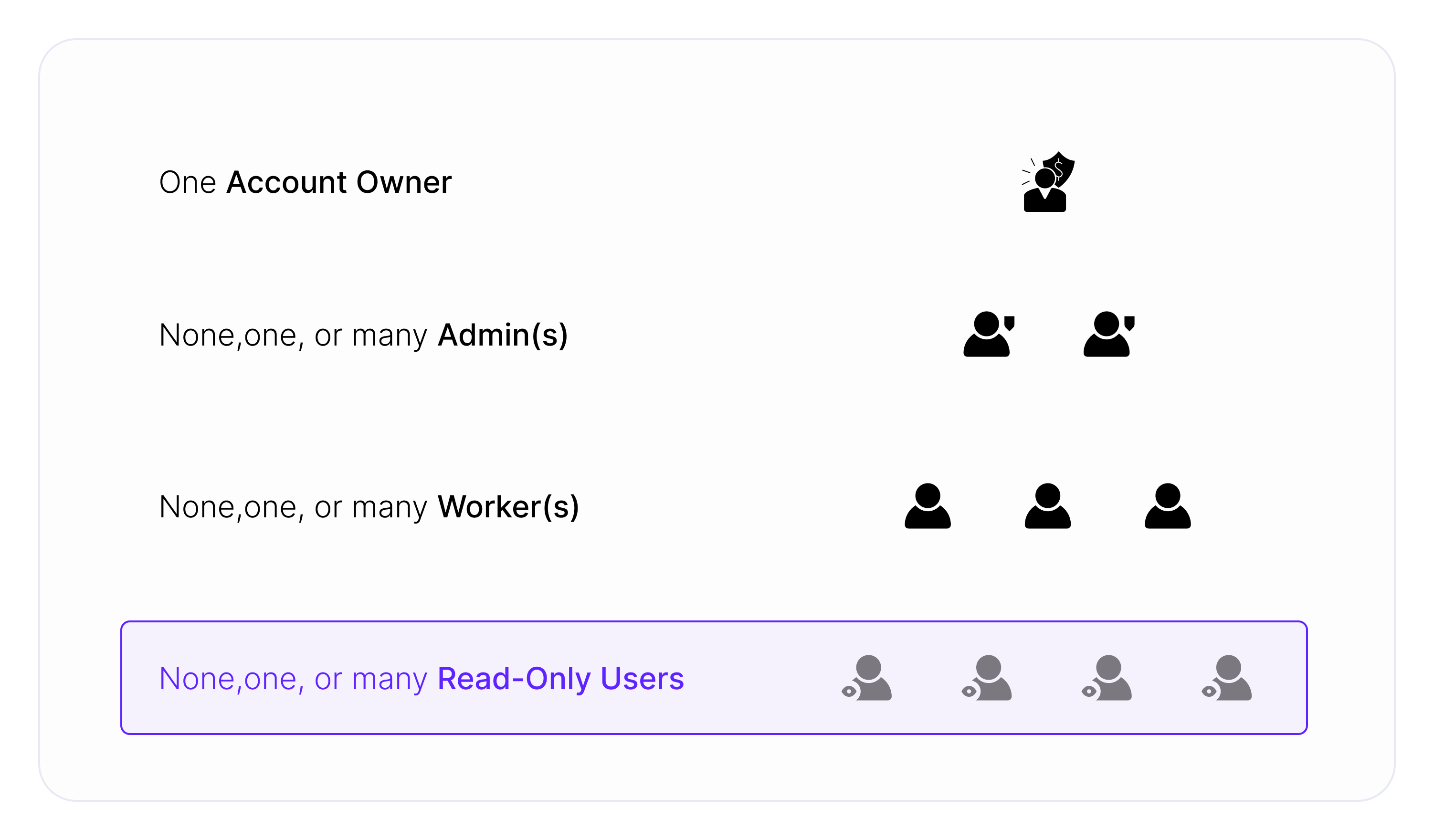
As a Read-only user, your access is limited to one or more Private Workspaces. This restricted access means you cannot create new entities or modify existing ones. Additionally, the Account Owner or Admin can hide specific columns from your view.
Permissions Breakdown:
Explore your level of access to different campaign elements in both Public and Private Workspaces:
| Campaign Elements | Public | Private |
|---|---|---|
| Campaigns | Read only | Read only |
| Offers | Read only | Read only |
| Landers | Read only | Read only |
| Flows | Read only | Read only |
| Traffic sources | Read only | Read only |
| Affiliate networks | Read only | Read only |
| Conversion API Integrations | Read only | Read only |
| Cost tracking Integration | Read only | Read only |
| Revenue Stream Integration | Read only | Read only |
| Tag Manager Containers | Read only | Read only |
Legend:
- Create and edit - rights to create and edit the campaign element within given Workspace
- Read only - rights to view a given element
- Not available - the campaign element cannot be assigned to the given type of Workspace
Access to the Settings view:
Your access extends to specific functionalities within the Settings view, ensuring a balanced approach to account management.
The image below shows your level of access to the Settings view.
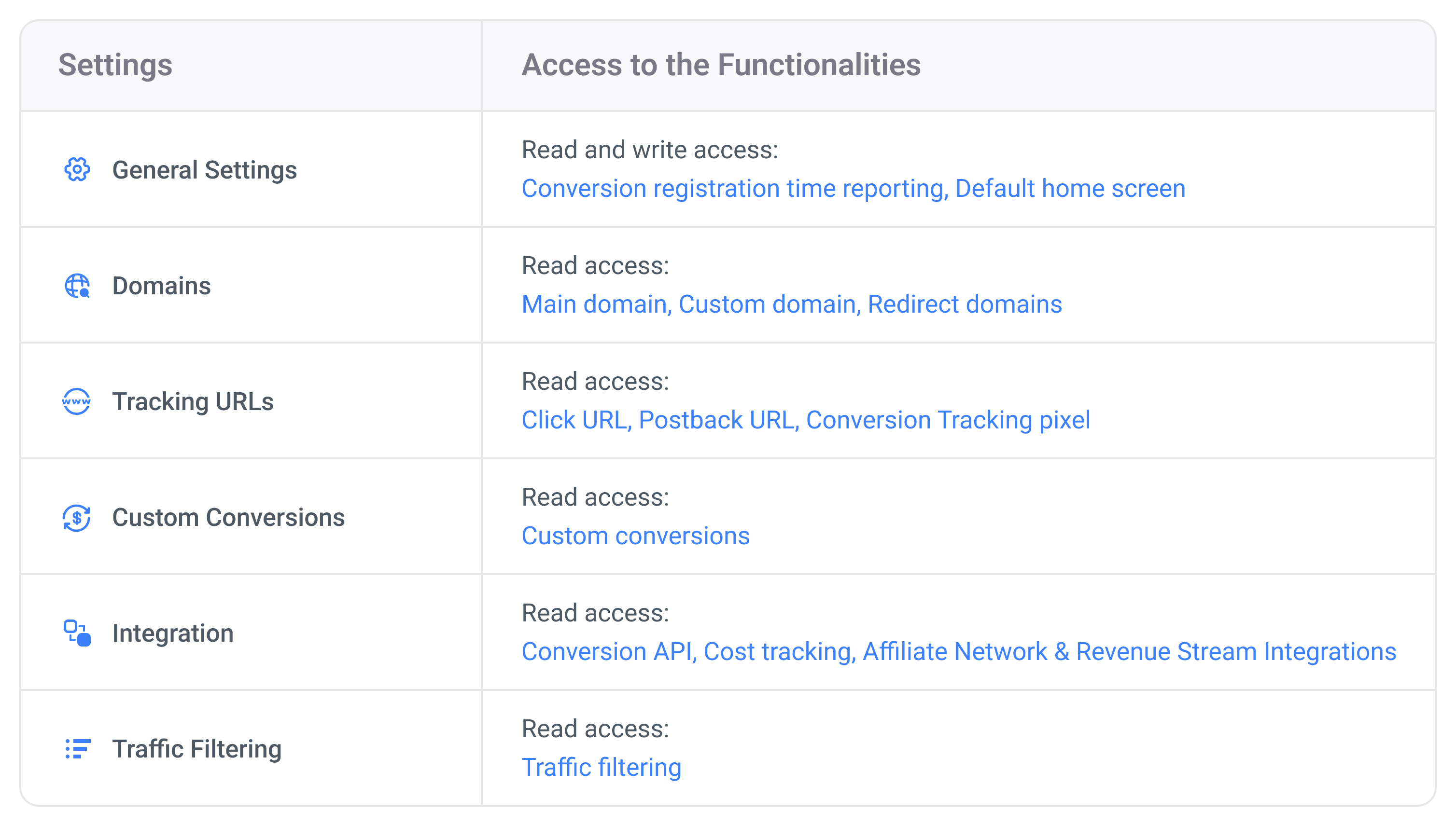
PRIVATE WORKSPACES ENSURE PRIVATE STATS
All data related to traffic characteristics, campaign and offer performance, and revenue are isolated based on the assigned Workspace. These statistics remain private and are visible only to those associated with your Workspaces from the moment of assignment. Other Read-only users within your Workspace share the same view of these stats.
TYPES OF ACCESS
Role assignments are under the management of the Account Owner. Both the Account Owner and Admin can handle your Workspace assignments. If you require access to another Workspace, please reach out to your Account Owner or Admin.
FREQUENTLY ASKED QUESTIONS
Got questions? Find the answers below:
I attempted to modify the visible flow, but my changes couldn't be saved. Why is this happening?
If you're encountering difficulties saving changes, it's possible that you're trying to edit a public element. In such cases, the campaign's element operates in read-only mode, allowing use in the campaign funnel but preventing any changes to the element setup. To make alterations to the public element, reach out to your Account Owner or one of the Admins.
Is it possible to allocate the campaign element to multiple Workspaces?
Currently, it's not feasible to assign the campaign element to more than one Workspace.