Campaign structures can become quite intricate, involving various interconnected elements. For instance, a single landing page might be utilized in two distinct campaign structures, each in different Workspaces. In scenarios where you have separate users assigned to different Workspaces, you might want to restrict access to stats for each funnel. To mitigate the risk of unintentionally sharing campaign elements with users who shouldn't have access, the ability to move elements between Workspaces is limited to specific situations. The list below outlines typical scenarios for moving campaign elements:
Scenario 1: You can move campaign elements between unconnected Workspaces:

Scenario 2: You can move campaign elements from the Public Workspace to the Private Workspace if all connected elements reside in that Private Workspace:
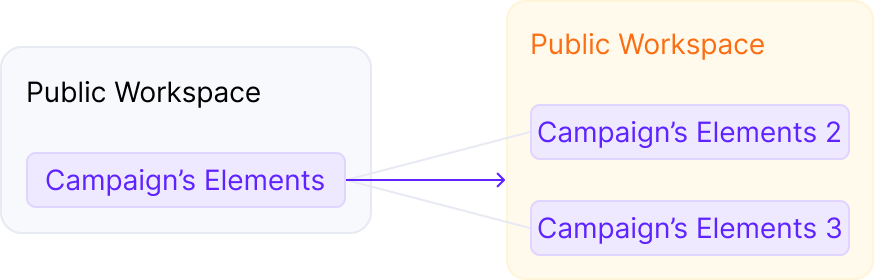
Scenario 3: You can move campaign elements from the Private Workspace to the Public Workspace if all connected elements are in the Public Workspace.
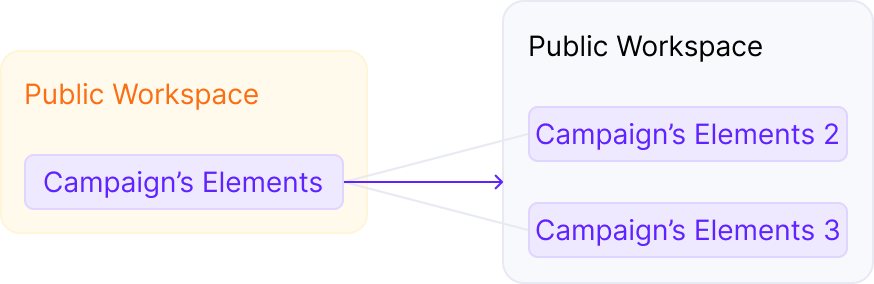
Any actions taken while moving elements from one Workspace to another are governed by a basic rule: you cannot move any campaign element if it changes its visibility to other users (Workers).
ELEMENT DEPENDENCIES
Campaign elements can exist in different relationships with each other.
-
Horizontal Relationship: Sharing the same Workspace (private or public).
-
Vertical Relationship: Dependency of one element on another (being in the same campaign funnel).
-
Cross-section of Horizontal and Vertical Relationship: Determines permission to move the campaign element.
For example, consider having a campaign with an offer and a lander beneath (vertical relationship), both in the Public Workspace (horizontal relationship). The cross-section of these relationships tells you that you can move this campaign to another Private Workspace because the visibility of all elements to other users will not change. If this campaign had a private offer, you would not be able to move the campaign to another Private Workspace because users assigned to that new Workspace would be able to see the offer from the original Workspace. The visibility of the element would be changed, so this is prohibited.
Roles also limit the rights to move campaign elements. Account Owner and Admins can move campaign elements to and from the Public Workspace, but a Worker cannot. Workers also have no permissions to move elements to or from the Private Workspace that they are not assigned to.
MOVING CAMPAIGN ELEMENTS
To move a campaign element from one Workspace to another, follow these steps:
-
In ClickFlare, go to the relevant campaign element tab. The campaign element view will appear.
-
Tick the box of the campaign elements that you want to move to another workspace. This gives you the advantage of moving more elements together
- Click on the "Move to Workspace" quick action button on the bottom right, and select the workspace-s the elements should be moved to
- Lastly, click on apply
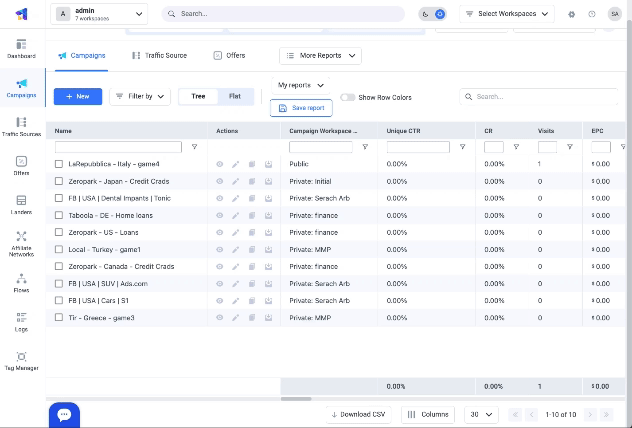
DISCONNECTING CAMPAIGN ELEMENTS FROM FUNNELS
You can always remove the given element from the campaign funnel.
If the campaign is connected in a flow to other elements that are not in the workspace you're moving the campaign to, you'll receive an error message. This indicates that there are relationships with other elements that prevent moving this campaign. To resolve this, you can remove the element from the campaign funnel.
SCENARIOS
Below, you can find detailed scenarios of moving campaign elements between different Workspaces:
Moving between Private Workspaces:
-
Campaign: Can be moved between Private Workspaces if no private elements are connected to the campaign.
-
Offer: Can be moved between Private Workspaces if not connected to other elements or no private elements are connected with this offer.
-
Lander: Can be moved between Private Workspaces if not connected or no private elements are connected with this lander.
-
Flow: Can be moved between Private Workspaces only if public elements are used in the flow.
- Tag Manager Containers: Can be moved between Private Workspaces.
Moving from a Public Workspace to a Private Workspace:
-
Campaign: Element is not available in the Public Workspace.
-
Offer: Can be moved to the Private Workspace if no public elements are used above the offer.
-
Lander: Can be moved to the Private Workspace if not connected to other campaign elements.
-
Flow: Can be moved to the Private Workspace if public elements are used in the flow.
- Tag Manager Containers: Element is not available in the Public Workspace.
Moving from a Private Workspace to a Public Workspace:
-
Campaign: Element is not available in the Public Workspace.
-
Offer: Can be moved to the Public Workspace if not connected to other campaign elements or no private elements are beneath the offer.
-
Lander: Can be moved to the Public Workspace if not connected or has private elements above.
-
Flow: Can be moved to the Public Workspace if public elements are used in the flow.
- Tag Manager Containers: Element is not available in the Public Workspace.