If you want to exclude certain traffic events from your campaign reporting in ClickFlare, it is pretty easy and straightforward. Follow this step-by-step guide to learn how.
Once you've logged inside your ClickFlare account, access the Settings Menu by clicking on the gear icon on the top corner of your screen.
On the Settings List, you'll find Traffic Filtering right above Security.
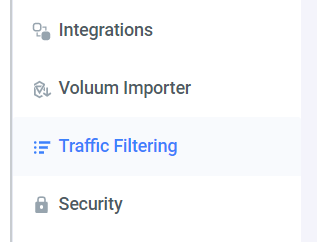.png)
- To add a new traffic filtering rule, click on Add Filtering Rule on the right.
.png)
- Continue by naming your new rule.
- Then start adding your preferred conditions for this rule.
- To add a condition, begin by clicking on Add condition.
- Select the condition's specifics and once done click on Apply.
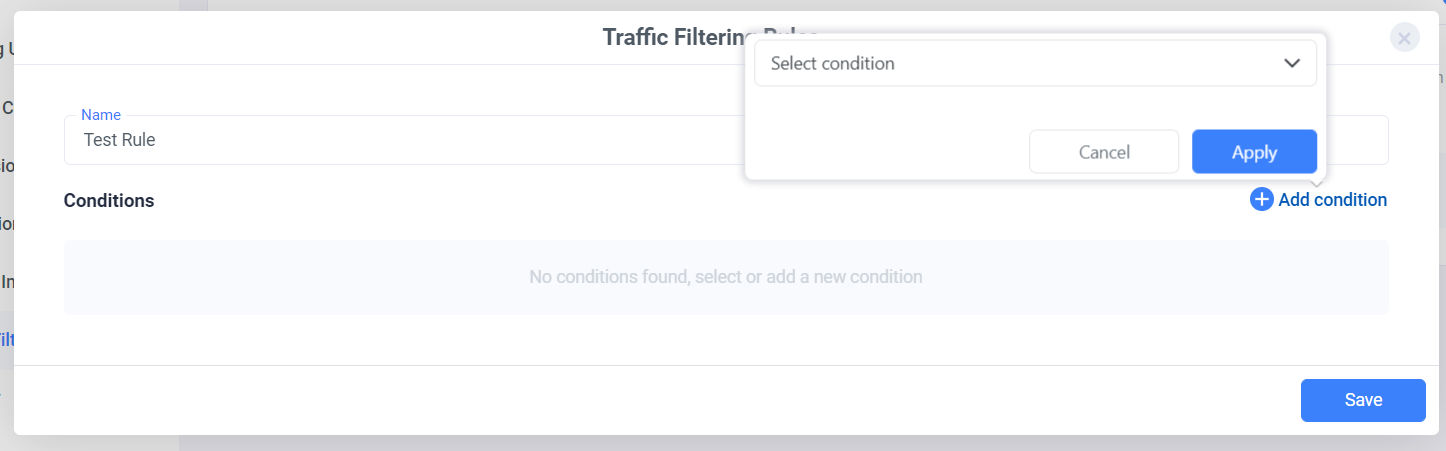.png)
- From here, you can always edit your existing conditions, delete them or reset the rule's conditions.
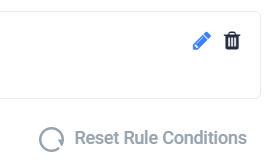.png)
- Once done, click on Save.
Congrats, you have just added a new traffic filtering rule!
Tip: You can always modify or enable/disable your rules.