The GTM Event Trigger in ClickFlare Tag Manager enables users to capture GTM events and trigger actions accordingly. This trigger is designed to listen for events managed within GTM, providing enhanced flexibility and precision in event tracking.
To configure a GTM trigger:
- Click Triggers > New.
- Click Trigger Configuration and choose the GTM Event trigger type.
- Enter the GTM event name on which the trigger should fire.
- Optional, but recommended for improved performance: Specify conditions (usually a URL pattern) for pages where you expect a click to occur:
Under the heading "This trigger fires on", select "Conditions".
Under "Fire this trigger when an Event occurs and all of these conditions are true", add a filter to enable this trigger only on pages that require it, e.g. Click URL contains /path/to/promo.
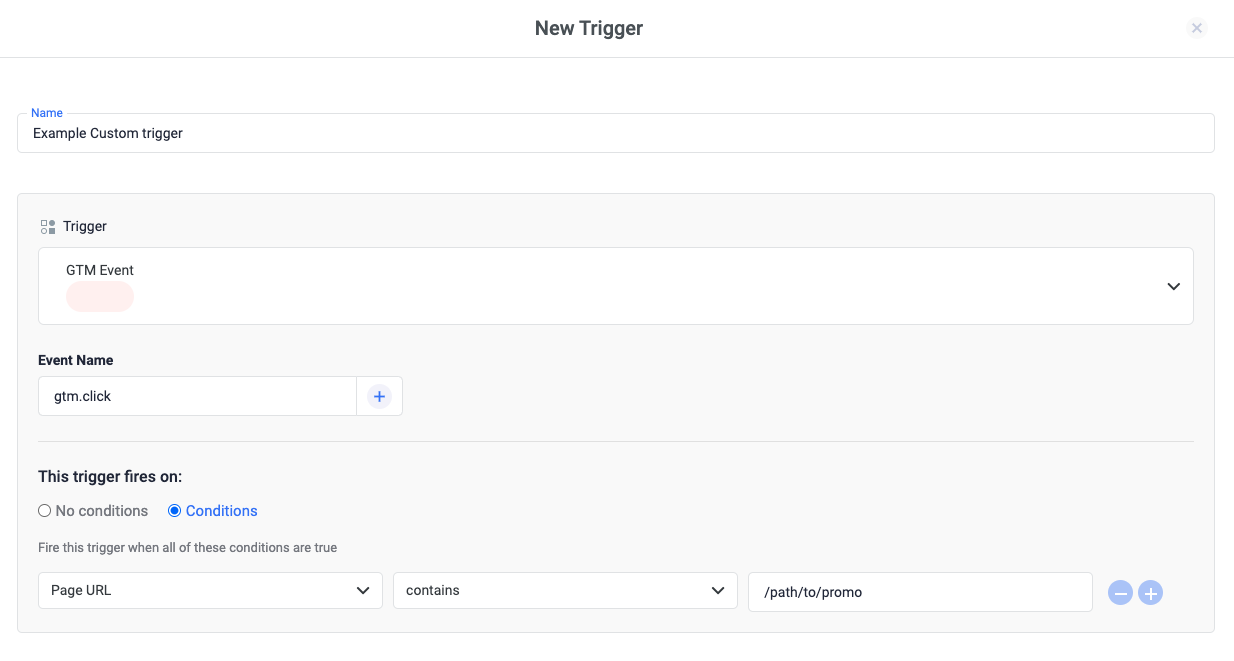
- Trigger types
- How triggers work
- Variables