How ClickFlare Handles Multicurrency
ClickFlare allows you to record cost and payout information in different currencies, depending on your traffic source and affiliate network settings. Each traffic source and offer can have its own currency, while all financial data is displayed in a unified display currency for easier analysis.
How It Works
By default, ClickFlare records cost and payout values in USD. However, you can change the currency for a specific traffic source or offer. Once changed, all future values will be recorded in the new currency.
Important Notes:
- Currency changes only affect future data and are non-reversible.
- If you switch an offer’s payout currency from USD to GBP, all future payouts will be recorded in GBP.
- Changing back to USD will only apply to future transactions, not the previously recorded GBP values.
Cost and payout currencies are set at the traffic source and offer levels, allowing you to track data across multiple currencies.
Example Scenario
Imagine you run campaigns in both India and China, where your traffic sources and affiliate networks provide cost and payout information in local currencies.
- Your Indian traffic source and affiliate network use rupees (INR).
- Your Chinese traffic source and affiliate network use yuans (CNY).
ClickFlare will record all transactions in their respective currencies. However, if your display currency is set to USD, all data will be shown in USD using the exchange rate for the selected time period.
For example, when reviewing yesterday’s performance, ClickFlare will use yesterday’s exchange rates to present your cost and payout values in USD, ensuring accurate comparisons across campaigns.
Setting Up Display Currency in ClickFlare
The display currency setting only affects how your data is presented—it does not change the original recorded currency.
To change your display currency in, ClickFlare:
- Click on the Settings icon in the top-right corner.
- Navigate to the Settings tab.
- Select a currency from the Default Currency drop-down menu.
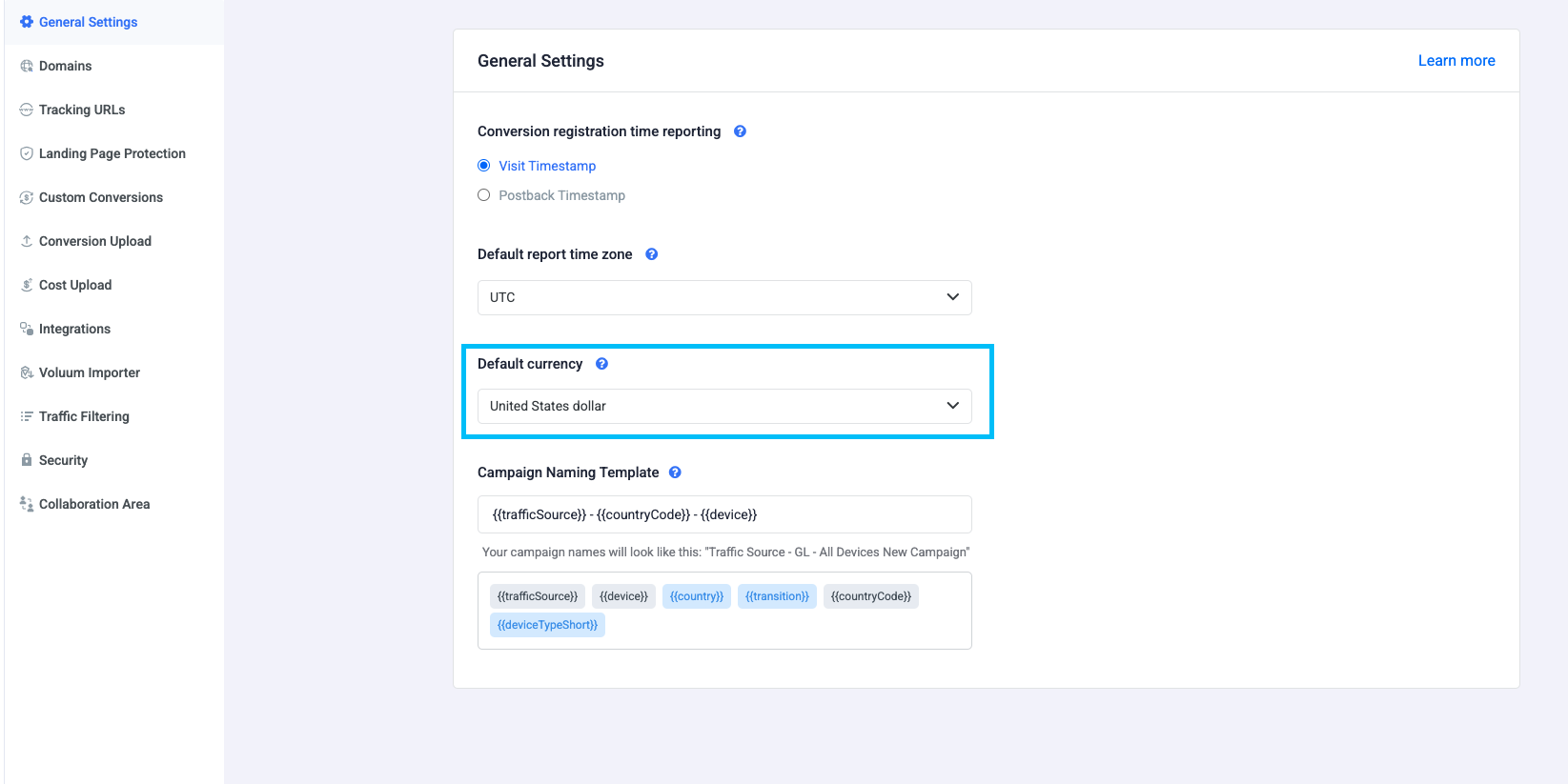
Your data will now be displayed in the selected currency, converted using accurate exchange rates for the chosen time range.
FREQUENTLY ASKED QUESTIONS
Got questions? Find the answers below:
Q1: Does changing the display currency affect my recorded cost and payout values?
A1: No, changing the display currency only alters how data is shown. The recorded values remain in their original currencies.
Q2: Can I change the currency of a traffic source or offer after data has been recorded?
A2: No, currency changes only apply to future transactions. Past records remain in the originally set currency.
Q3: Will changing the default display currency affect my billing in ClickFlare?
A3: No, the display currency is purely for reporting purposes and does not impact billing.