Affiliate networks sometimes impose limits on the number of conversions or clicks allowed for a specific offer. ClickFlare's Offer Cap feature enables you to set a daily cap on conversions or clicks and select a redirect offer. This way, you can automatically manage traffic without manual intervention when the affiliate network’s limit is exceeded.
How Does It Work?
By activating the Offer Cap feature in ClickFlare, you can define a daily limit for conversions or clicks in line with your affiliate network's restrictions. Once this limit is reached, visitors are seamlessly redirected to the specified alternative offer.
Caps are determined by the maximum number of conversions or clicks allowed per day. The cap resets at the start of a new day, and traffic is redirected back to the primary offer at midnight, based on the selected time zone. You can align this time zone with your affiliate network's settings to ensure consistency.
Click Cap
Prerequisites & Scenarios:
- Have an offer added to ClickFlare with a click cap
Note there are 2 use cases:
- Lander & Offers, Listicle or Advanced Funnel type of flow: In this case, the user will be redirected from a lander to the offer with the cap. Each visit to the offer is counted as a click. Hence, the click cap will consider the number of clicks the offer received.
- Direct Linking to the offer: In this scenario, no matter if the transition to the offer is redirect or direct, each offer visit is counted as a "visit". The click cap will consider the number of visits, as clicks are not tracked in this scenario.
The click cap accounts for all entries to the offer. If the offer is used in two different paths, such as direct linking and through a landing page, the total clicks will be cumulative.
Example:
- Path 1: ad -> offer, 4 visits
- Path 2: ad -> lander -> offer, 200 visits, 4 clicks
Total clicks for the click cap: 8
Conversion Cap
Prerequisites:
- Add an Offer: Make sure a direct or redirect offer is added in ClickFlare. Check the Creating an Offer in ClickFlare guide for instructions.
- Track Conversions: Ensure that conversions are tracked so ClickFlare can identify when the conversion limit is met.
Adding an Offer with a Cap
To add an offer with a cap in ClickFlare, follow these steps:
- In ClickFlare, navigate to the Offers section.
- Click the + New button.
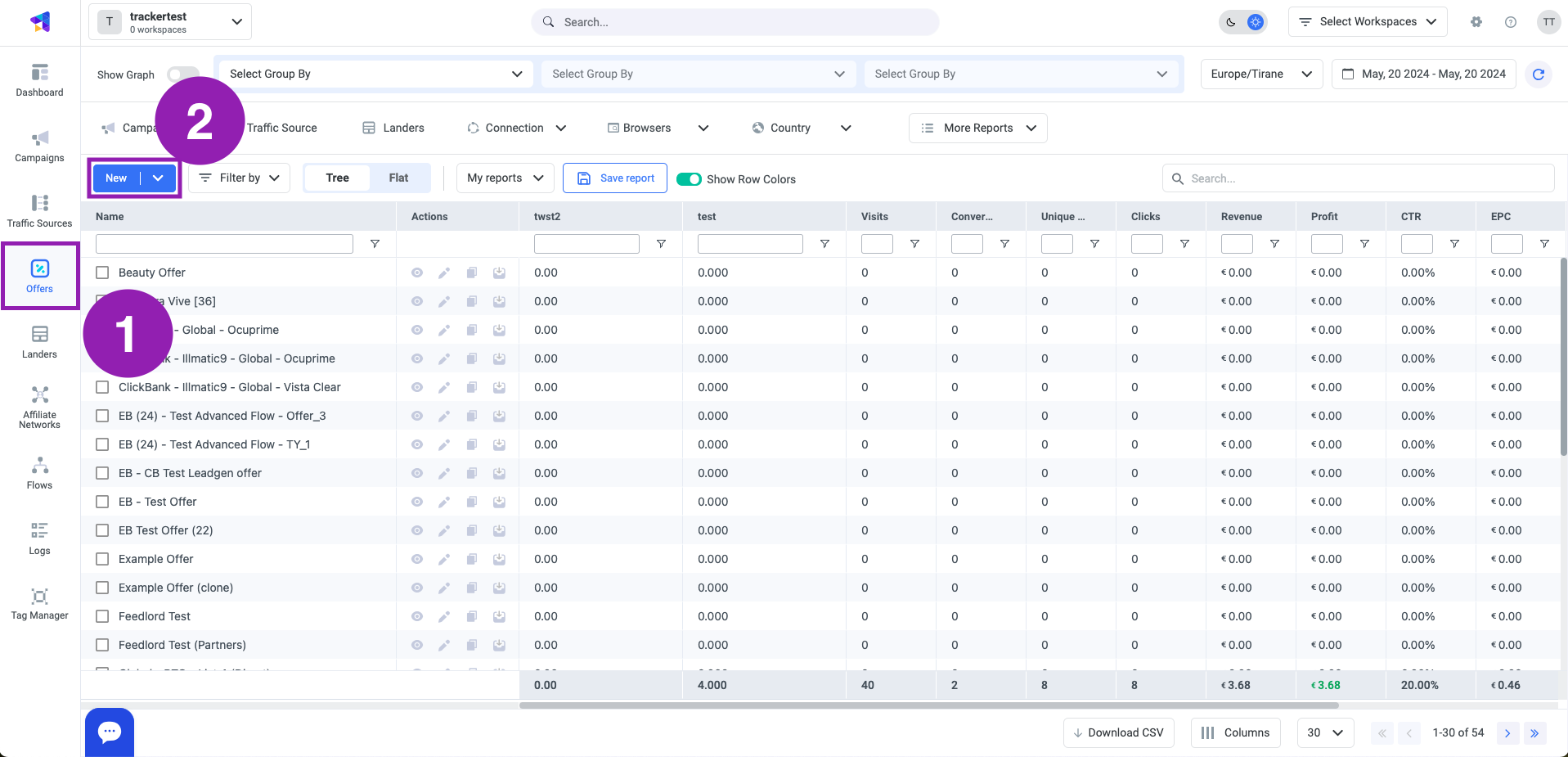
- Complete all required fields and configure the necessary options as outlined in the Creating an Offer in ClickFlare guide.
- Toggle the Offer Cap to on.
- Choose either the Click Cap or Conversion Cap option.
Note: You cannot select both caps simultaneously. - Enter the number of conversions or clicks per day in the Daily Cap field.
Tip
If for any reason an offer becomes unavailable, and you need to redirect traffic to a different offer, set the Daily Cap of conversions to 0. This will cause traffic to be redirected to the fallback offer.
In the Offers view, the Conversion Cap column shows how many clicks or conversions are registered for the redirect offer without registering conversions for the primary offer.
Daily cap limit set to 0: When the primary offer is paused and visitors are redirected to another offer, the column will display 0 / 0 for the primary offer. If the redirect offer does not have the Conversion Cap enabled, no statistics will be shown for this offer.
-
Select a time zone of the affiliate network from the Time zone drop-down menu.
ClickFlare Reminder: Keep in mind that the daily cap limit resets at the start of a new day according to the time zone selected in the Time Zone menu. For accurate conversion counting, ensure the daily cap time zone in ClickFlare aligns with the time zone used by your affiliate network. - In the Redirect Offer drop-down menu, choose the offer to which traffic will be redirected once the daily conversion limit is surpassed.
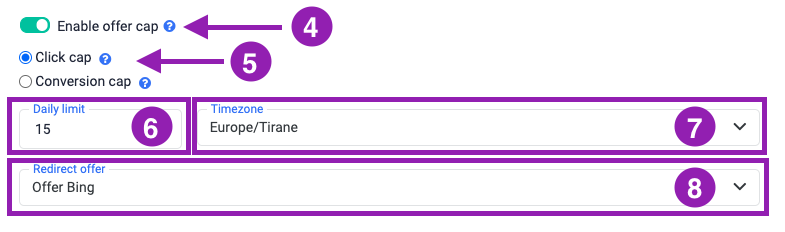
- Press the Save button. The offer with the daily conversion limit has been successfully added.
Viewing Conversion Cap Data
After setting up the offer with a cap, you can monitor the data in ClickFlare reporting:
- Conversion Cap Progress: You might need to wait a few minutes for the conversion cap progress bar to appear in the Offers view and for all registered conversions to be displayed in the reporting panel. This time lag should not exceed 3 minutes.
- Conversion Cap Column: This column allows you to verify the daily cap status of your offers.
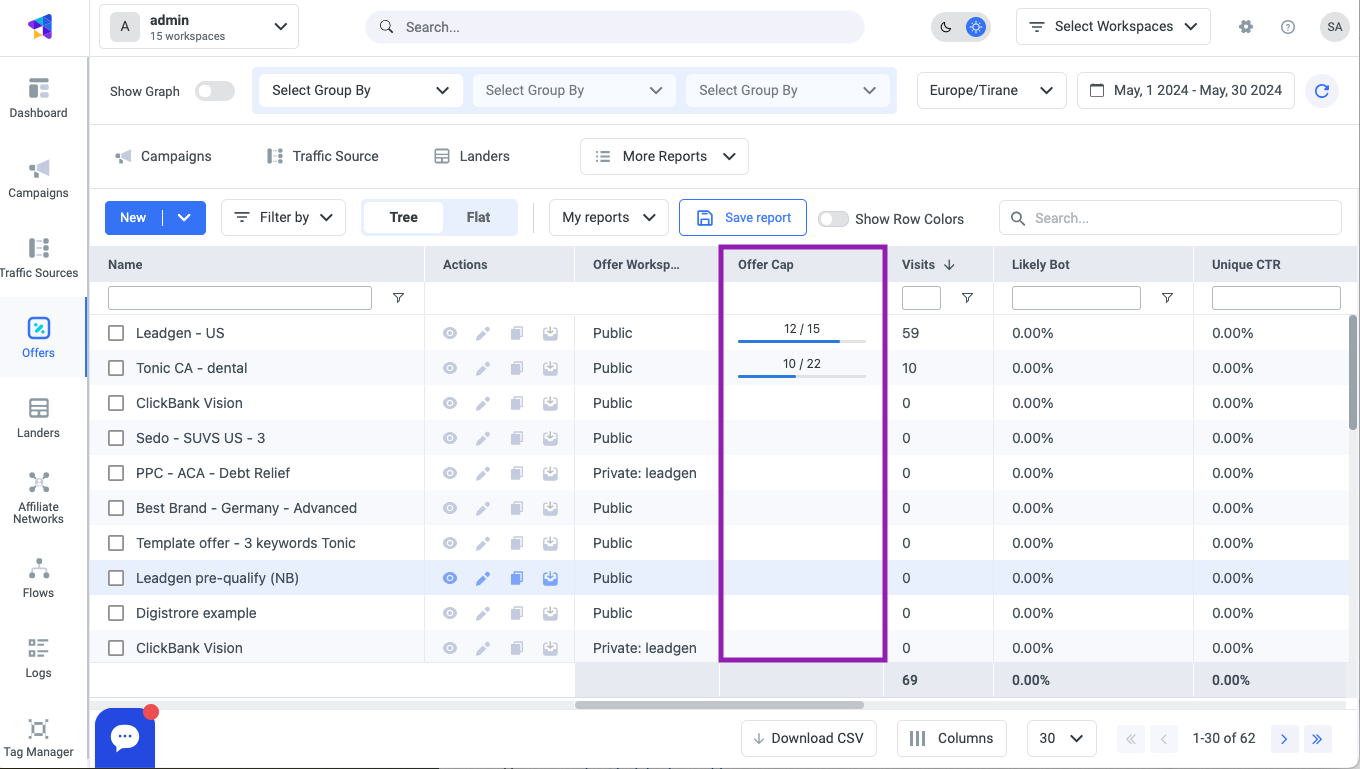
Here are some scenarios you might encounter:
Conversion Cap Disabled: If the Conversion Cap toggle is off for an offer, all visitors will see the primary offer, and no statistics will be shown in the Conversion Cap column.
Conversion Cap Activated: When the daily cap limit is greater than 0, the column displays the number of conversions registered so far / Daily cap limit (both numbers are shown only for the current day, according to the affiliate network time zone set in the offer setup).
Daily Cap Reached: When the daily cap limit is reached, it’s evident in the Conversion Cap column, showing the registered conversions meeting the daily limit.
Daily Cap Limit Set to 0 (Offer Paused): If the primary offer is paused and traffic is redirected, the column will display 0 / 0 for the primary offer.
By following these steps, you can efficiently manage your traffic and ensure compliance with affiliate network limits using ClickFlare's Offer Cap feature.
FREQUENTLY ASKED QUESTIONS
Got questions? Find the answers below:
Is there a limit to the number of offers in the redirection chain?
There isn't any limit to the offers in a chain. But you'll not be allowed to put the offers in a loop. Meaning, the last offer of the chain can't have the first offer of the chain as a fallback offer. If you try to put the offer chain into a loop, the following error message will be displayed.
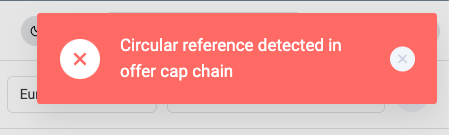
What happens if I change the daily conversion limit while the campaign is running?
Changing the daily conversion limit in the Daily Cap field immediately updates the campaign funnel's configuration. If the new limit allows more conversions to the primary offer, all traffic will be directed there until the cap is reached. Otherwise, visitors will be redirected to the alternative offer.
Why is my Conversion Cap status showing 203/200, indicating more conversions than the Daily Cap limit?
Occasionally, the number of conversions may exceed the daily cap limit. This happens because visitors redirected after the cap is reached might convert later, causing the limit to be surpassed.
What happens if I manually add conversions to ClickFlare?
Manually uploaded conversions via the Conversion Upload option in ClickFlare's settings will count towards the daily cap limit.
How should I handle traffic overload?
In case of a sudden traffic surge, there might be a slight delay in redirecting to the alternative offer. This delay should not exceed 3 minutes.