In the left-hand menu, just above Tag Manager and below Flows, you’ll find the Logs section. This powerful feature provides a complete overview of all tracked activity within your ClickFlare account.
Logs record everything, from the type of event that occurred and the exact timestamp to the device used to trigger the event. If you ever miss something, rest assured: the logs didn’t.
1. System Logs
The System Logs display all visit-related data, including:
-
Visits
-
Landing page clicks
-
Postbacks received from your Affiliate Network or Feed Provider
You can filter the data by:
-
Event type (Visits, Clicks, Conversions)
-
Campaigns
-
Traffic Sources
-
Date range
Read more about Traffic filtering here
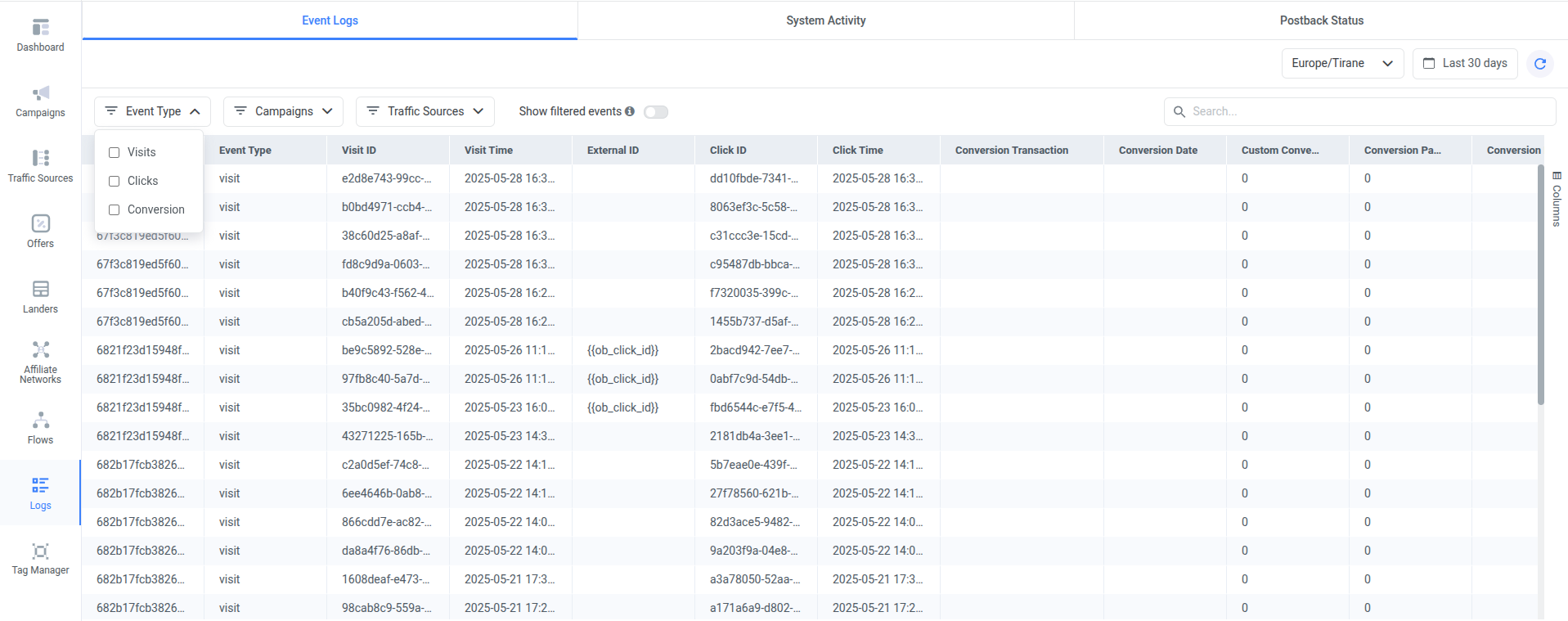
The logs include both:
-
Information passed to ClickFlare via tracking fields or conversion parameters
-
Automatically collected metadata, such as device type, browser, IP address, and more
2. System Activity
The System Activity Logs provide a detailed history of all changes made within your ClickFlare workspace, including edits to:
-
Campaigns
-
Landers
-
Offers
-
Flows
- Affiliate Network
- Traffic Sources
Thanks to multi-user support, each action is tied to the user who made the change. This ensures full visibility, accountability, and transparency across your team.
You can filter activity logs by:
-
Entity (e.g., campaigns, landers)
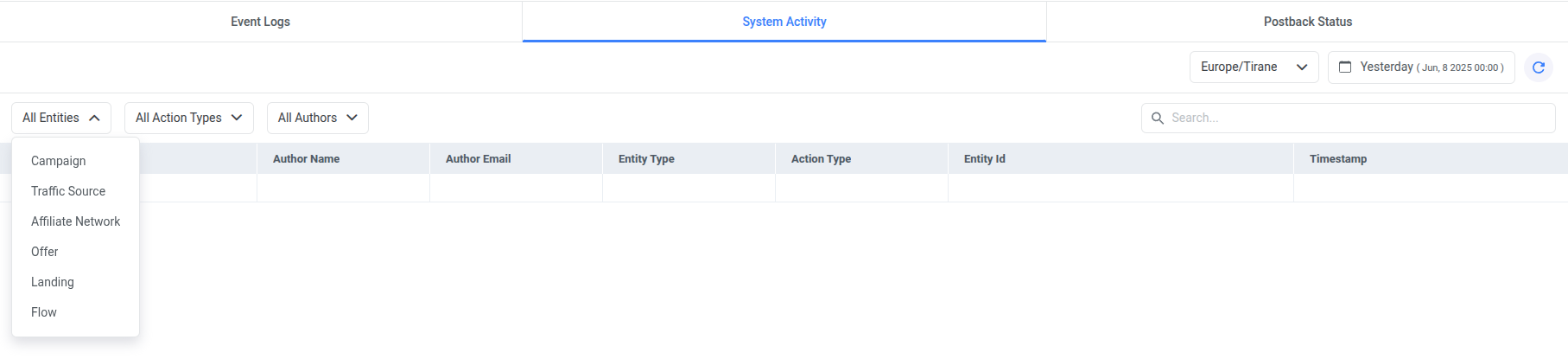
-
Action type (e.g., created, updated, deleted)
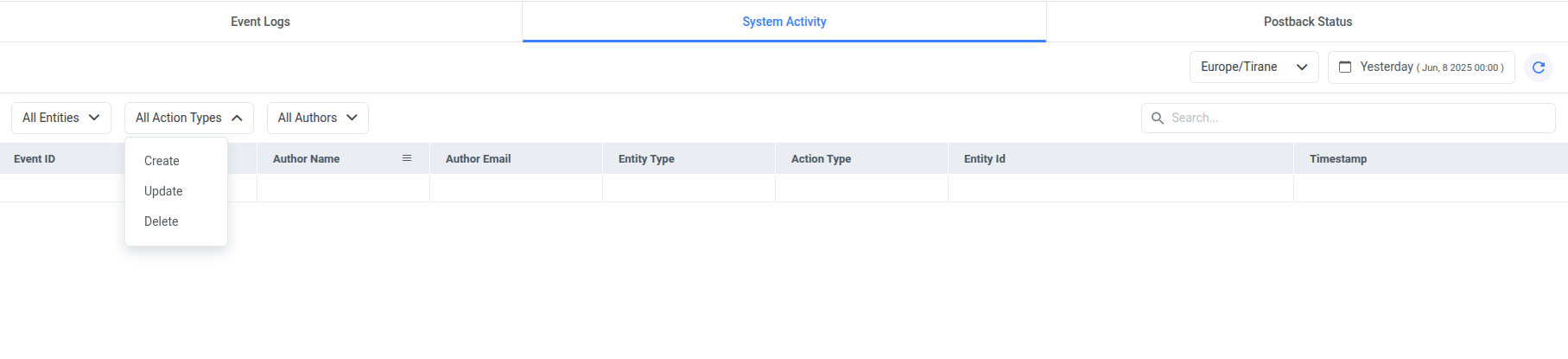
-
Author (user who made the change)
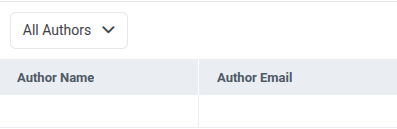
3. Postback Status
The Postback Status section shows all postbacks ClickFlare has fired to your Traffic Source, whether via postback URLs or Conversion API integrations.
Each column in this section offers essential postback insights:
-
Postback ID and Click ID — which can be cross-checked in the Event Logs
-
Postback Time — when the postback was triggered
-
Is Error — shows 0 for successful postbacks and 1 if an error occurred
-
Error Message — explains the issue if an error was encountered
-
Status Code — response code from the traffic source (e.g., 200 means it was successfully received)
-
Postback URL — displays the fully populated URL that ClickFlare sent to the traffic source
-
Custom Conversion (ct) — identifies the specific event type being reported (e.g., signup, sale, lead)
-
Integration ID — indicates whether the postback was sent via a Conversion API integration and links it to the appropriate integration setup

These logs are essential for diagnosing issues, validating conversions, and ensuring your conversion tracking is operating as expected.