Thanks to ClickFlare's API integration with Ads, you'll be able to have conversions and revenue accurately pulled automatically into ClickFlare.
The revenue and conversions are pulled with a frequency of every hour for 3 days, from the moment that the conversion happens. So you're assured to have always the most up-to-date revenue
In this article, we'll go over the step-by-step process of setting up the API Integration with Ads.
What you'll need for the integration:
- An active Ads Account
- An active ClickFlare Account
- Your Ads login credentials and Secret Key
Where can I find my Ads Secret Key?
Start by:
- Logging in into your Ads Account.
- Go to the Tracking section, which you can access from the left-side menu (icon at the top left).
- Click on the API Tab.
- Copy the Secret Key and be ready to use it during the integration in ClickFlare.

Adding the Ads integration to ClickFlare.
To add Ads integration to your ClickFlare account, begin by accessing the Integrations Menu, found in the Settings Menu (gear icon).
- Under Revenue Stream Integrations, click Add Integration.
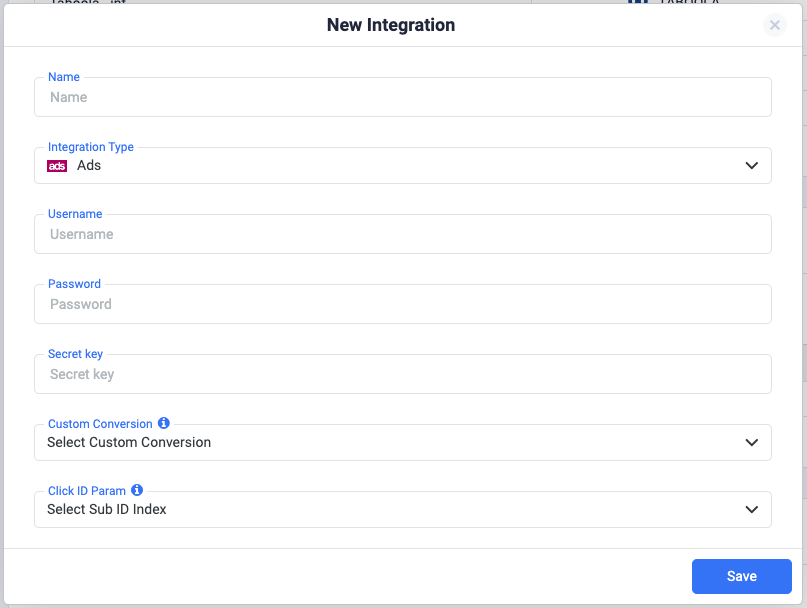
- Give your new integration a name.
Note: Have your integrations' connection info ready before proceeding to connect it with ClickFlare.
- Proceed to selecting Ads from the list of integration types.
- Enter your Username, Password, and Secret key.
- Move on to choosing the custom conversion, you want to attribute the conversion event to.
To learn how to add a custom conversion in ClickFlare, follow our article here. - Next, select the Sub ID from which ClickFlare should request the click ID parameter.
Note: You can choose any of the available sub-IDs. Once you've selected a sub-ID, remember to consistently use it when passing the click ID while creating offers for this feed.
- Lastly, click on Save.
You’ll see the new integration appear under the Revenue Stream Integrations section.