Thanks to ClickFlare's API integration with Bigo Ads, you'll be able to track the cost of your campaigns directly from ClickFlare, making tracking and optimization easier than ever before.
In this article, we'll go over the step-by-step process of setting up the API cost integration with Bigo Ads.
What you'll need for the integration:
- An active ClickFlare Account
- An active Bigo Ads Account
-
Bigo Ads authentication credentials:
- Client ID
- Secret
- Refresh Token
Begin the process by:
-
Accessing the Settings Menu:
Enter the Settings Menu (gear icon in the upper right corner) inside ClickFlare. -
Navigating to Integrations:
Move to the Integrations Menu on the left side of the screen. -
Adding a New Integration:
In the Cost Tracking Integrations section, click on Add Integration.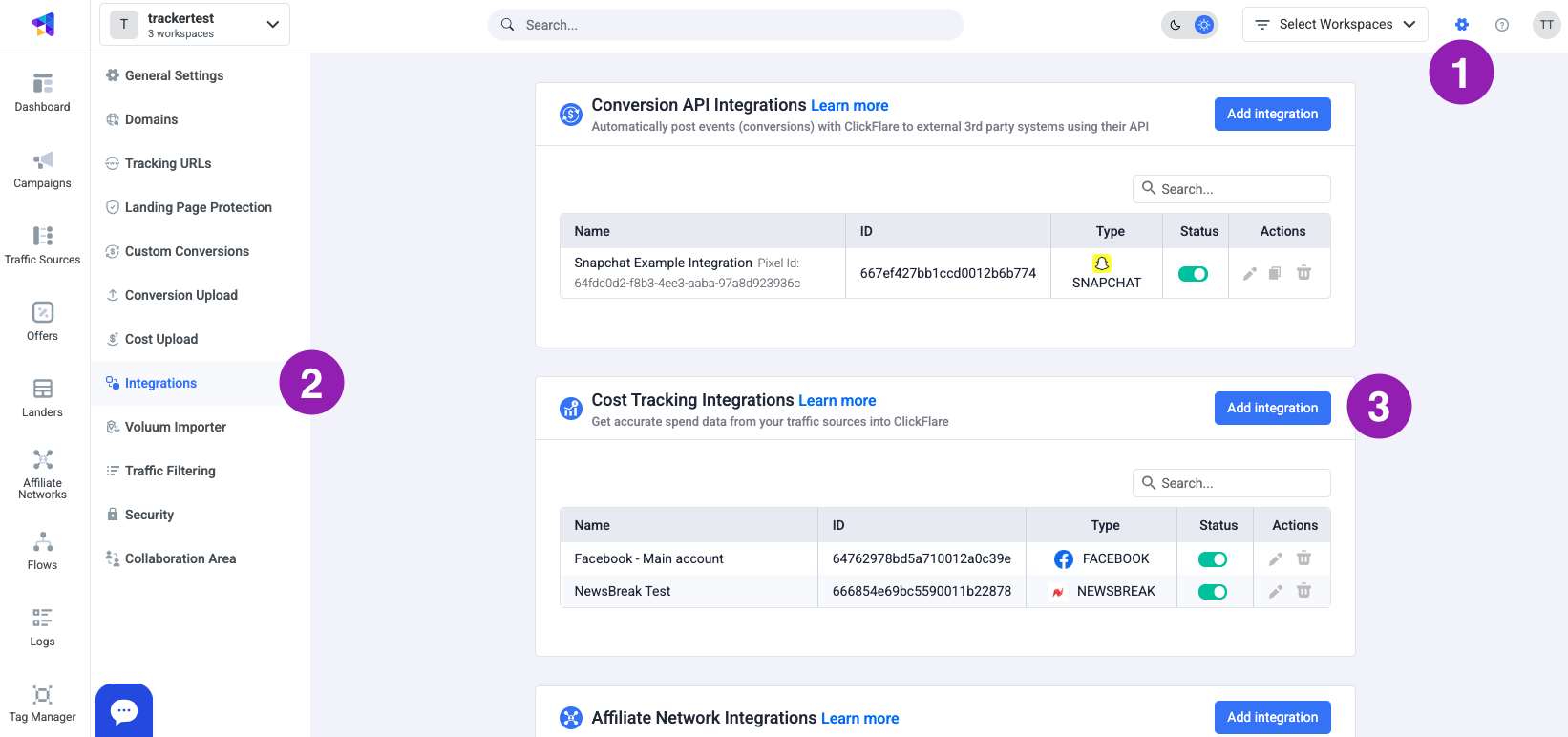
-
Configuring Your Integration:
-
Choose Bigo Ads from the list of available cost integrations
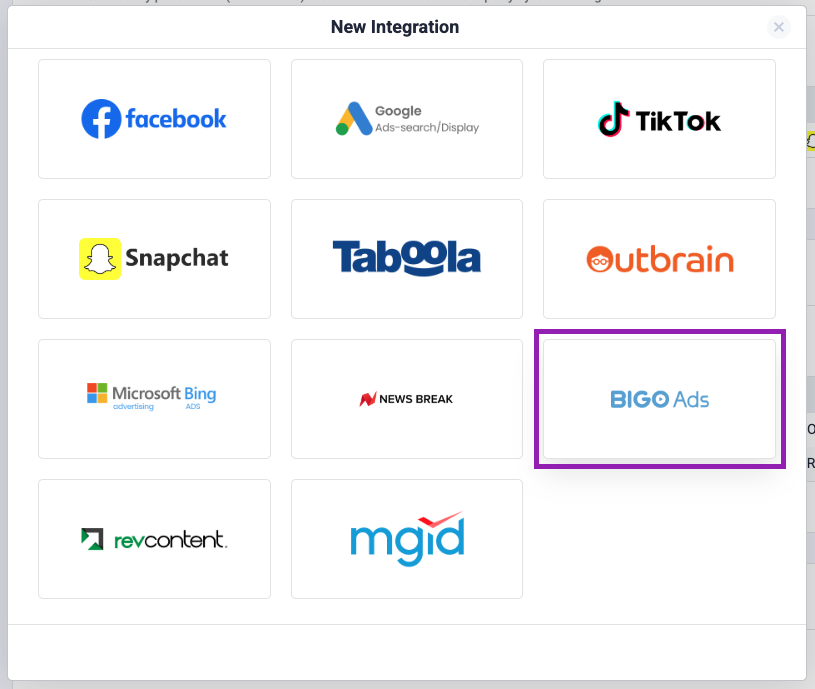
-
Now, it's time to fill in the integration details. First, select which Workspace this integration belongs to (public, where everyone can access it, or a private workspace).
-
Next, name the integration. Select a name you will easily recognize later.
-
Paste the Client ID, Secret and Refresh Token provided by your Bigo account manager.
-
Select the integration timezone. The timezone should match the one on your Bigo Ads account.
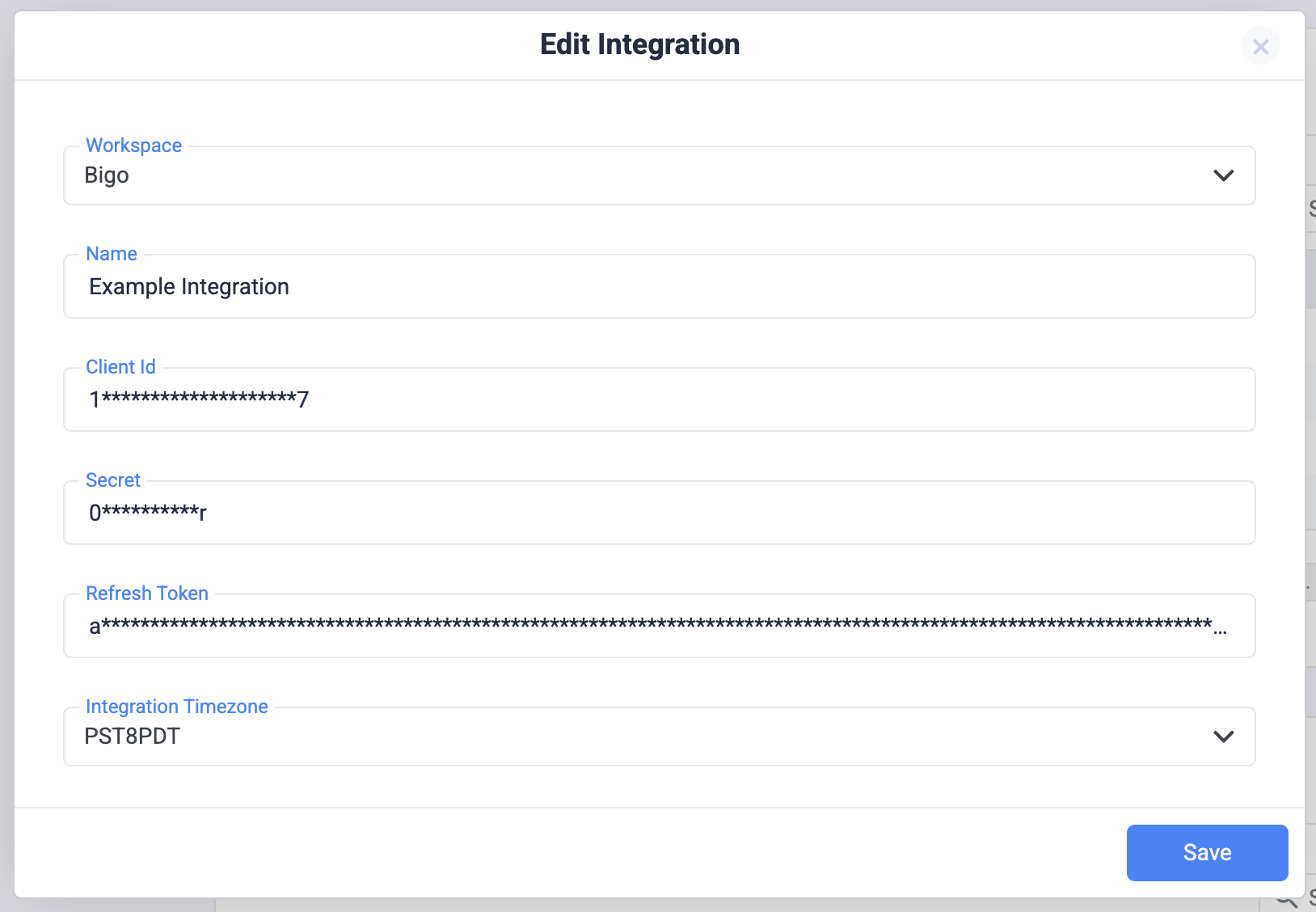
- Click on Save
-
-
Optional Step:
After clicking on save, you have the possibility to select the traffic sources you want to assign this integration to. In case you haven't created the traffic source, you can just skip this step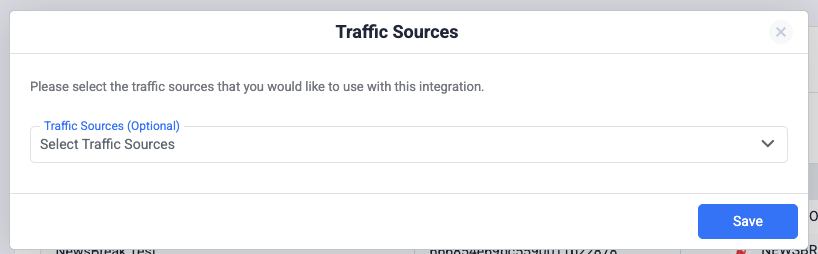
-
Finalizing the Integration:
-
Once done, click on Save.
-
Go to the traffic source configuration settings and add the previously created cost integration under the cost integration settings.
-
Congratulations!
You’ve successfully set up the cost integration for Bigo Ads in ClickFlare. From now on, you’ll be able to see the cost of your campaigns directly from ClickFlare.