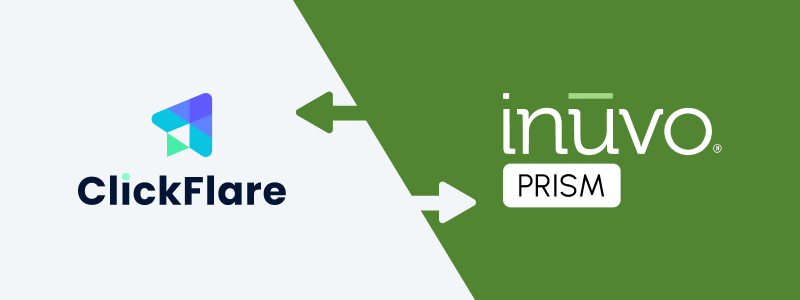
Thanks to ClickFlare's API integration with Inuvo PRISM RSOC, you can automatically import conversions and revenue into ClickFlare with high precision.
ClickFlare retrieves revenue and conversion data every hour for up to 3 days from the time a conversion occurs. A final sync is performed after 10 days to ensure that any late adjustments or updates from Inuvo PRISM are captured.
This guide walks you through the full process of integrating Inuvo PRISM RSOC with ClickFlare.
What You’ll Need for the Integration:
-
An active Inuvo PRISM RSOC account
-
An active ClickFlare account
-
Your Inuvo PRISM credentials (Email and Password)
Adding the Inuvo PRISM Integration to ClickFlare
1. Access the Integrations Menu:
-
Click on the Left sidebar
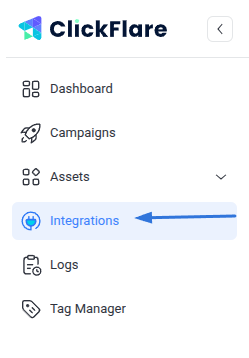
-
Under RSOC, click Add Integration
2. Configure the Integration:
-
Select the Inuvo PRISM template
-
Assign a name to your integration (e.g., Inuvo PRISM)
-
Click + Connect Account under Accounts
-
Enter your PRISM account name, email, and password, then click Save
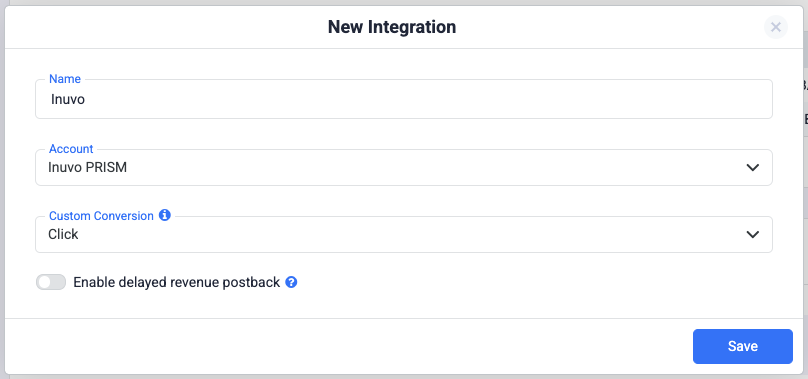
3. Select a Custom Conversion:
-
Choose the custom conversion event you want to attribute the conversion data to
-
If you haven’t created a custom conversion yet, follow our custom conversion guide to set one up
4. Save the Integration:
-
Click on Save
-
The new integration will appear under RSOC Integrations
Offer URL Template for Inuvo PRISM RSOC
When setting up offers in ClickFlare, make sure to include the necessary tracking parameters to ensure proper tracking.
https://your_website.com/article/article_topic?tkid=REPLACE&agid=REPLACE&click_id={cf_click_id}&fbclid={external_id}
💡 Important
Make sure to include the required parameters for both Predicto and ClickFlare in your offer URL:
-
PRISM required parameters:
tkid=REPLACE&agid=REPLACE -
ClickFlare required parameter:
click_id={cf_click_id}
Postback Template for Inuvo PRISM RSOC (Required)
To enable revenue and conversion tracking from Inuvo PRISM in ClickFlare, you must configure the following postback in your PRISM account:
https://your_tracking_domain.com/cf/cv?click_id={click_id}¶m10={tkid}¶m11={agid}¶m1={query}&txid={datetimepst}&ct=clickThis postback is required for tracking to work properly. It ensures that ClickFlare receives the correct identifiers needed to fetch revenue data from PRISM.
⚠️ Important
The following parameters are mandatory in the postback:
-
click_id={click_id}
-
param10={tkid}
-
param11={agid}
If any of these parameters are missing, ClickFlare will not be able to pull revenue data from Inuvo PRISM RSOC.
Additional Considerations
Time Zone Alignment
-
Use PST in ClickFlare to match PRISM's reporting time zone and avoid discrepancies.
Currency Settings
-
Inuvo PRISM RSOC reports revenue in USD.
-
ClickFlare will handle currency conversion automatically if your account uses a different currency.
FREQUENTLY ASKED QUESTIONS
Q1: How often is revenue and conversion data updated?
A1: Data is synced hourly for 3 days, with one final sync after 10 days to catch late updates.
Q2: Is the postback setup required?
A2: Yes. The Click postback is required for ClickFlare to track conversions and revenue. All other event postbacks are optional.
Q3: Can I integrate more than one Inuvo PRISM RSOC account?
A3: Absolutely. Just repeat the integration steps for each account you want to connect.
Q4: What currency does PRISM use for reporting?
A4: All revenue data is reported in USD.
Q5: What time zone should I use for proper reporting?
A5: Use PST time in ClickFlare to align with PRISM's reporting system.
