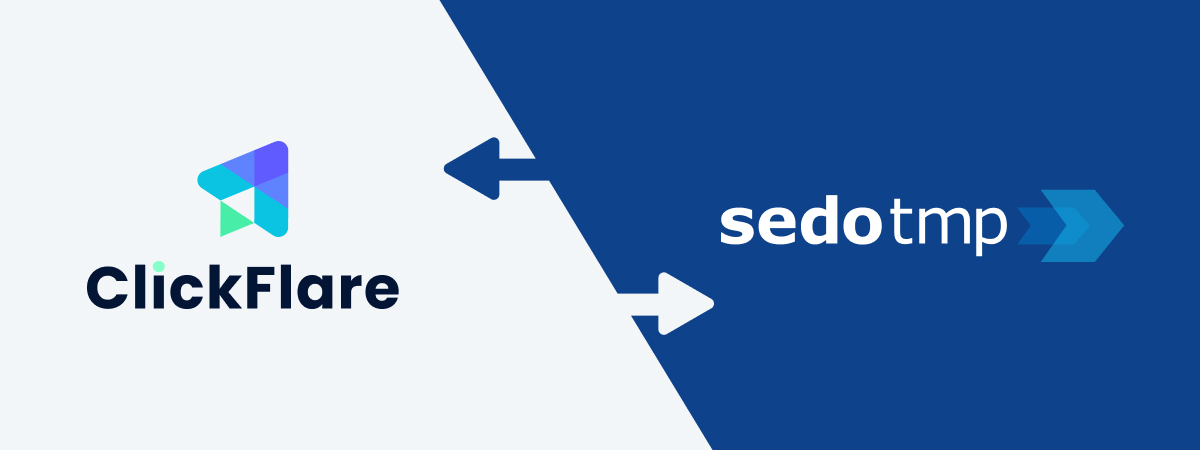
Thanks to ClickFlare's API integration with Sedo RSOC, you can automatically pull conversions and revenue into ClickFlare with accuracy.
The revenue and conversions are retrieved every hour for up to 3 days from the moment the conversion happens, ensuring you always have the most up-to-date revenue data. Additionally, a final pull is performed after 7 days to account for any revenue adjustments or updates made by Sedo RSOC.
In this article, we’ll walk through the step-by-step process of setting up the API integration with Sedo RSOC.
What You’ll Need for the Integration:
-
An active Sedo RSOC account
-
An active ClickFlare account
-
Your Sedo RSOC Email and Password
Adding the Sedo RSOC Integration to ClickFlare
1. Access the Integrations Menu:
-
Go to the left sidebar:
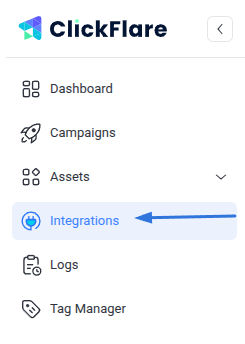
- Under RSOC, click Add Integration:

2. Configure the Integration:
-
Choose the Sedo RSOC template
-
Assign a Name to your integration
-
Click + Connect Account under Accounts
-
Enter your account name and credentials (username + password), then click Save
3. Select a Custom Conversion:
-
Choose the custom conversion event you want to attribute the conversion data to
-
If you haven’t created a custom conversion yet, follow our custom conversion guide to set one up
4. Save the Integration:
-
Click on Save, and the new integration will appear under the RSOC Integrations section
Offer URL Template for Sedo RSOC
When setting up offers in ClickFlare, ensure the correct tracking parameters are used. Here’s an example offer URL format:
https://artcle_domain.com/article_path/?campaign=REPLACE_CAMPAIGN_ID&subid3={cf_click_id}&adtitle=REPLACE&terms=REPLACE&tsad={trackingField1}&ts_campaign={trackingField3}&subid3={cf_click_id}&click_id={external_id}&placement={trackingField8}
Pass {cf_click_id} to the subid3 parameter and the Sedo RSOC campaign ID to the campaign parameter in your offer URL for conversions and revenue reporting.
Mandatory Parameters for Sedo Keyword Displays:
-
Ad ID from traffic source: tsad
-
Campaign ID from traffic source: ts_campaign
-
Placement from traffic source: placement
Refer to this guide to see how traffic source values should be mapped and passed to the offer.
Example for Facebook traffic source:
&tsad={trackingField1}&ts_campaign={trackingField3}&subid3={cf_click_id}&click_id={external_id}&placement={trackingField8}
Example for Taboola traffic source:
tsad={trackingField6}&placement={trackingField2}&ts_campaign={trackingField5}&click_id={external_id}Postback Template for Sedo RSOC
https://your_tracking_domain.com/cf/cv?click_id={subid3}&payout={epayout}¶m10={campaign}&ct=clickThis postback must be added to your Sedo RSOC account for each offer, as shown below. Without it, no conversions or revenue will be recorded in ClickFlare.
Setting Up the Postback on Sedo TMP:
Navigate to Tracking Templates > Add > Custom Postback
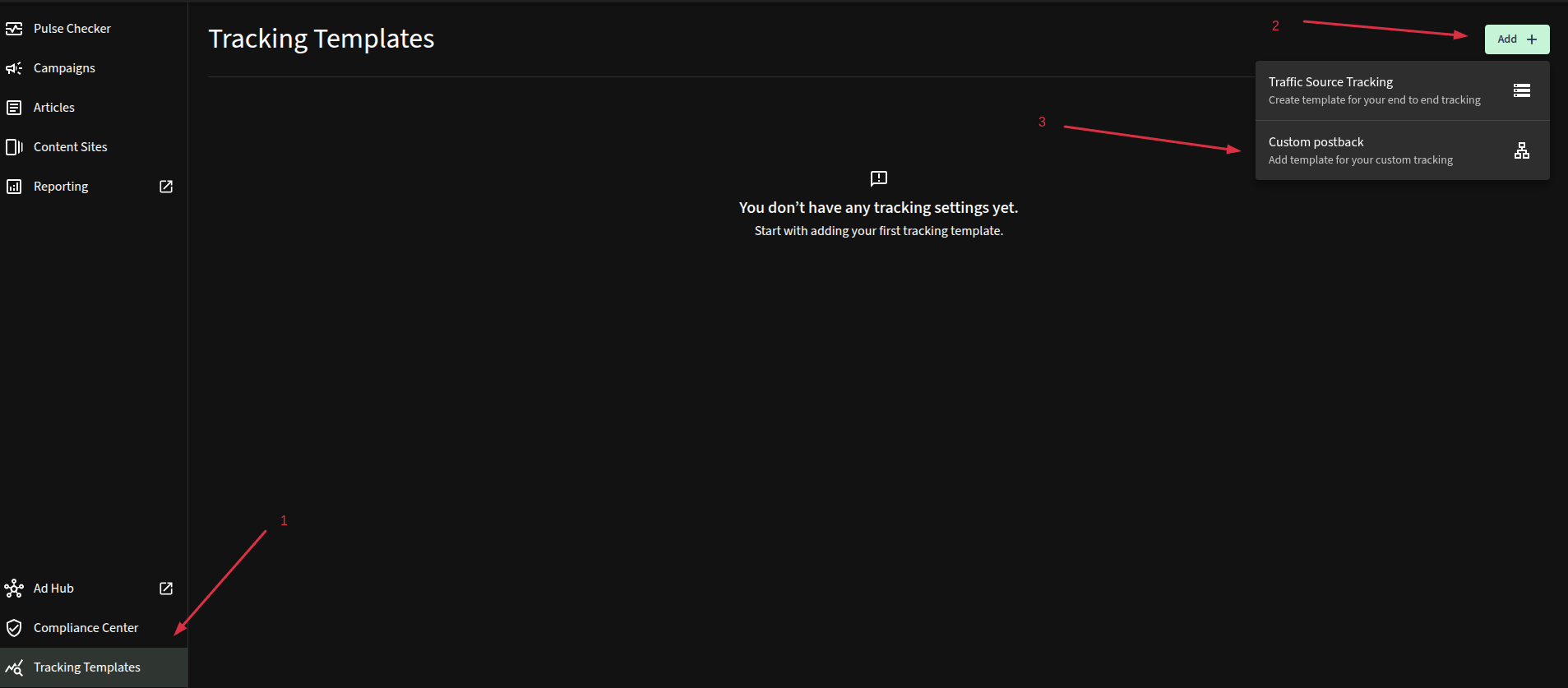
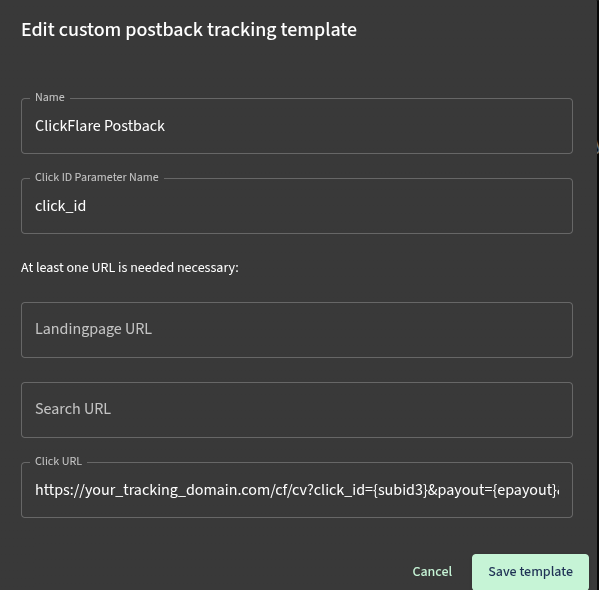
Replace the tracking domain with one of your custom domains.
Additional Considerations
Time Zone Alignment:
Sedo RSOC revenue reporting operates on CET time. Make sure your ClickFlare account settings are also set to CET to ensure consistent and accurate reporting.
Currency Settings:
Sedo RSOC earnings are reported in USD. When setting up offers in ClickFlare, select USD at the offer level. ClickFlare will automatically convert the revenue into your default reporting currency.
FREQUENTLY ASKED QUESTIONS
Got questions? Find the answers below:
Q1: How often is revenue and conversion data updated?
A1: Data is pulled every hour for up to 3 days from the time of conversion, plus one final pull after 7 days to capture any late updates.
Q2: What happens if I don’t set up the postback in Sedo RSOC?
A2: ClickFlare won’t be able to record conversions or revenue. Make sure the postback is properly added in your Sedo RSOC account.
Q3: Can I track multiple Sedo RSOC accounts in ClickFlare?
A3: Yes, you can connect multiple Sedo RSOC accounts by repeating the integration steps for each one.
Q4: What currency does Sedo RSOC report revenue in?
A4: Revenue is reported in USD. ClickFlare will handle currency conversion if your account is set to a different currency.
Q5: What time zone should I use in ClickFlare for Sedo RSOC tracking?
A5: Use CET time to match Sedo RSOC’s reporting and avoid data discrepancies.