To add a Tonic integration to your ClickFlare account, begin by accessing the Integrations Menu, found in the Left sidebar Menu.
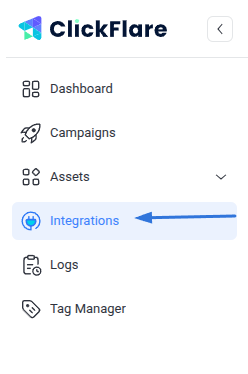
- Under Revenue Stream, click Add Integration.
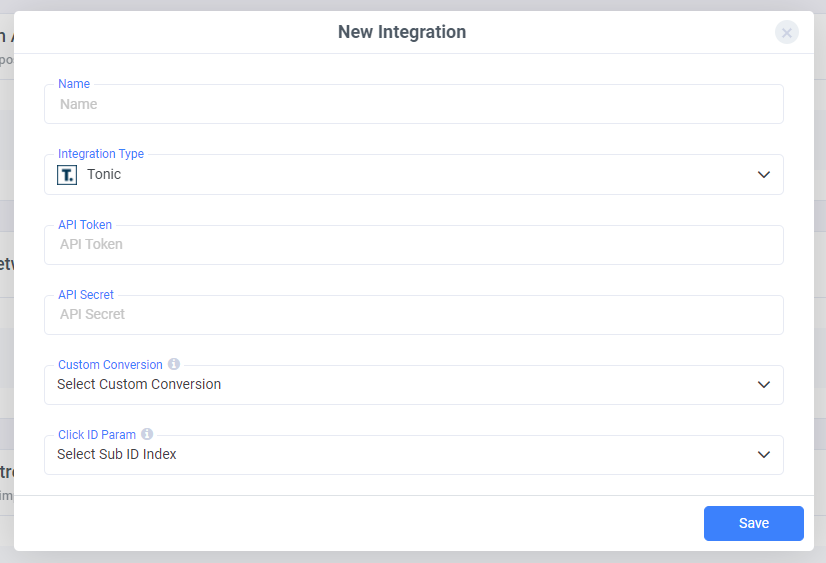.png)
- Begin by naming your integration and select Tonic from the list of supported Integration Types.
- Before adding your API Token and API Secret, choose the custom conversion you want to attribute the conversion event to.
To learn how to add a custom conversion in ClickFlare, follow our article here. - Then select the Click ID that is passing back the info to Tonic. Make sure to specify the right ID, be it Sub ID 1, 2, 3, or 4.
- To get your API credentials from Tonic, log into your Tonic account and go to Account.
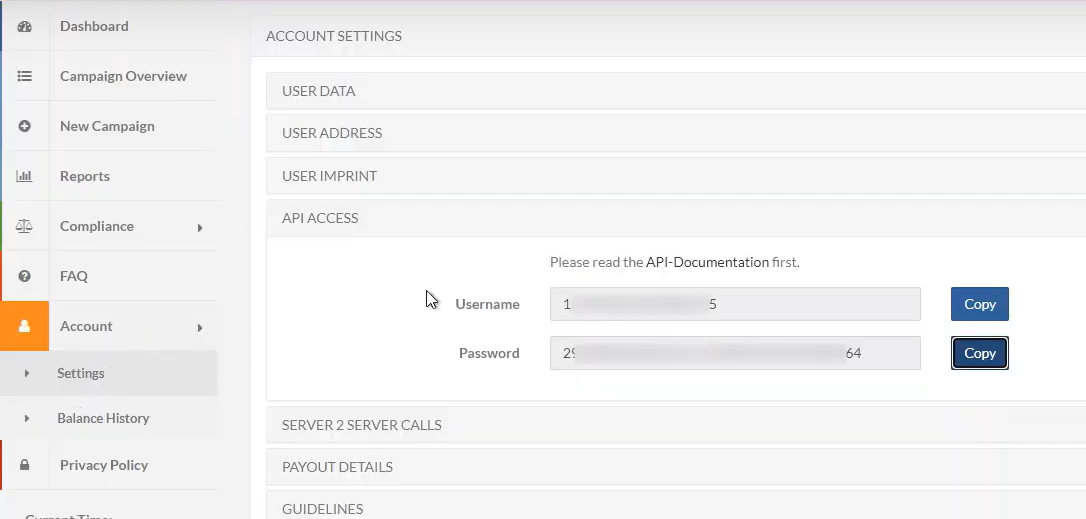.png)
- Under Account, click on Settings and then API Access.
- Copy both the API Token (Username) and API Secret (Password) and place them in their respective fields.
- Once done, click on Save, and your Integration with Tonic will have been completed.
For a more detailed explanation of this guide, follow the video below.