Manual cost upload helps you manually update the cost of your campaigns. In this article, we will walk you through how to update the cost of your campaigns and what to be aware of for proper use of this feature.
Start by:
- Accessing the Settings Menu.
- Then click on the Cost Upload tab
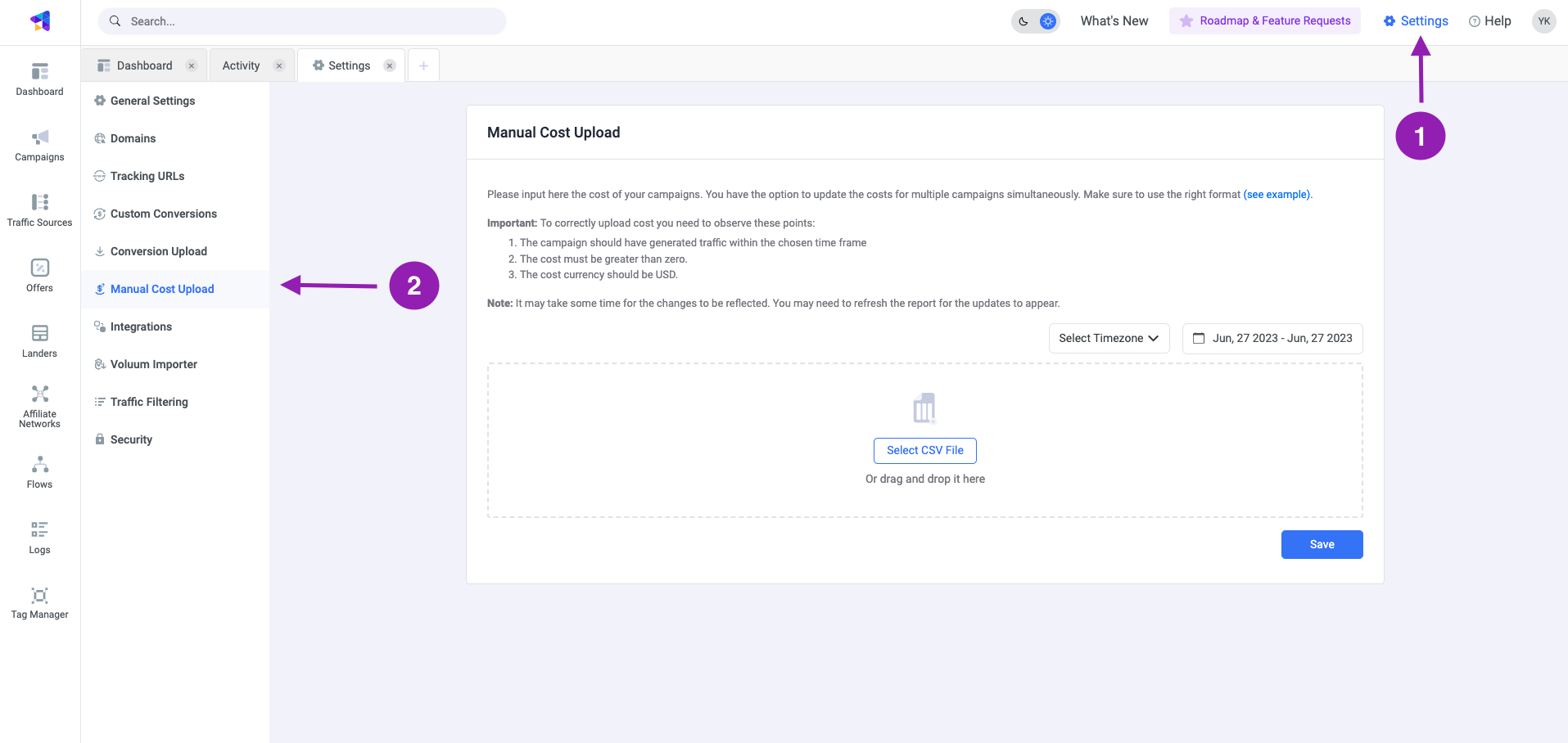
- Firstly, select the Timezone.
Note: Make sure to select the same timezone you have on your Traffic source, otherwise the cost might not match. - Select the time range to which the cost should be applied to.
- Click on See example to download the cost template CSV file.
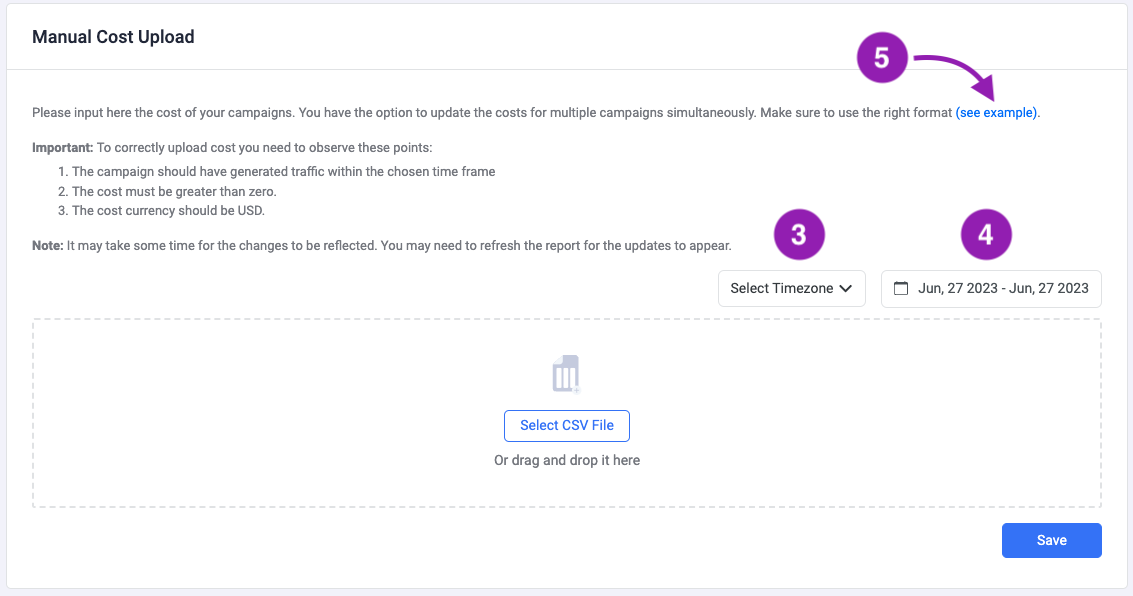
- Open the CSV file. The file will look like the one shown below:
 The table has only 2 columns: the campaign_id and the cost. These are the only required parameters to update the cost.
The table has only 2 columns: the campaign_id and the cost. These are the only required parameters to update the cost. - After pasting the campaign IDs into the CSV file, enter a cost for each of the entered campaigns, as shown below:
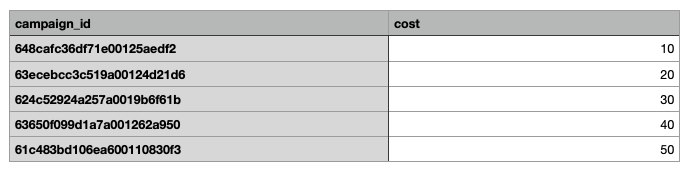
Where can I find the Campaign ID?
Note: The procedure may slightly vary, depending on the tool you're using to open the CSV file. After entering the data, save or export the file as CSV.Note: If you're using Numbers on Mac, when exporting the file as CSV, leave the box "Include table names" unchecked. Also, leave the text encoding as Unicode UTF-8, and click on Next. - Export or save the file as a CSV.
- Find the CSV file, and drag and drop it into the Cost Upload window. If the file was uploaded correctly, the name should appear in the drag and drop window, as shown below:
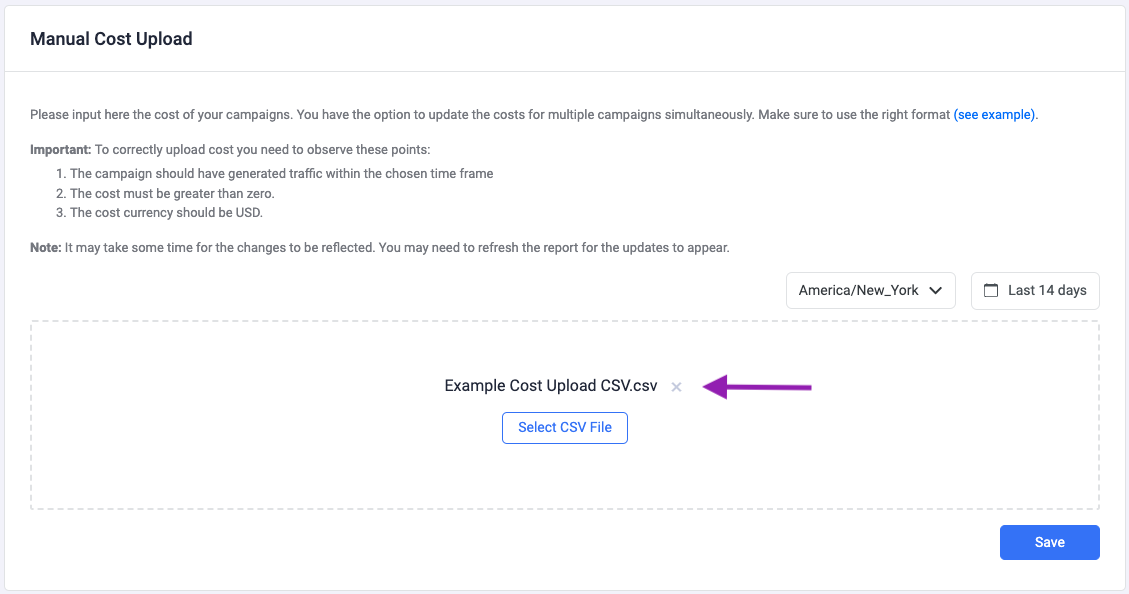
- Finally, click on Save.
If the cost was correctly uploaded, you'll receive a successful notification.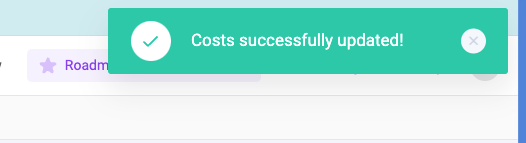
Note: It may take a couple of minutes for the changes to be reflected. You may need to refresh the report for the updates to appear.
✅ Done.
Important Note:
To successfully upload the cost, you should observe the following requirements:
To successfully upload the cost, you should observe the following requirements:
- The campaign should have traffic (at least one visit) within the chosen time frame.
- The cost must be greater than zero.
- The cost currency should be USD.
- The uploaded cost will override any previous costs.
- If you have a cost integration in place and also perform a manual cost upload, the cost for that day will be calculated based on the manual upload, as it takes priority over the cost integration.