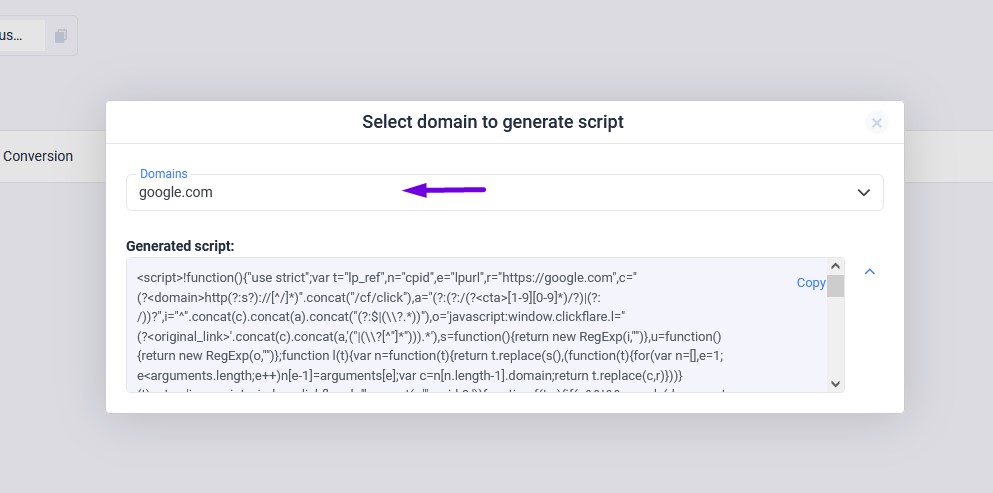If you wish to track button clicks on your landing page as conversions, our Tag Manager can assist you in achieving this goal. Follow the steps below to set up the necessary flow:
- Access the Tag Manager: To begin, locate the Tag Manager on the left side of the dashboard. Click on it and proceed to create a container. Make sure to provide a name for the container.
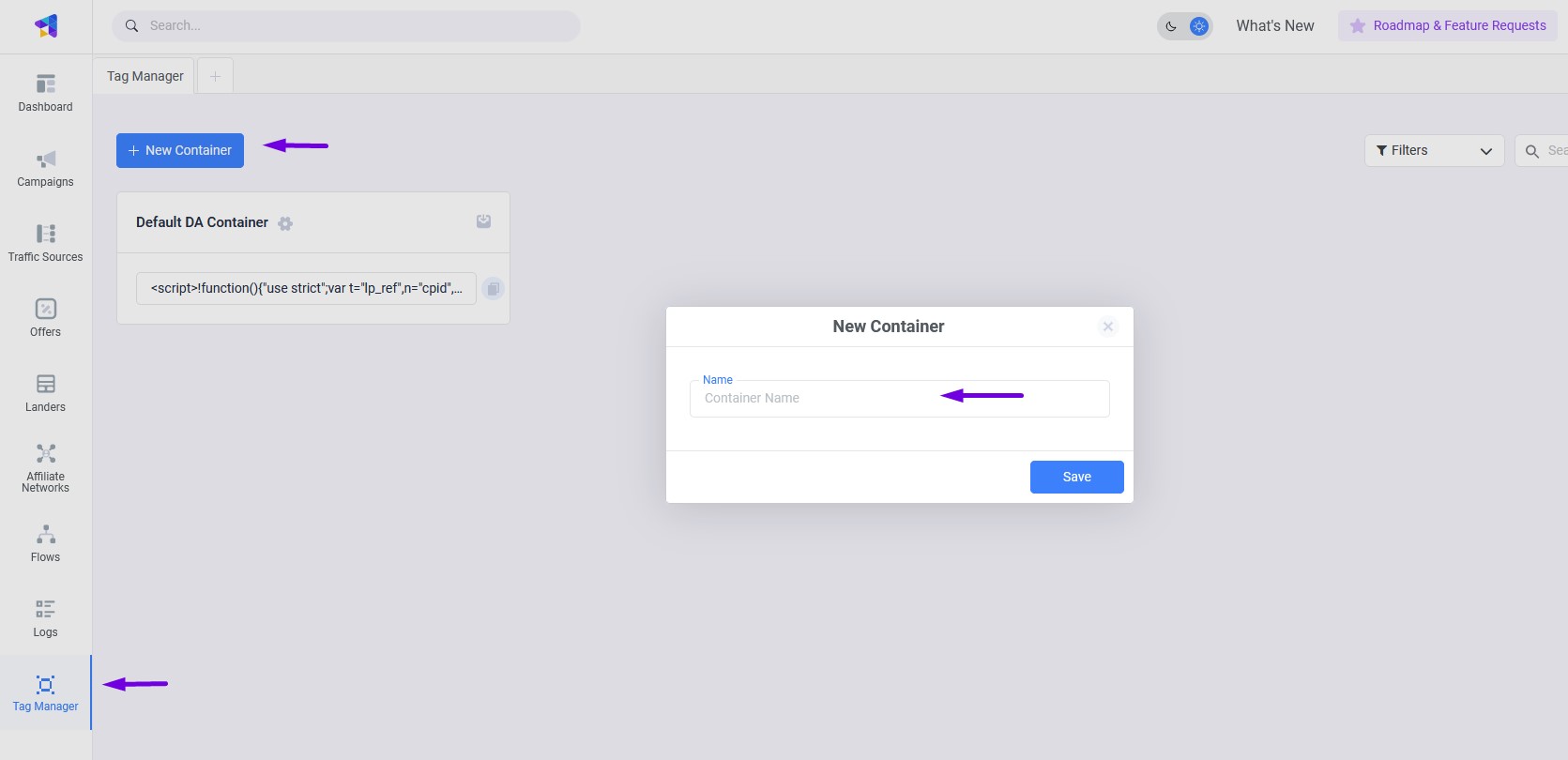
How to create a Container. - Create a Trigger: Navigate to the triggers section and create a new trigger. As an example, select the "All Elements for Clicks" option from the available choices. This will serve as a foundation for your conversion tracking.
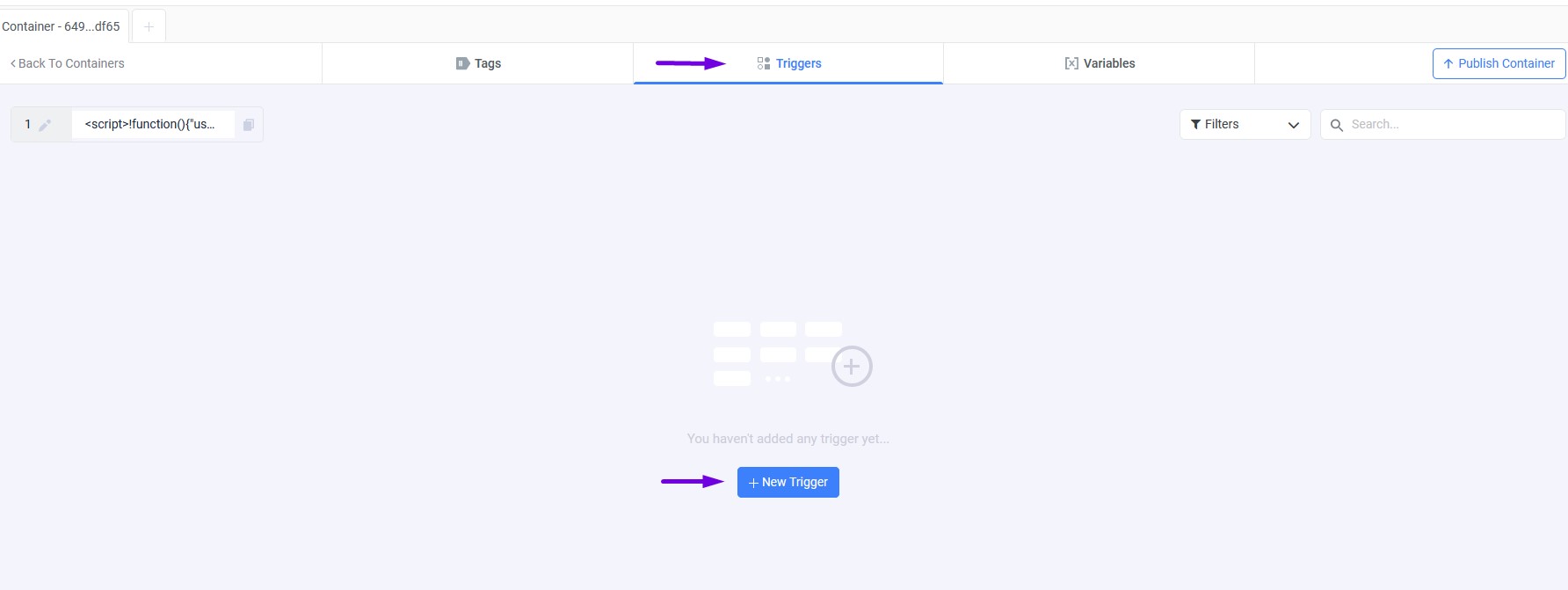

How to create a Trigger. - Configure Trigger Settings: Within the trigger settings, you have the option to set conditions. Assign an ID to the button on your landing page and select the "Conditions" option. This will help refine the trigger to specifically track clicks on your designated button.

- Create a Tag: Proceed to the "Tags" section and create a new tag. Choose the option "Report Conversion with Variables" and provide the necessary information as indicated in the interface. This will enable the tag to capture the relevant data for your conversions.
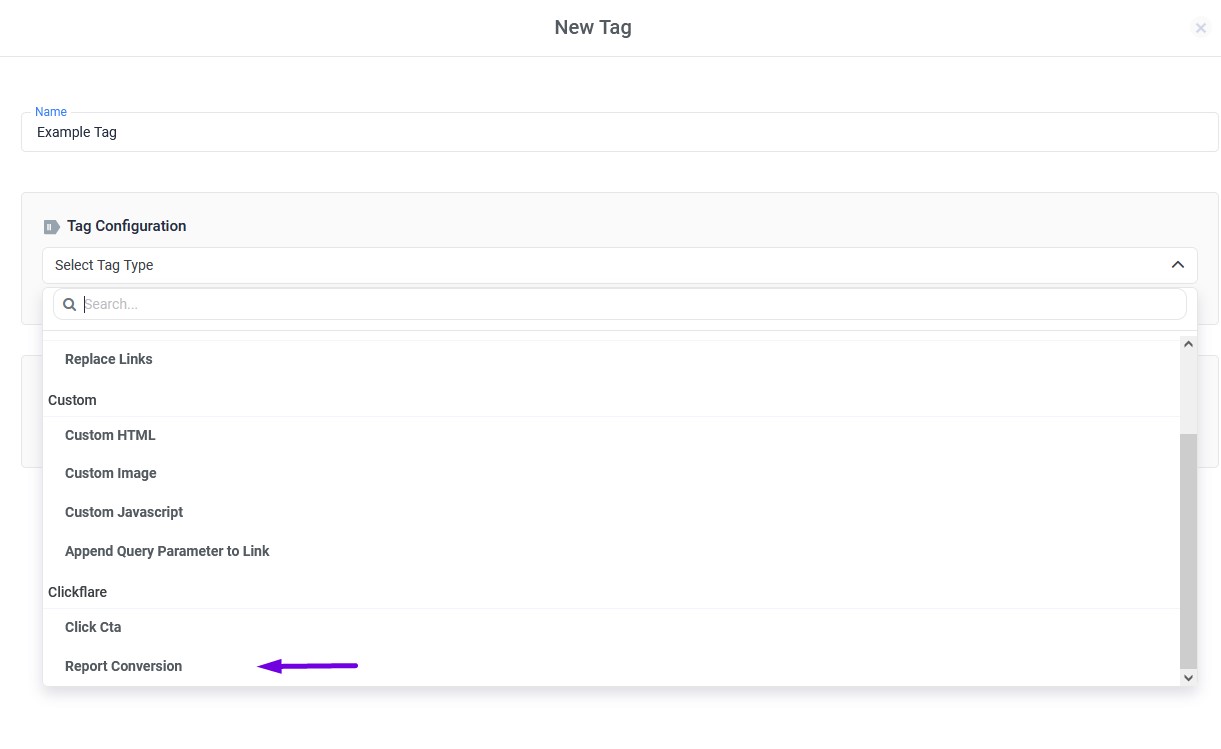
How to create a Tag. - Assign Trigger to Tag: After configuring the tag, assign the trigger you created earlier to it. Select the trigger you just created from the available options. This step ensures that the tag is activated when the specified trigger conditions are met.
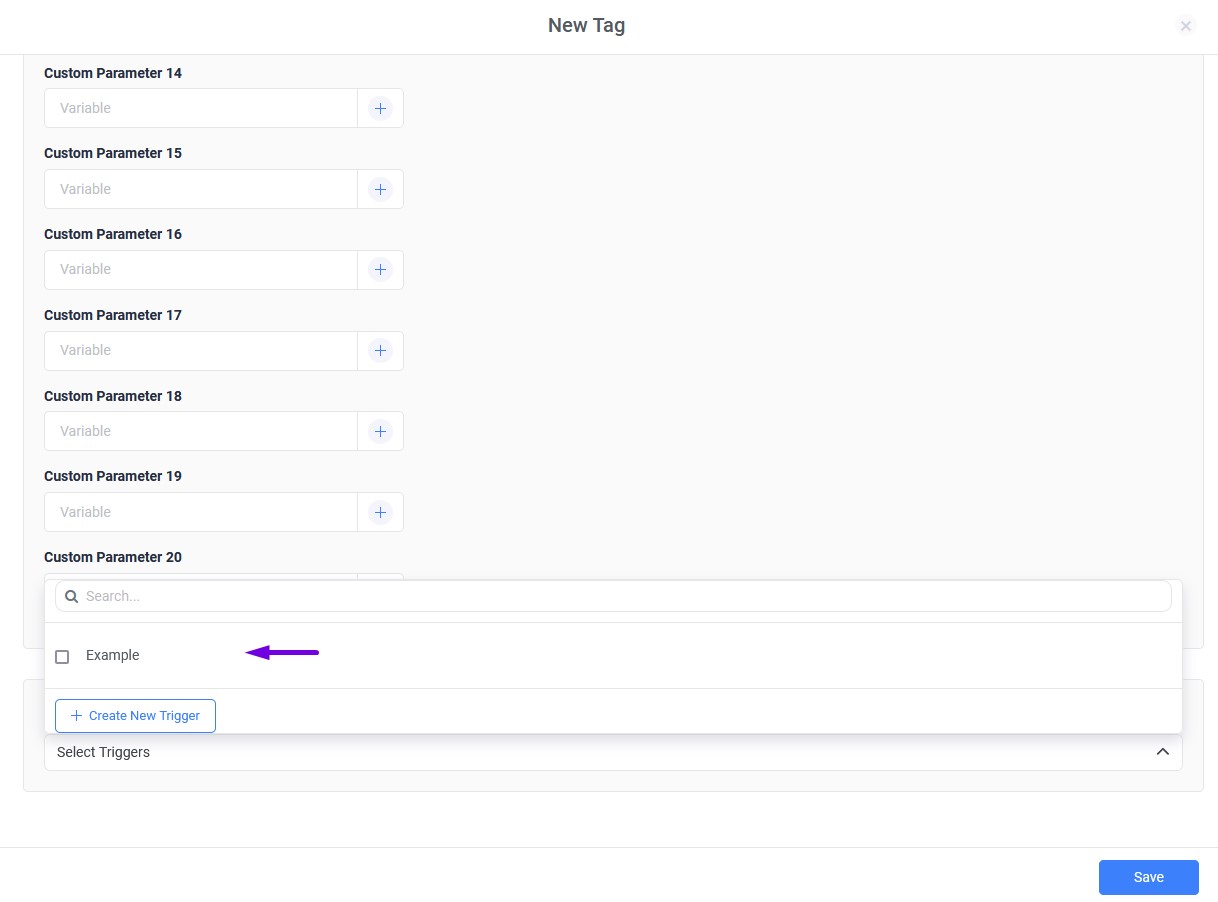
- Integrate Tag: Once you have completed the initial tag setup, you will need to integrate it into the script of your landing page. Follow the instructions provided in the interface to seamlessly incorporate the tag into your page's script.

- Select Domain to Generate Script: Lastly, remember to select your custom domain or the shared one to generate the script. This script will enable you to track button clicks as conversions on your landing page, providing valuable insights into user interactions.