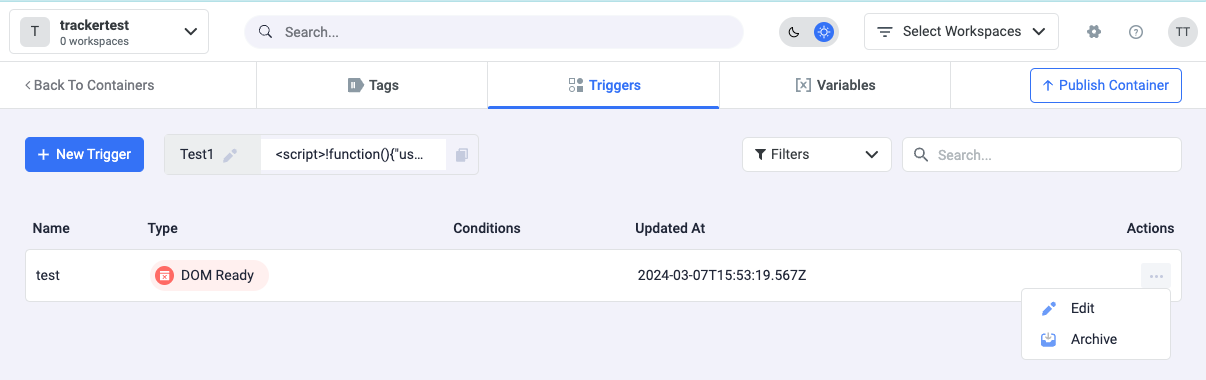Tags fire in response to events. In ClickFlare Tag Manager, a trigger listens to your web page or mobile app for certain types of events like form submissions, button clicks, or page views. The trigger tells the tag to fire when the specified event is detected. Every tag must have at least one trigger in order to fire.
Triggers are evaluated when code on the page or app is executed, and associated tags are fired or blocked when the trigger conditions are met.
Create a new trigger
To create a new trigger, follow these steps:
- Navigate to Tag Manager in the left-side menu.
- Choose the container by clicking its name.
- Inside the container, navigate to the "Triggers" tab.
- Click on + New Trigger.
- Pick the trigger type you want to create.
- If necessary, choose a condition for when the trigger should activate.
- Click Save.
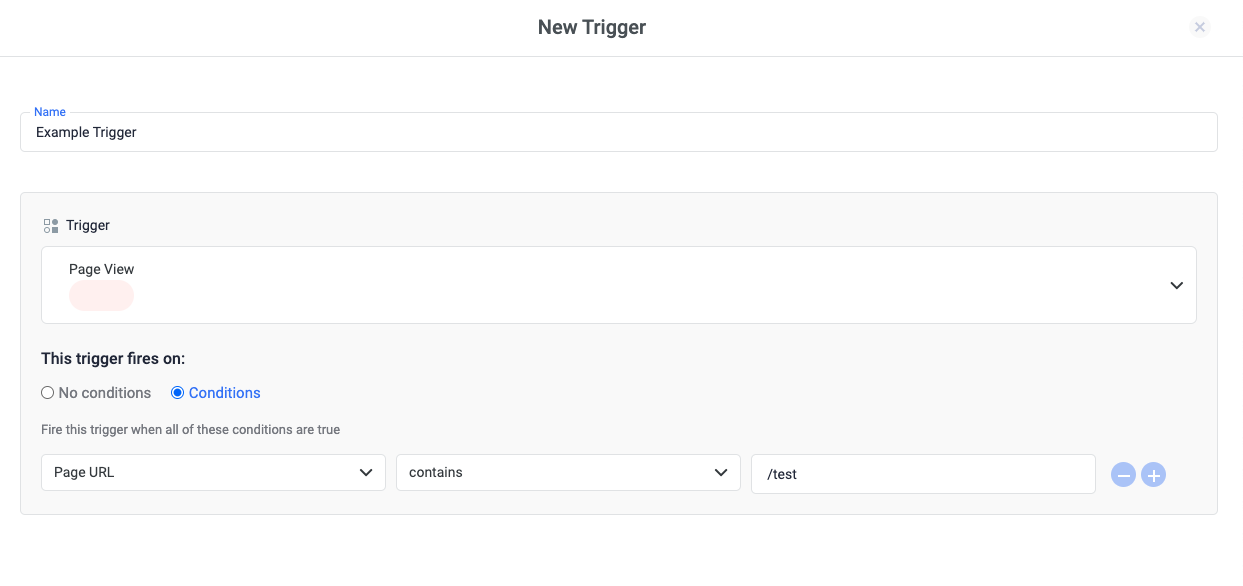
Create a trigger from a tag definition
You can create a new trigger during tag configuration. From any tag configuration page:
- In the Triggers' section, click on the select Triggers dropdown.
- Click + Create New Trigger.
- Select the trigger type you would like to create.
- Complete the setup for the selected trigger type.
- Click Save.
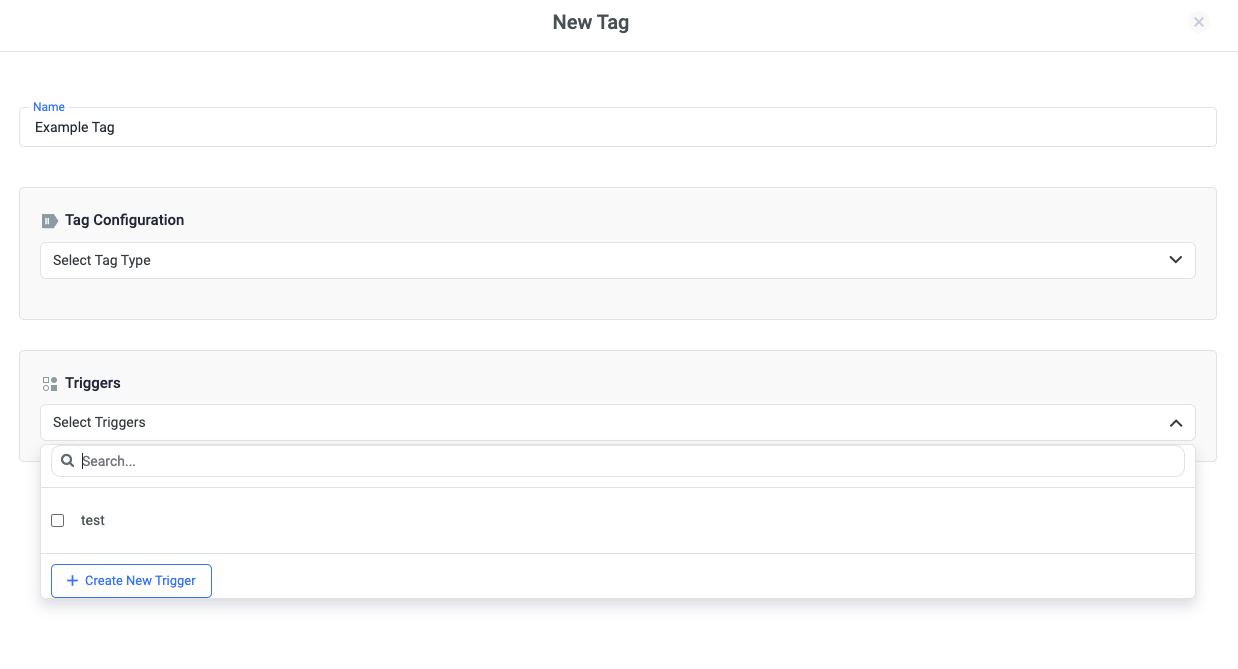
Edit a trigger
To edit an existing trigger:
- Click Triggers.
- Click the 3 dots, next to the trigger name.
- Click Edit.
- Make the necessary changes and click on Save.