Direct tracking in ClickFlare lets you capture user interactions without using redirects. This method sends tracking data directly from your page to ClickFlare using browser-based scripts. It ensures fast page loading and is ideal for traffic sources that restrict redirects, such as Google Ads.
Since traffic does not pass through ClickFlare servers, visit data is recorded after the user lands on the page, using cookies and local storage.
Pros of Using Direct Tracking
- Faster Page Loads: No server-side redirect means faster load times and a smoother user experience.
- Compliant with All Traffic Sources: Compatible with platforms that restrict redirects (e.g., Google Ads).
- Supports Organic Traffic Tracking: Can capture visits from SEO, social, and other non-paid traffic sources.
Cons of Using Direct Tracking
- No Path Control: You cannot use path features like rotation, rule-based routing, A/B tests, or AI optimization.
- No Referrer Masking: Direct tracking cannot hide or modify referrer data.
- Requires Code Access: You must be able to edit the HTML of the landing page or offer, which isn't always possible for third-party offers.
1. How Direct Tracking Works
Direct tracking begins when a visitor clicks on an ad, activating the destination URL set in the campaign setup. The process unfolds in the following steps:
-
:First Transition (Ad → Lander or Offer)
- The user clicks your ad and lands directly on your landing page or offer page.
- A ClickFlare tracking script embedded in the page fires and sends a visit request to ClickFlare.
- ClickFlare logs the visit and generates a click ID.
- The visit data is stored in the browser using cookies and/or local storage.
-
Optional Second Transition (Lander → Offer)
- When a user clicks a CTA on your landing page, the script captures the action.
- The script dynamically replaces the CTA link with the final offer URL and appends tracking info.
- A second request is sent to ClickFlare to record the click before redirecting to the offer.
2. Setting Up a Direct Tracking Campaign in ClickFlare
To set up a direct tracking campaign, follow these steps:
Step 1: Create a Campaign
- Go to Campaigns > + New in ClickFlare.
- Fill in the campaign name and general info.
- For the first transition, select Direct Tracking.
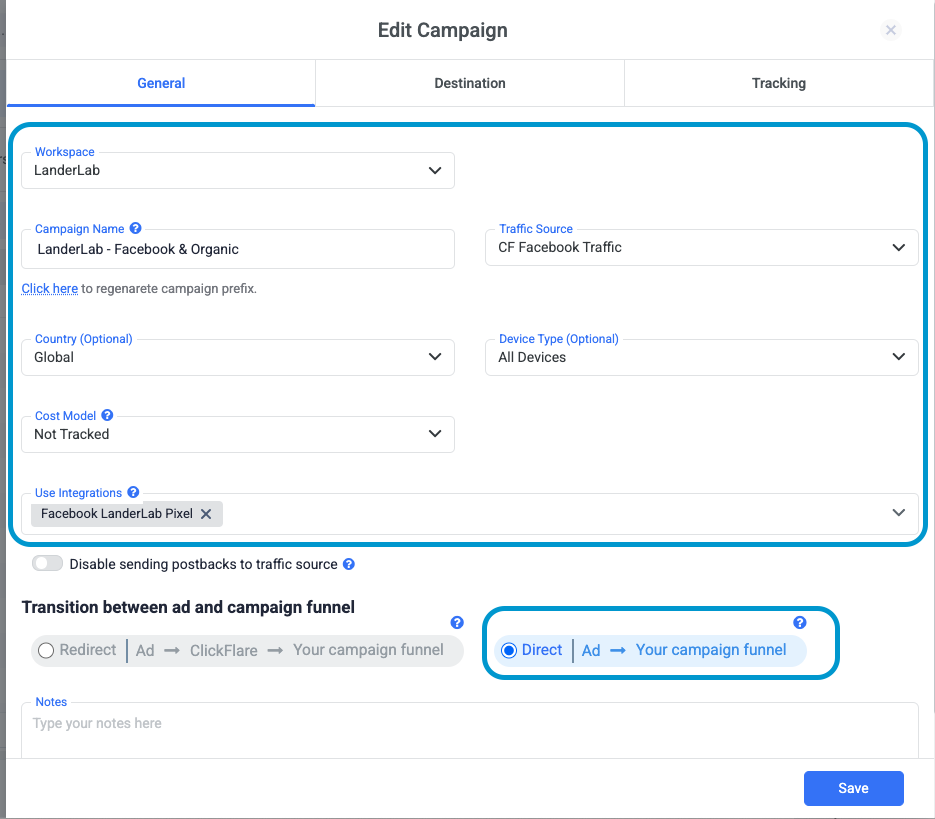
- For the second transition, you can choose either direct or a redirect mode, depending on your setup.
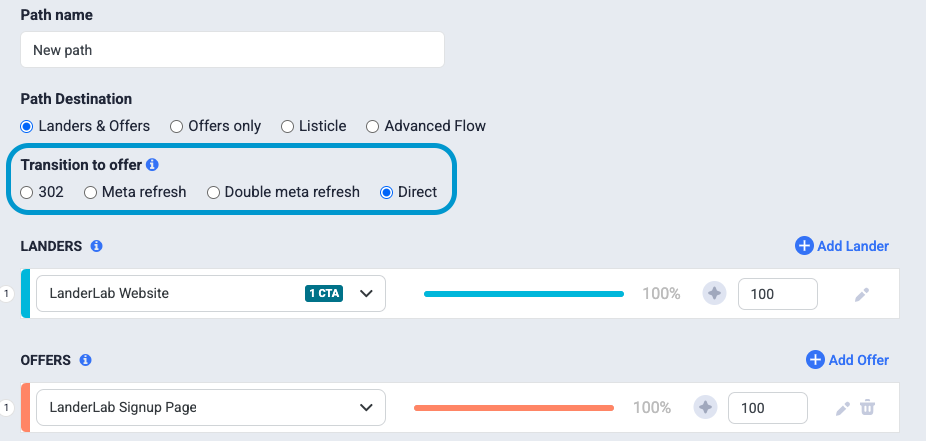
2. Add a Landing Page and Offer (If Applicable)
- If your campaign includes a landing page, select it or create a new one under the Lander section.
- Add an offer by selecting or creating a new one under the Offers section. Make sure to enable the "Direct Tracking" switch in the offer settings, as direct tracking will not work if this is turned off.
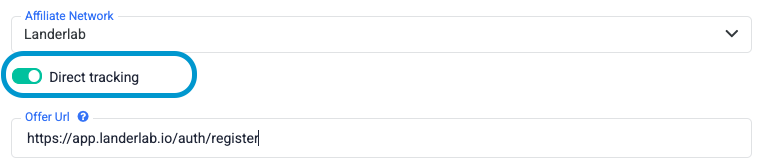
- Copy the generated tracking scripts and URLs for both the landing page and the offer.
3. Implement Tracking Scripts
- For Landing Pages: Paste the landing page tracking script at the bottom of the <BODY> section in the HTML of your landing page. This script will capture the visit data when the page loads.
- For Offers: If you're using an offer-only campaign, paste the offer tracking script into the offer page's HTML.
4. Submit Urls To Traffic Source
Once the tracking scripts are in place, submit the tracking URLs to your traffic source platform, depending on the platform's setup. Look for a “destination URL” or “campaign URL” field where you can paste your generated URLs.
✅ Best Practices
-
Always test your tracking setup to ensure data is being recorded correctly.
-
Use your own domain to improve ad approval rates.
-
Keep your scripts updated in case of future platform improvements.
FREQUENTLY ASKED QUESTIONS
Got questions? Find the answers below:
Q1: Is direct tracking compatible with all traffic sources?
A1: Yes, it works across all platforms, including Google Ads, which typically block redirect tracking.
Q2: Do I need to modify my landing page to use direct tracking?
A2: Yes, the ClickFlare tracking script must be added to your page’s HTML for tracking to function.
Q3: Can I use direct tracking with an offer-only campaign?
A3: Yes, as long as you can place the ClickFlare script on the offer page.
Q4: Does direct tracking affect page load speed?
A4: No. In fact, it helps speed up page loads since there are no intermediary redirects.
Q5: Can I use direct tracking and redirect tracking in the same campaign?
A5: Yes, you can mix both methods across different campaigns based on your needs and traffic source restrictions.
Related Resources
- Tracking Methods in ClickFlare: Redirect vs. Direct Tracking
- Understanding Redirect Tracking in ClickFlare: Benefits, Setup, and Best Practices
- How Click and Conversion Data is Transferred in ClickFlare
- Passing Information from a Traffic Source to ClickFlare
- Passing Information from ClickFlare to an Affiliate Network