Once a visitor clicks an ad, a series of data is generated in regards to the visit's details. Based on predefined elements, using HTTP(S) request, this info is passed to ClickFlare. Adding to the data received, ClickFlare gathers additional ones, such as info on the type of device used, its os and so on. When analyzed, these data can come to great use, helping you shape your campaigns and redefine your targeting.
How all works
When you add a new traffic source to ClickFlare, in the Parameters section, you can enter the parameters that your traffic source sends with ClickFlare variables.
To better illustrate the idea, let's look at a common example when you want to pass info about which offer has been clicked the most by visitors from your traffic source platform to ClickFlare.
As seen below, information about offers is defined by the offer_id traffic source's parameter name and passed in the {coffer_id} token. This name and {token} pair is mapped to ClickFlare's trackingField1 custom variable.
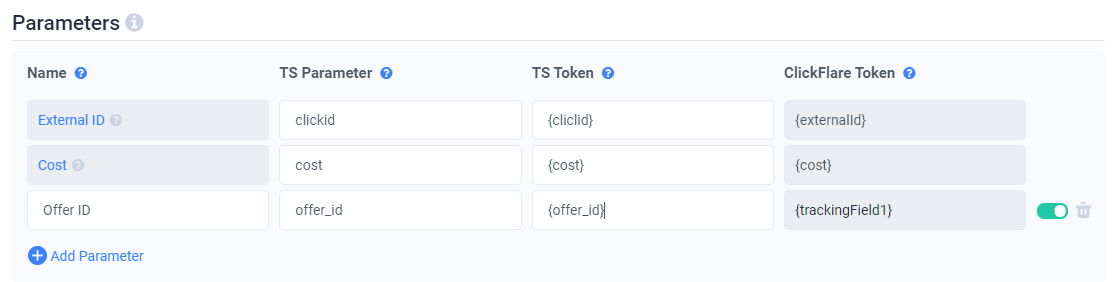.png)
From now on, ClickFlare's trackingField1 custom variable will be associated with the information about an offer.
Parameters you have configured will be automatically added to the campaign URL. Your campaign URL in this case will look like:
https://your_clickflare_domain.com/campaign_id?clickid={clickid}&cost={cost}&offer_id={offer_id}
When a visitor clicks an ad, tokens will be replaced with actual values that characterize this person's visit. A campaign URL after a visitor's click looks like:
https://your_clickflare_domain.com/25ee1413-dd9d-4w6b-f6e2-1e2z07c1d365?clickid=c384EFV6WNBVOOV00175OKB9&cost=1&offer_id=my_awesome_offer
Setting up Parameters
Matching traffic source platform parameters with custom variables can be done in the traffic source setup in ClickFlare, in the Parameters section. The table below shows what kind of information you need to provide:
|
Name: |
Parameter |
Token |
Track (on/off) |
|---|---|---|---|
|
Field used for naming your variable reports. Even when you use the traffic source template with predefined names, you can modify them and adjust them to your needs. Those names will be displayed in ClickFlare's reports. |
Added to your campaign's URL and is directly related to a corresponding token. |
The token you receive from your traffic source and is used to relay specific data variables. |
This defines whether the variable is tracked and included in your reports. |
|
External ID: Use this parameter to track external unique ids, assigned by the traffic source platform. This option is used when you need to pass information back to the traffic source platform for conversion tracking purposes. This external id will be then recognized by the traffic source and matched with the original visit. |
Example: cid |
Example: {transaction_id} |
If only supported by the traffic source, always available. |
|
Cost: You should only add this parameter/ placeholder if your traffic source can dynamically record costs. This will enable you to automatically track costs using the Auto setting in the campaign setup. |
Example: cost |
Example: {cost} |
If only supported by the traffic source, always available. |
|
Custom variable: Most traffic sources let you pass extra arguments in the destination URL, such as publisher id, target id or keyword. If included, ClickFlare can track these dynamic parameters and generate additional report insights. |
Example: placement |
Example: {placement} |
Available only if a toggle is turned on. |