Tracking organic traffic is now easier than ever with ClickFlare’s direct tracking. By adding a tracking script that contains your campaign ID to your landing page, you can track visits coming from web pages and search engines, while ignoring visits that don’t come through a direct tracking URL.
Note:
If you want to track traffic from other sources, such as paid redirects or direct links, you’ll need to create a separate campaign. Visit our Help Center to learn more about campaigns in ClickFlare.
-
How Direct Tracking Works
Before creating a campaign, it’s helpful to understand how direct tracking works:
-
When a visitor clicks a direct tracking URL, the campaign ID is passed to the tracking script via the cpid parameter.
-
The script then correctly registers the visit in ClickFlare.
Visitors who arrive at your landing page without using a direct tracking URL will not be tracked unless the landing page already has a tracking script with the campaign ID implemented. ClickFlare provides this functionality.
-
Tracking Paid Traffic (Optional)
If you want to track both organic and paid traffic, you should:
-
Create a separate campaign for each traffic type.
-
Consider using different traffic sources for organic and paid campaigns.
-
Name your campaigns clearly so you can easily distinguish them.
-
Getting Started
Creating an organic campaign and obtaining the tracking script in ClickFlare is simple and can be done in a few clicks.
-
Create a new campaign and add a landing page to your funnel.
-
ClickFlare will generate a direct tracking script for your campaign.
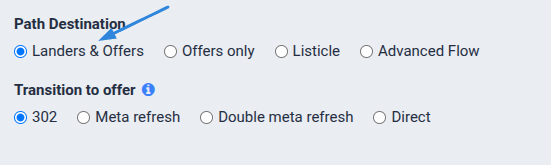
Example: Replace the placeholder {{__CAMPAIGN_ID__}} in the script with your actual ClickFlare campaign ID:
"68b182233333332e0f25b"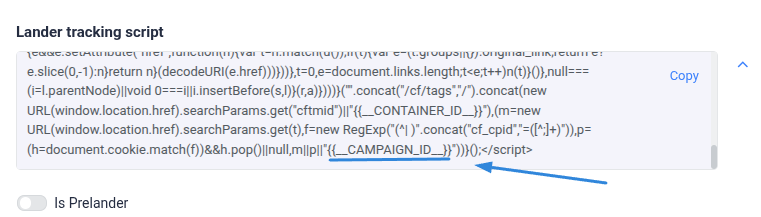
-
Adding the Script to Your Landing Page
-
Open your landing page HTML.
-
Paste the tracking script at the bottom of the </body> section of your page.
Once added, all organic visits to this landing page will be tracked and displayed in ClickFlare.