Thanks to ClickFlare's enhanced API integration with System1 RSOC Mobile, you can accurately track conversions and pull in revenue data directly into your ClickFlare dashboard, even on mobile traffic.
Note: The frequency conversions and revenue are pulled depending on your subscription plan.
In this article, we'll outline the step-by-step process of setting up API Integration with System1 Mobile
What you'll need for the integration:
- An active System1 Account.
- An active ClickFlare Account.
- Your System1 Auth. Key
Adding the System1 integration to ClickFlare.
To add System1 integration to your ClickFlare account, begin by accessing the Integrations Menu, found on the left sidebar.
- Under RSOC Integrations, click Add Integration.
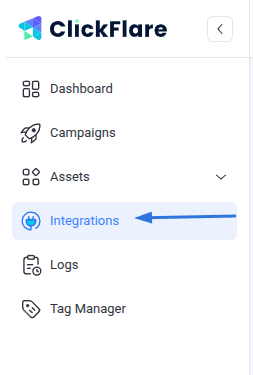

- Choose the System1 Mobile template
- Give your new integration a Name.
Note: Have your integrations' connection info ready before proceeding to connect it with ClickFlare.
- Under Accounts, click on + Connect Account.
- Enter the account name, auth key, and click on Save.
- Proceed to selecting the custom conversion you want to attribute the conversion event to.
To learn how to add a custom conversion in ClickFlare, follow our article here.
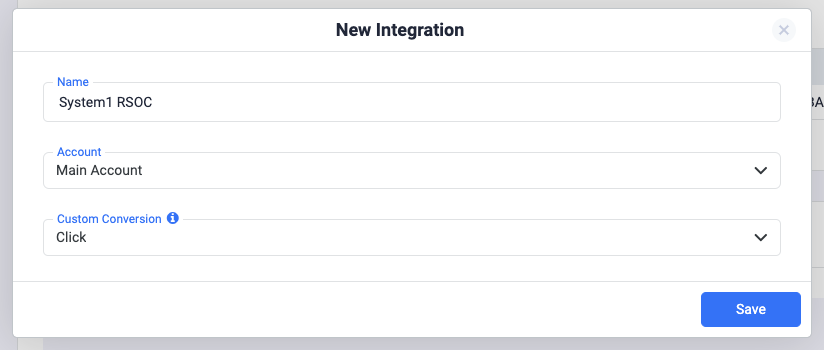
- Lastly, click on Save.
You’ll see the new integration appear under the Revenue Stream Integrations section
Offer URL template for System1:
https://your_domain.com/article/?s1particle=REPLACE_ARTICLE&headline=REPLACE_HEADLINE&subid={campaign_id}&segment=REPLACE_SEGMENT&s1pcid={trackingField3}&s1pagid={trackingField2}&s1padid={trackingField1}&s1paid={campaign_id}&utm_source=Facebook&s1pplacement=facebook-{trackingField2}&impression_track_url=https%3A%2F%2Fyour_tracking_domain%2Fcf%2Fcv%3Fclick_id%3D%7Bcf_click_id%7D%26ct%3Dimpression&search_track_url=https%3A%2F%2Fyour_tracking_domain%2Fcf%2Fcv%3Fclick_id%3D%7Bcf_click_id%7D%26ct%3Dsearch%26param1%3D%7BOMKEYWORD%7D&click_track_url=https%3A%2F%2Fyour_tracking_domain%2Fcf%2Fcv%3Fclick_id%3D%7Bcf_click_id%7D%26ct%3Dclick%26param1%3D%7BOMKEYWORD%7D%26param10%3DREPLACESEGMENT
It's crucial to append the following parameter to your offer URLs:
• The ClickFlare campaign ID: "s1paid={campaign_id}"
If you fail to send the {campaign_id} in the subid parameter, you'll not have the same-day revenue. The revenue will be reflected starting from the next day
Postback Setup for System1 RSOC Mobile
The postback must be encoded correctly. For instance, only the postback after the equal sign should be encoded.
If your postbacks are:
&search_track_url=https://your_tracking_domain.com/cf/cv?click_id={cf_click_id}&ct=search&click_track_url=https://your_tracking_domain.com/cf/cv?click_id={cf_click_id}¶m10=SEGMENT_NAME&ct=clickThe encoded postback should look like this:
&search_track_url=https%3A%2F%2Fyour_tracking_domain.com%2Fcf%2Fcv%3Fclick_id%3D%7Bcf_click_id%7D%26ct%3Dsearch&click_track_url=https%3A%2F%2Fyour_tracking_domain.com%2Fcf%2Fcv%3Fclick_id%3D%7Bcf_click_id%7D%26param10%3DSEGMENT_NAME%26ct%3Dclick
Failing to encode the postbacks correctly will cause them to break and prevent conversions from being reported correctly.
Postback templates for System1 Mobile
The postbacks go directly to the offer URL (check the offer URL above)
These are the postbacks:
impression_track_url=https://your_tracking_domain/cf/cv?click_id={cf_click_id}&ct=impression
search_track_url=https://your_tracking_domain/cf/cv?click_id={cf_click_id}&ct=search
click_track_url=https://your_tracking_domain/cf/cv?click_id={cf_click_id}¶m10=SEGMENT_NAME&ct=click
Related Resources: