The keyword builder feature allows search arbitrage marketers to split-test and optimize their keywords easier than ever.
This is a major upgrade to our previous feature, the keyword rotator. Now, not only do you no longer need to place keywords manually in your offer URL, but you also don't need a different configuration for each search feed provider.
If you go to Affiliate Networks and connect your search feed account, the keyword requirements (such as kw1, rskey, plus signs) will be automatically applied by ClickFlare.
To use the keyword builder go to Offers, and select one of your existing offers or create a new one.
At the offer level, select the affiliate network. In this case, we're using Tonic. You should be able to see a checkmark that says "Keyword Builder Supported".
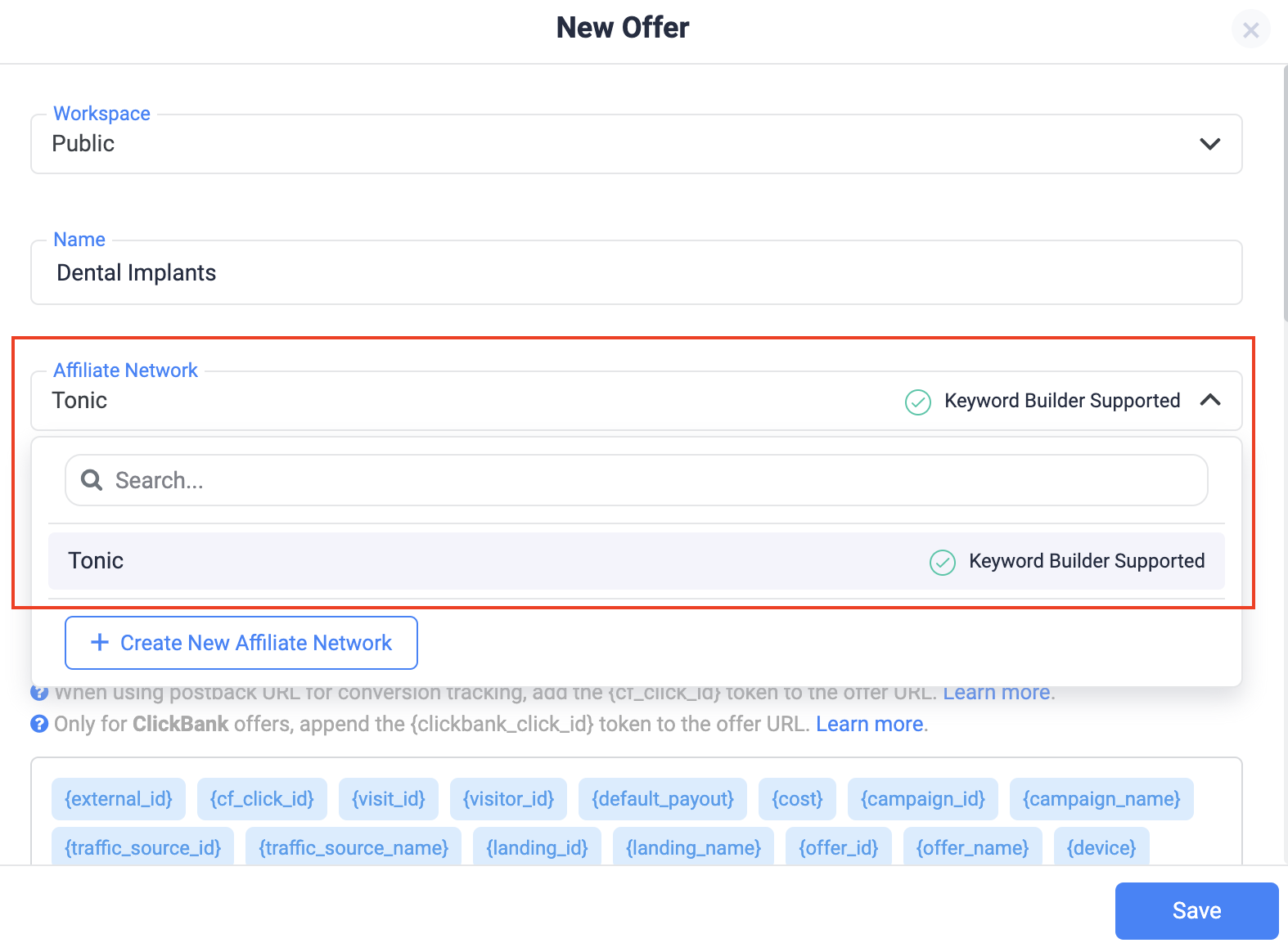
If you scroll down, you will be able to see the builder as shown in the image below. Here, you can add different keywords and sets. You can also assign weights to your keyword sets based on which sets you wish to prioritize.

You can add or remove keywords within one set, and also add or remove sets.
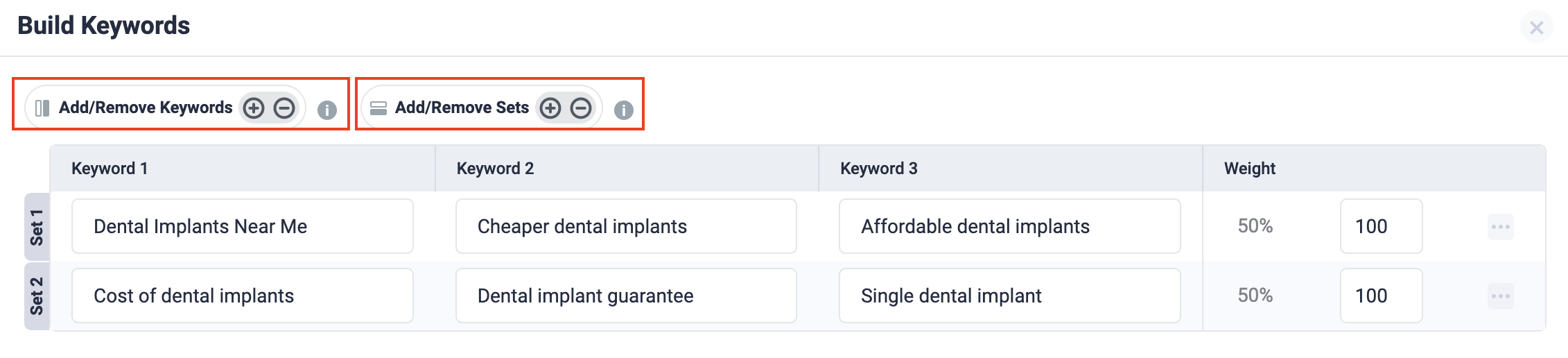
While the previous keyword rotator tested all sets with equal weights, the new update allows you to change weights accordingly.

After you have run the test, you can compare keyword performance by breaking down reports by "Keyword".
Note: The data showcased here is not real, and it's created only to showcase the feature.
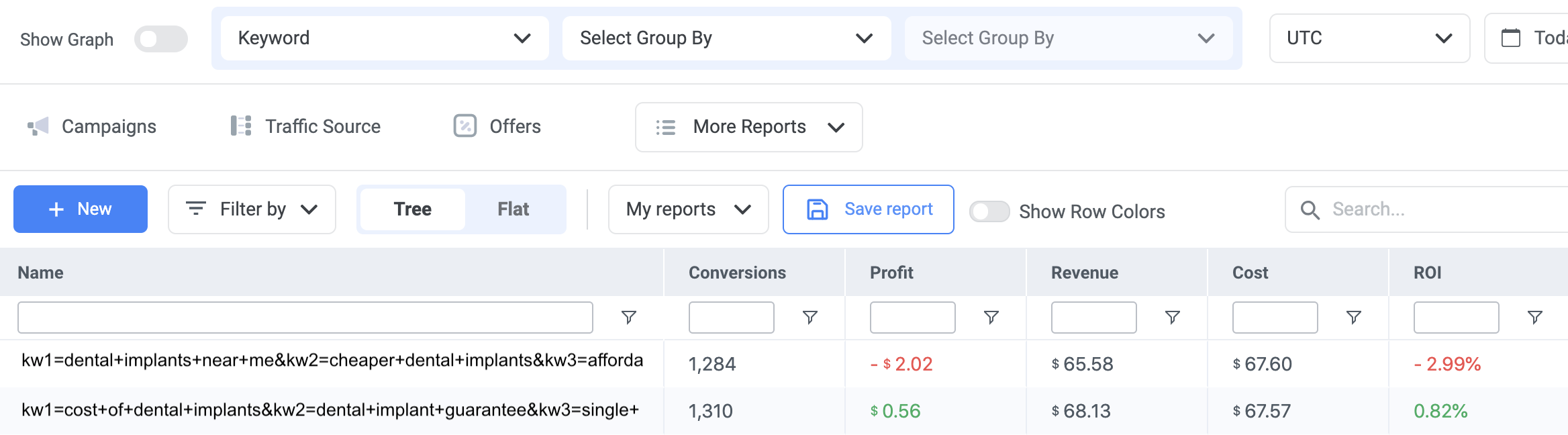
If you are using dynamic macros, you can also see performance data for both the replaced and unreplaced keyword. For example, if you are using the keyword {country}, you can see how the general keyword {country} is performing, or you can see data for each replaced country (e.g., Italy, US, Spain, France).

If you want to see the single keyword that was clicked, among the rotated keyword sets, you can report it back from the search feed to ClickFlare through postback. In this example, we're using "Conversion Param 1" to report the single keyword.
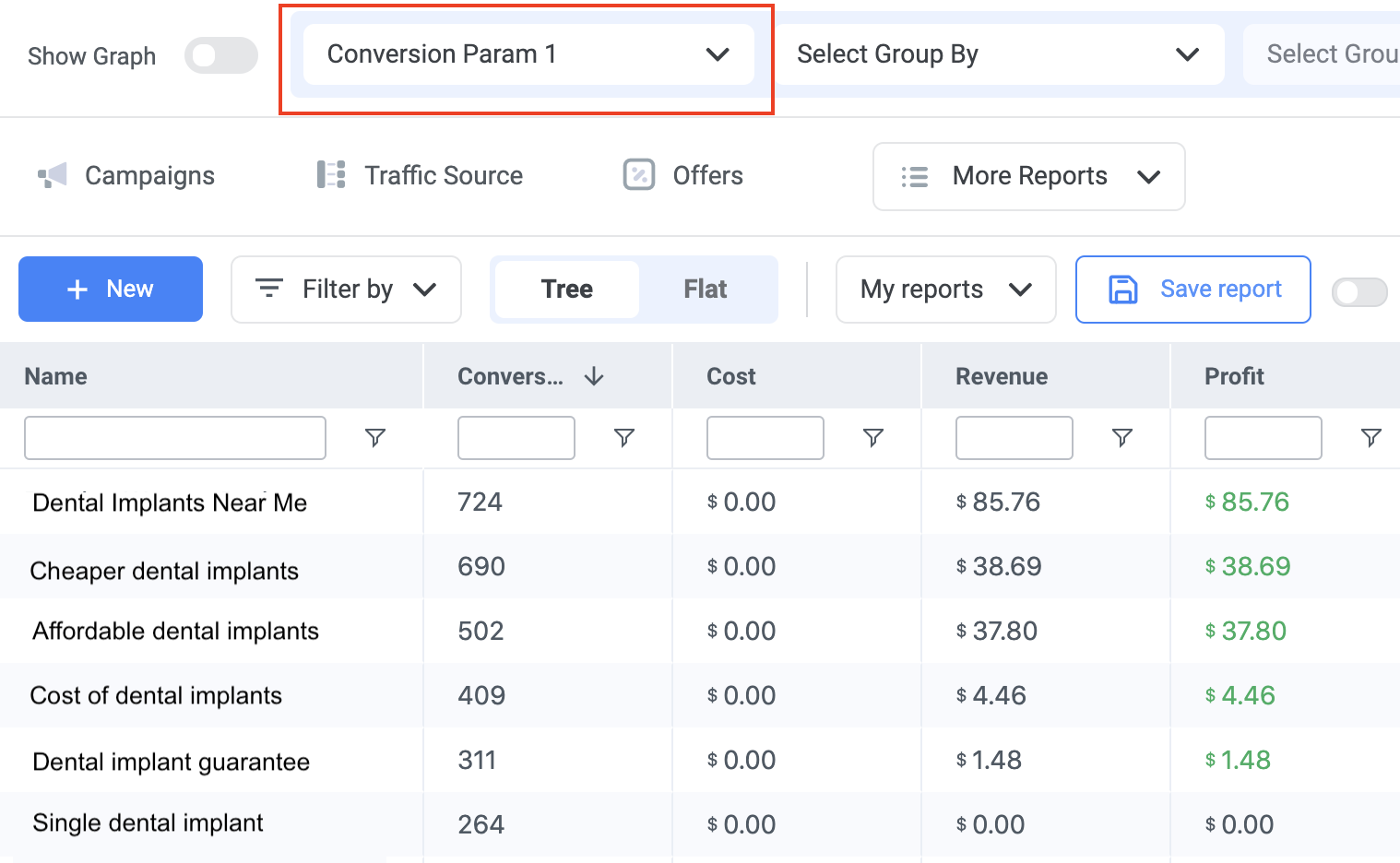 This feature will enable you to test out different keywords fast, find out how each keyword and set is performing, and continue tweaking and optimizing for better results.
This feature will enable you to test out different keywords fast, find out how each keyword and set is performing, and continue tweaking and optimizing for better results.
Note: The keyword rotator works for any major search feed provider, both AFD and RSOC.
Related Resources: