Thanks to ClickFlare's API integration with AdMedia, you'll be able to have conversions and revenue pulled automatically into ClickFlare.
The revenue and conversions are pulled with a frequency of every hour for 3 days, from the moment that the conversion happens. So you're assured to have the most up-to-date revenue.
In this article, we'll go over the step-by-step process of setting up the integration with AdMedia.
What you'll need for the integration:
- An active ClickFlare Account.
- An active AdMedia Account.
- Your AdMedia authentication details (AID and Auth)
Adding the AdMedia integration to ClickFlare.
To add AdMedia integration to your ClickFlare account, begin by accessing the Integrations Menu, found in the left sidebar Menu.
- Under RSOC, click Add Integration.
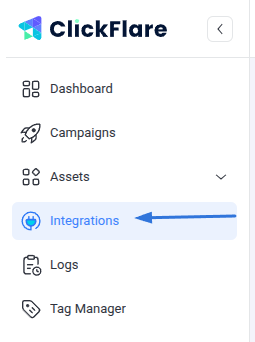

- Choose the AdMedia template
- Give your new integration a Name.
- Under Accounts, click on + Connect Account.
- Enter the account name, auth key, and click on Save.
- Move on to choosing the custom conversion you want to attribute the conversion event to.
To learn how to add a custom conversion in ClickFlare, follow our article here.

- Lastly, click on Save.
You’ll see the new integration appear under the Revenue Stream Integrations section.
Offer URL template for AdMedia:
This is how your AdMedia offer URL will look:https://7metasearcher.com/rdr.php?pubid=publisher_ID&q=KEYWORD&channel=CHANNEL_ID&click_id={cf_click_id}
Postback template for AdMedia
Remember to include a postback in AdMedia to ensure correct tracking. Below are the postback templates for the "search" and "click" events:
Search:
https://your_tracking_domain.com/cf/cv?click_id={click_id}&txid={timestamp}¶m1={keyword}¶m10={channel}&ct=search
Click
https://your_tracking_domain.com/cf/cv?click_id={click_id}&txid={timestamp}¶m1={keyword}¶m10={channel}&ct=click
