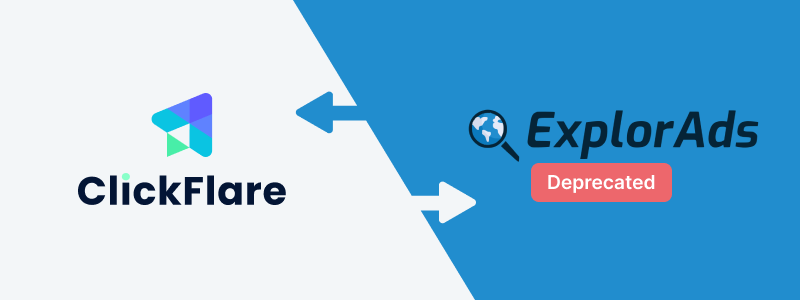
Thanks to ClickFlare's API integration with ExplorAds, you'll be able to have conversions and revenue accurately pulled automatically into ClickFlare.
The revenue and conversions are pulled with a frequency of every hour for 3 days, from the moment that the conversion happens. So you're assured to have always the most up-to-date revenue
In this article, we'll go over the step-by-step process of setting up the API Integration with ExplorAds.
What you'll need for the integration:
- An active ExplorAds Account.
- An active ClickFlare Account.
- Your ExplorAds Email and Password.
Adding the ExplorAds integration to ClickFlare.
To add ExplorAds integration to your ClickFlare account, begin by accessing the Integrations Menu, found in the Settings Menu (gear icon).
- Under RSOC Integrations, click Add Integration.

- Choose the ExplorAds template
- Give your new integration a Name.
- Under Accounts, click on + Connect Account.
- Enter the account name, email, password and click on Save.
- Move on to choosing the custom conversion, you want to attribute the conversion event to.
To learn how to add a custom conversion in ClickFlare, follow our article here.
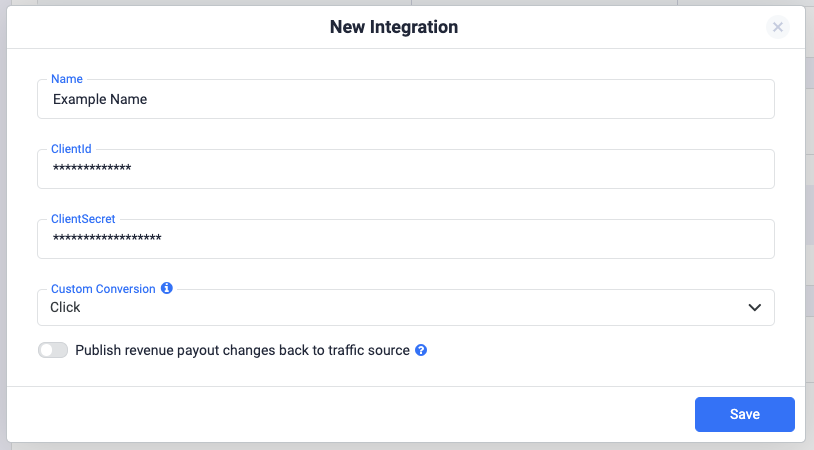
- Lastly, click on Save.
You’ll see the new integration appear under the Revenue Stream Integrations section.
Offer URL template for ExplorAds:
https://domain.com/dsr?q=SEARCH_QUERY&asid=REPLACE_CHANNEL_NAME&de=m&sclid=REPLACE_SCLID&clid={cf_click_id}&pub=traffic_source_name&rac=TITLE&tv=ea&locale=en_US&terms=ENTER_KEYWORDS
Postback template for ExplorAds
Remember to include a postback in ExplorAds to ensure real-time conversion tracking. Below is a template for the postback:
https://your_tracking_domain.com/cf/cv?click_id={clid}&ct=click