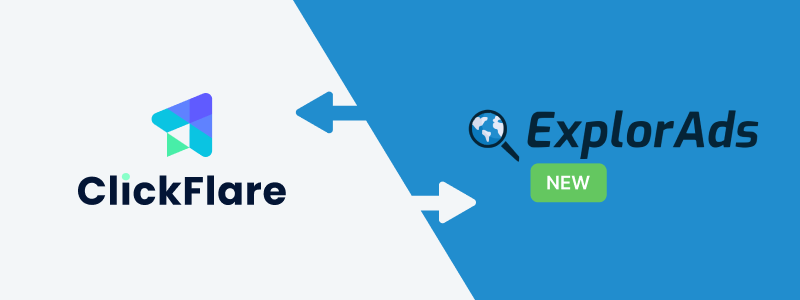
Thanks to ClickFlare's API integration with ExplorAds, you'll be able to have conversions and revenue accurately pulled automatically into ClickFlare.
The revenue and conversions are pulled with a frequency of every hour for 3 days, from the moment that the conversion happens. So you're assured to always have the most up-to-date revenue
In this article, we'll go over the step-by-step process of setting up the API Integration with ExplorAds.
What you'll need for the integration:
- An active ExplorAds Account.
- An active ClickFlare Account.
- Your ExplorAds Email and Password.
Adding the ExplorAds integration to ClickFlare.
To add ExplorAds integration to your ClickFlare account, begin by accessing the Integrations Menu found on the left sidebar.
- Under RSOC Integrations, click Add Integration.
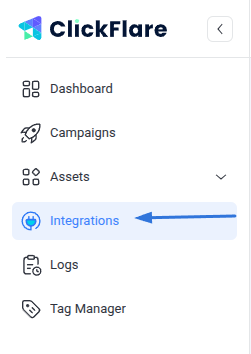

- Choose the ExplorAds (New) template
- Give your new integration a Name.
- Under Accounts, click on + Connect Account.
- Enter the account name, email, and password, and click on Save.
- Move on to choosing the custom conversion you want to attribute the conversion event to.
To learn how to add a custom conversion in ClickFlare, follow our article here.
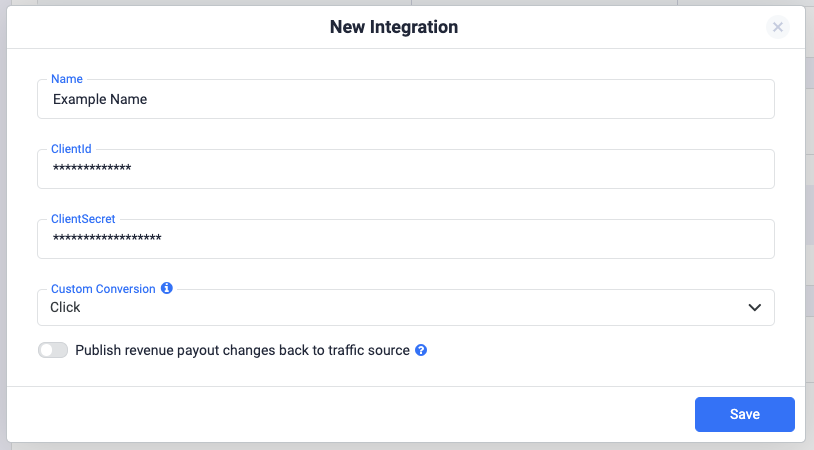
- Lastly, click on Save.
You’ll see the new integration appear under the Revenue Stream Integrations section.
Offer URL template for ExplorAds:
https://domain.com/?q=keyword&mon=0001&tspid=XXXXX&rac=ad_headline&pub=platform&lang=enUS&alt_tracking=1&utm_source={trackingField8}&utm_medium={trackingField2}&utm_content={trackingField1}&ad_name={trackingField4}&utm_adset={trackingField5}&utm_placement={trackingField7}&utm_campaign={campaign_id}&clid={cf_click_id}
GoogleAds
https://domain.com/?q=keyword&mon=0001&tspid=XXXXX&rac=ad_headline&pub=platform&lang=enUS&alt_tracking=1&utm_source={trackingField6}&utm_medium={trackingField2}&utm_content={trackingField7}&utm_placement={trackingField9}&utm_term={keyword}&utm_campaign={campaign_id}&clid={cf_click_id}
- See the screenshot below for a breakdown of what each parameter represents.
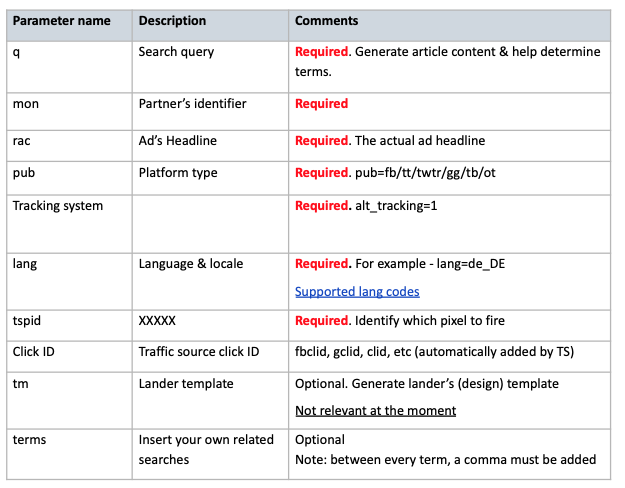
The parameters utm_campaign={campaign_id} and clid={cf_click_id} are essential for accurate revenue pulling and conversion tracking. Make sure to include both in your offer's URL for proper attribution and reporting.
Postback template for ExplorAds
Remember to include a postback in ExplorAds to ensure real-time conversion tracking. Below is a template for the postback:
https://your_tracking_domain.com/cf/cv?click_id={clid}&txid={timestamp}¶m10={utm_campaign}&ct=click