By using ClickFlare’s Conversion API for TikTok Ads, you’ll be able to report multiple conversion events from ClickFlare back to TikTok through TikTok’s conversion reporting API. Just like you would do when using server-to-server postbacks, but even easier.
Why should I use the Conversion API for TikTok Ads?
As a result of the tracking limitations introduced by Apple (with iOS 14 and 14.5), its App Tracking Transparency framework has limited the tracking capability of website tracking pixels. Such restrictions have resulted in an underreporting of conversions and, therefore, limitation of optimization capabilities on TikTok Ads’ algorithm. To address such limitations, TikTok has made available a Conversion API endpoint where you can report conversion events.
What you'll need for the integration:
- An active TikTok Account
- An active ClickFlare Account
- TikTok Pixel ID and Access Token
- From your TikTok Ads Manager dashboard, under the Assets menu, select Events.
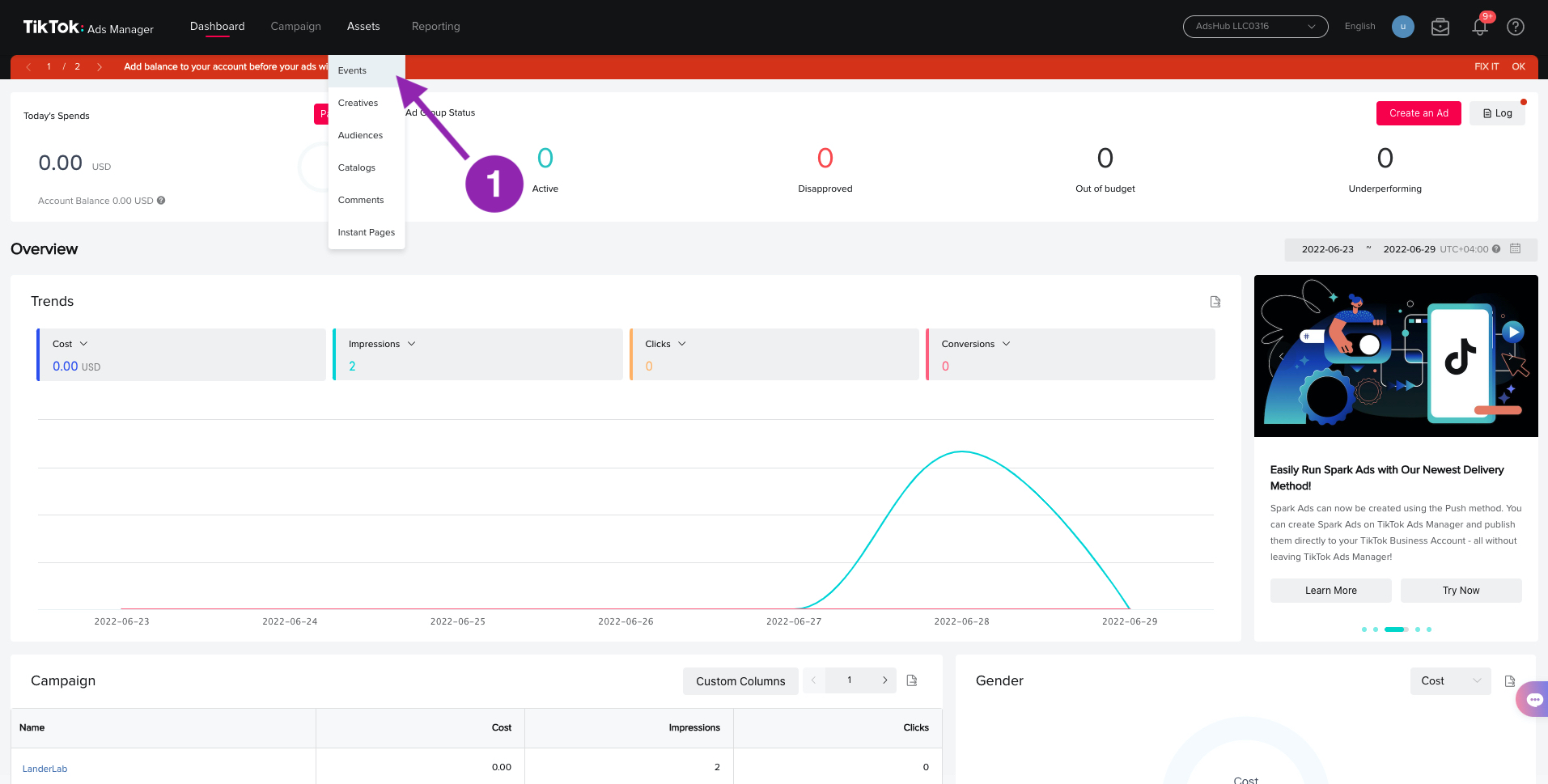
- After you click on Events, a new window will appear. You’ll be asked if you want to manage App or Website events. In this example we’ll select Web Events since we’ll be tracking events on ClickFlare’s website.

- Once you click on Web Events, you’ll see all your available pixels. Click on the name of the pixel you want to use. In this case we’ll click on ClickFlare.
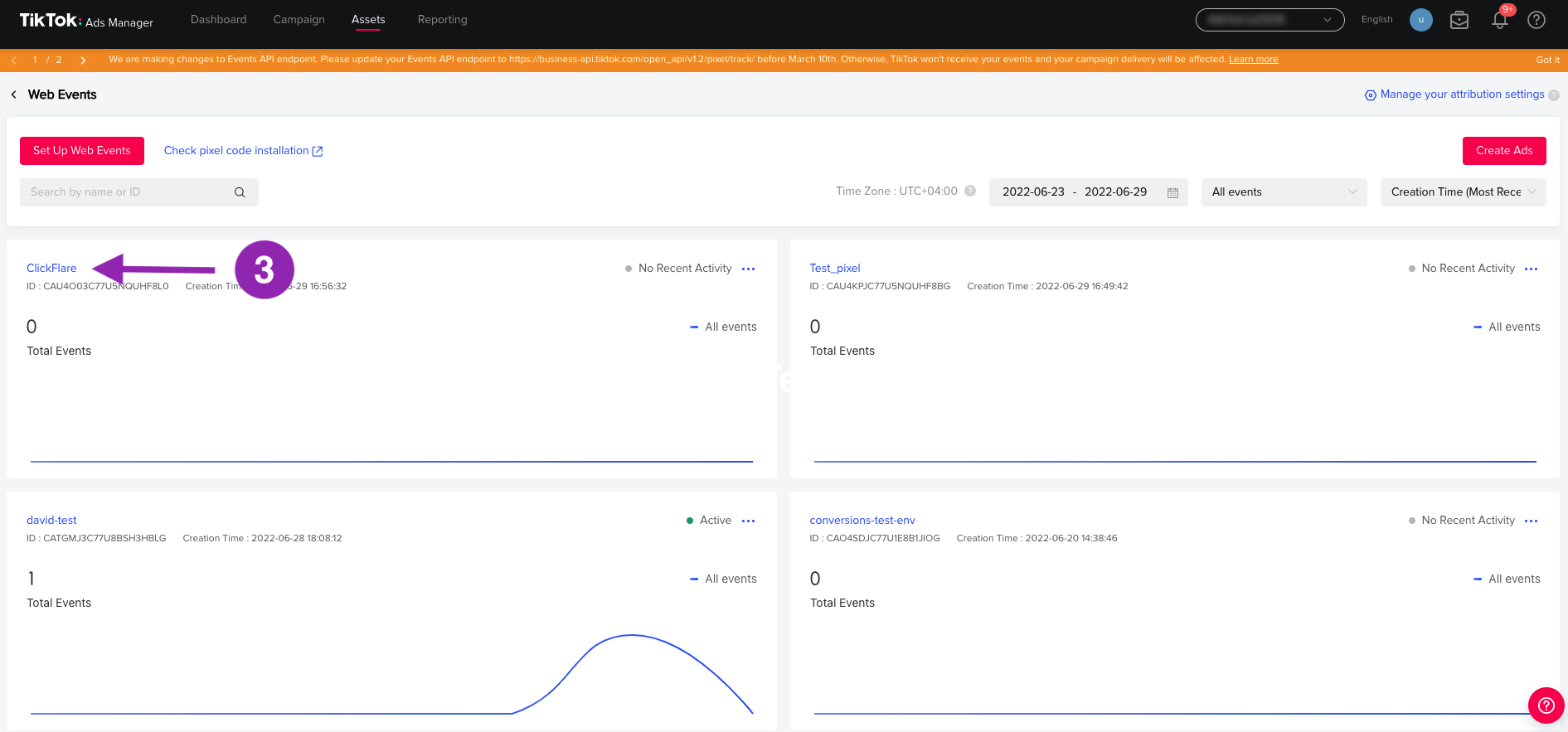
Note: If you haven’t defined any pixels, then you’ll have to create one first. For more information on how to set up a pixel, click here. - Once inside the pixel, click on the Settings tab (see image below).
- Then click on the Generate Access Token button (see image below).
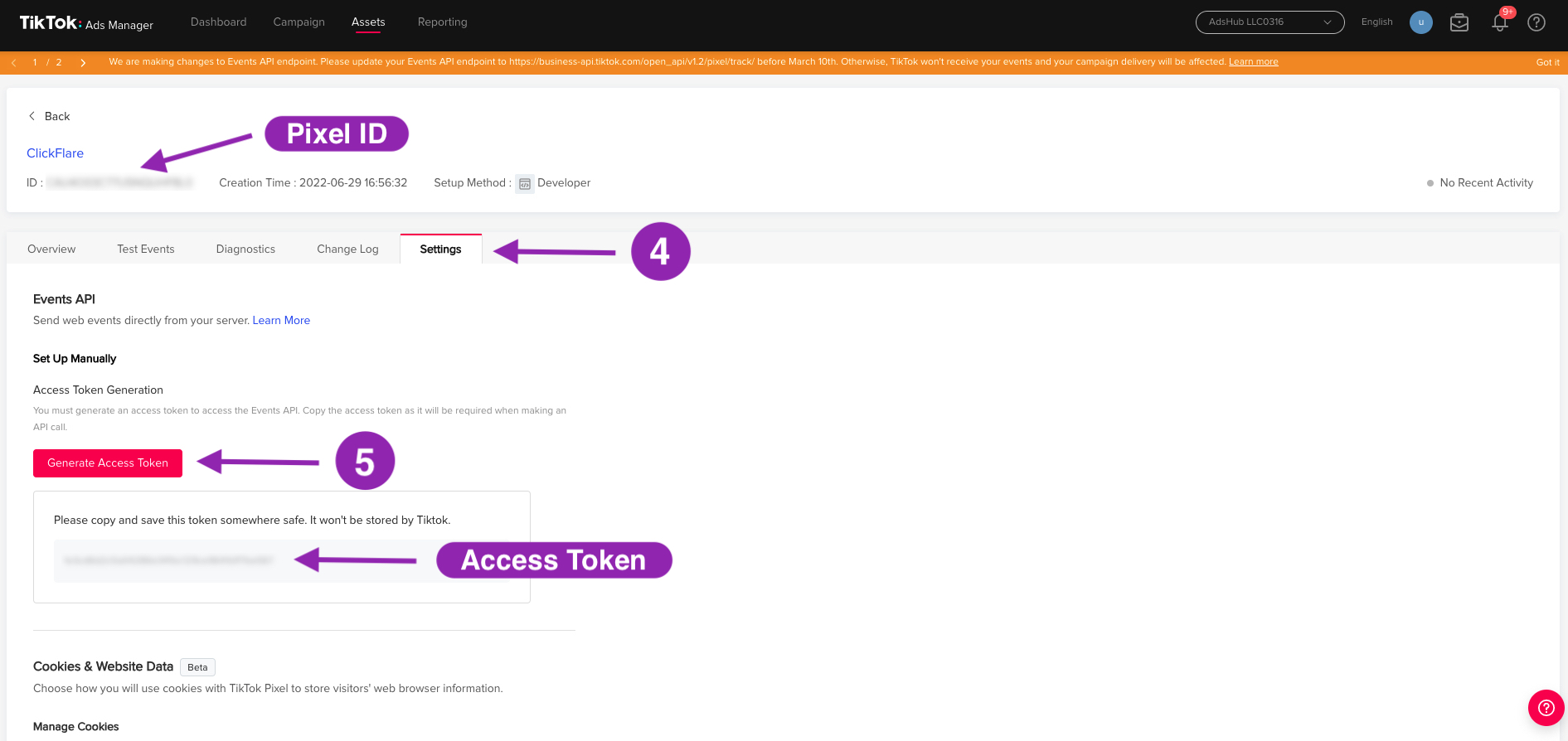
- Copy the Pixel ID and the Access Token, and be ready to use them during the integration setup with ClickFlare.
Now that you have all you need to integrate TikTok into ClickFlare, let’s continue with the integration.
Begin the integration process by:
- Entering the Settings Menu (gear icon on the upper right corner) inside ClickFlare.
- Go to the Integrations tab.
- In the Conversion API Integrations section, click on Add Integration.
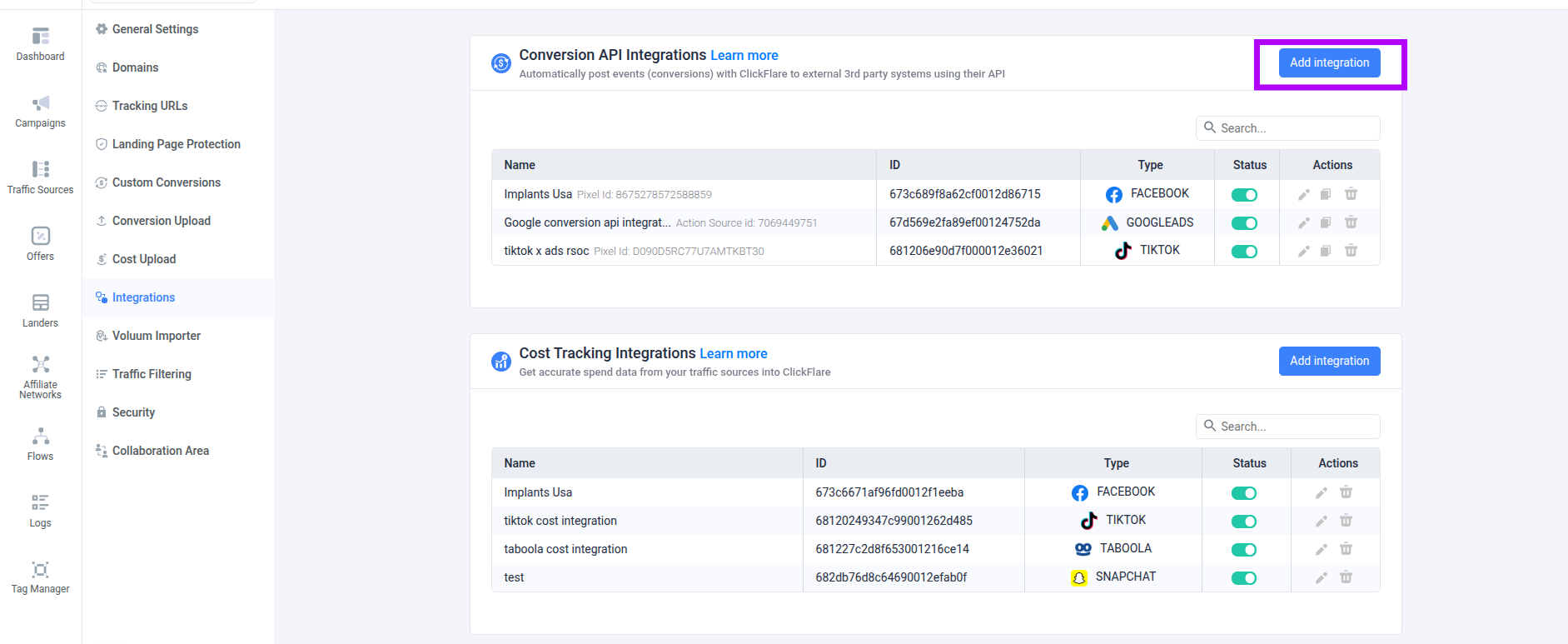
- Select TikTok on the new integration window.
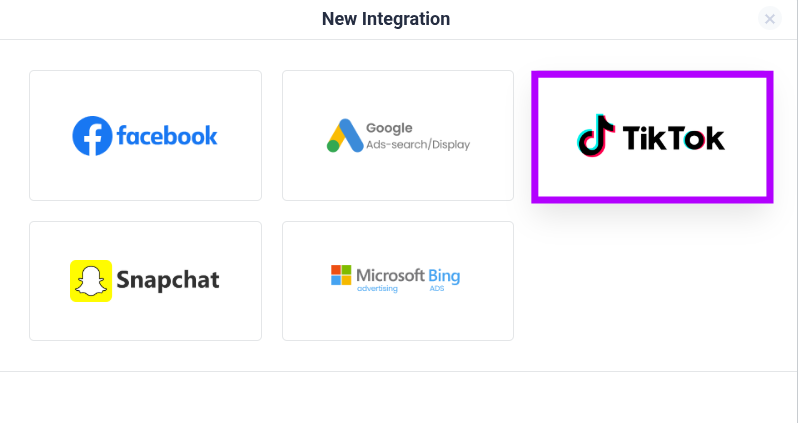
- Once you select TikTok, the new integration configuration window will be launched. Give your Integration a name.
- Select the pixel from the dropdown menu. If it's the first time connecting a TT pixel with ClickFlare, click on the Add a New Pixel button.
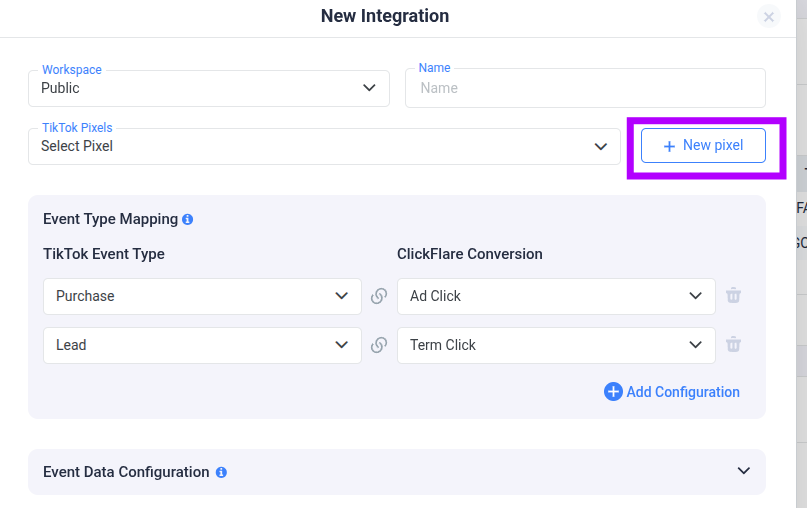
- A pop-up window will appear. Give your pixel a name and paste the Pixel ID and Access Token you copied earlier. Lastly, click on Save.
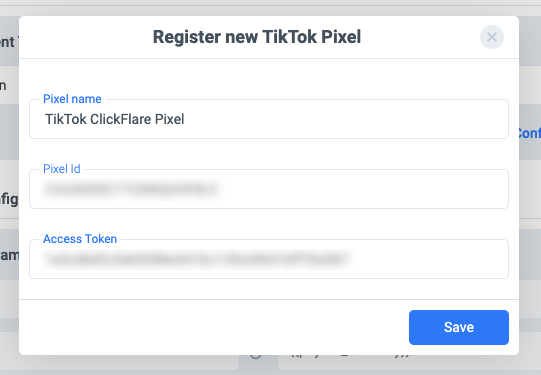
- In the Event Type Mapping section, you can choose the Event Type (or action) you're posting back to TikTok. On the right side, from the dropdown menu, select the ClickFlare token that contains the value that you want to pass to TT. On the left side are TikTok’s accepted events, 14 in total. Choose the TT event or action that corresponds to the previously selected ClickFlare token
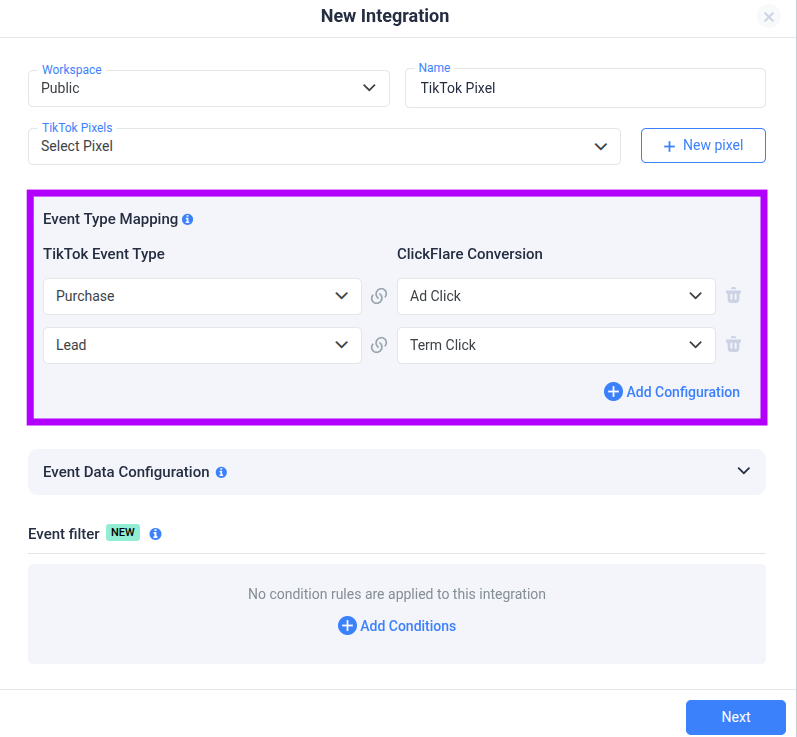
Note: In case you want to post different event types, you have the possibility to select more than one event type. Just click on Add Configuration. You can also create custom events. To learn more about how to create a custom event, click here. - Click on Add Configuration if you want to add additional parameters to pass to TT. The more parameters you pass to TT, the better the TT algorithm will do its job for you. If you want to learn more about how to add additional parameters, click here.
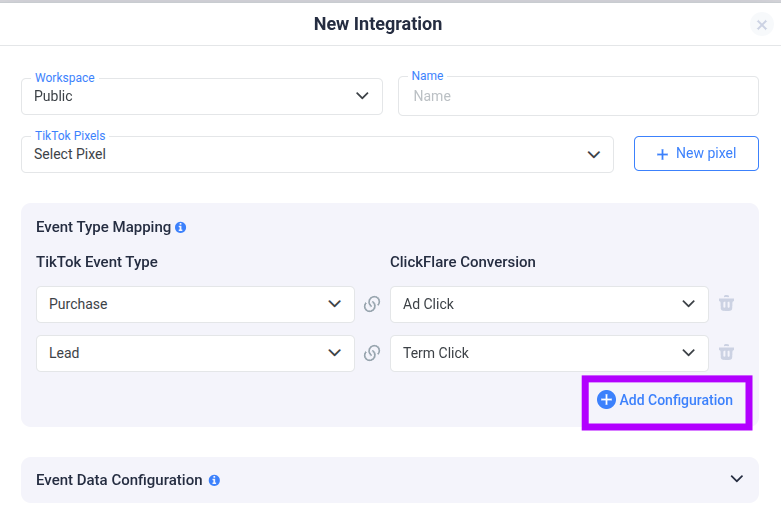
Note: Some parameters are required from the Traffic Source and can not be changed or deleted. - Once you select the event type, you can proceed with the Event Data Configuration. From here, you can configure which parameter you are going to post to TT.
On the right side of the table are ClickFlare’s tokens. Choose the token that contains the data that you want to pass to TT.
Then on the left side are TT’s parameters. The values of ClickFlare’s tokens will be passed to these TT parameters.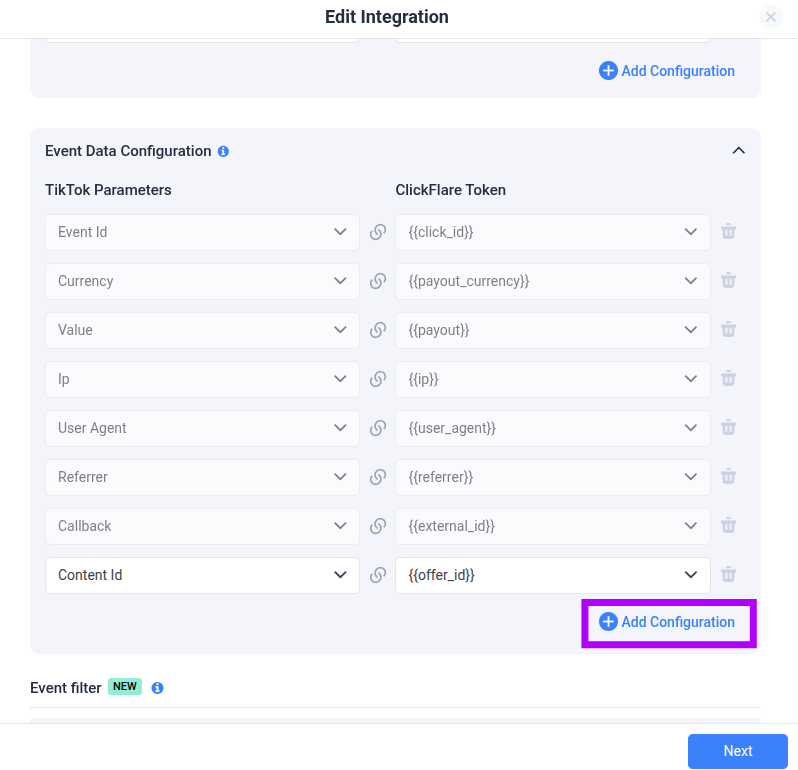
- The Event Filter section lets you send to TikTok only the conversions that meet your specific conditions, such as payout, device, location, and more.
You can learn more about it here.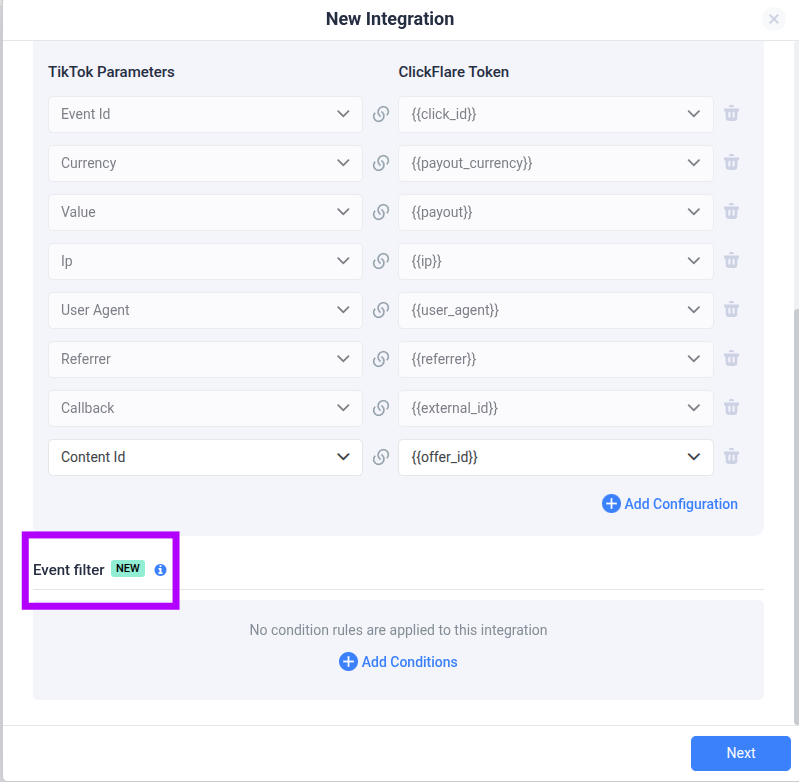
- Finally, once done, click on Save.
You’ll see the new integration appear under the Conversion API Integrations section.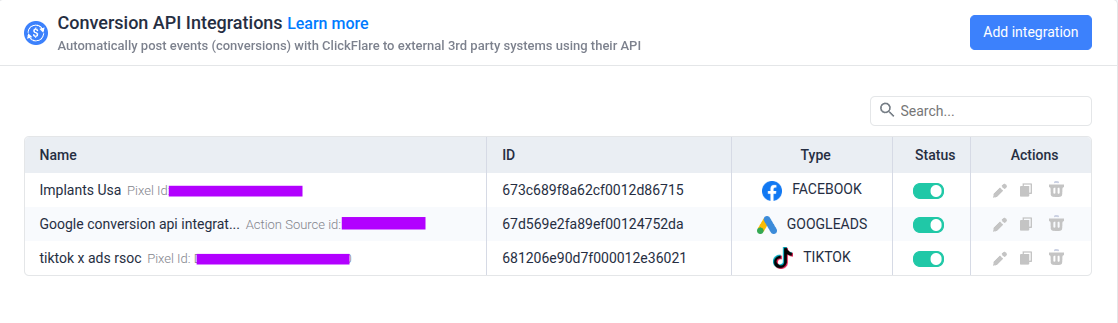
Congrats, you’ve just integrated TikTok with ClickFlare. From now on, you’ll be able to post all your conversions from ClickFlare to TikTok.