What Are Templates?
ClickFlare provides built-in templates for popular traffic sources (ad networks), making setup fast and hassle-free. These templates come with default parameters and tracking settings, which you can customize as needed.
Steps to Add a Traffic Source from a Template:
-
Go to Traffic Sources
Access the Traffic Sources section in ClickFlare. -
Create a New Traffic Source:
Start the setup by clicking the + New button in the top left corner.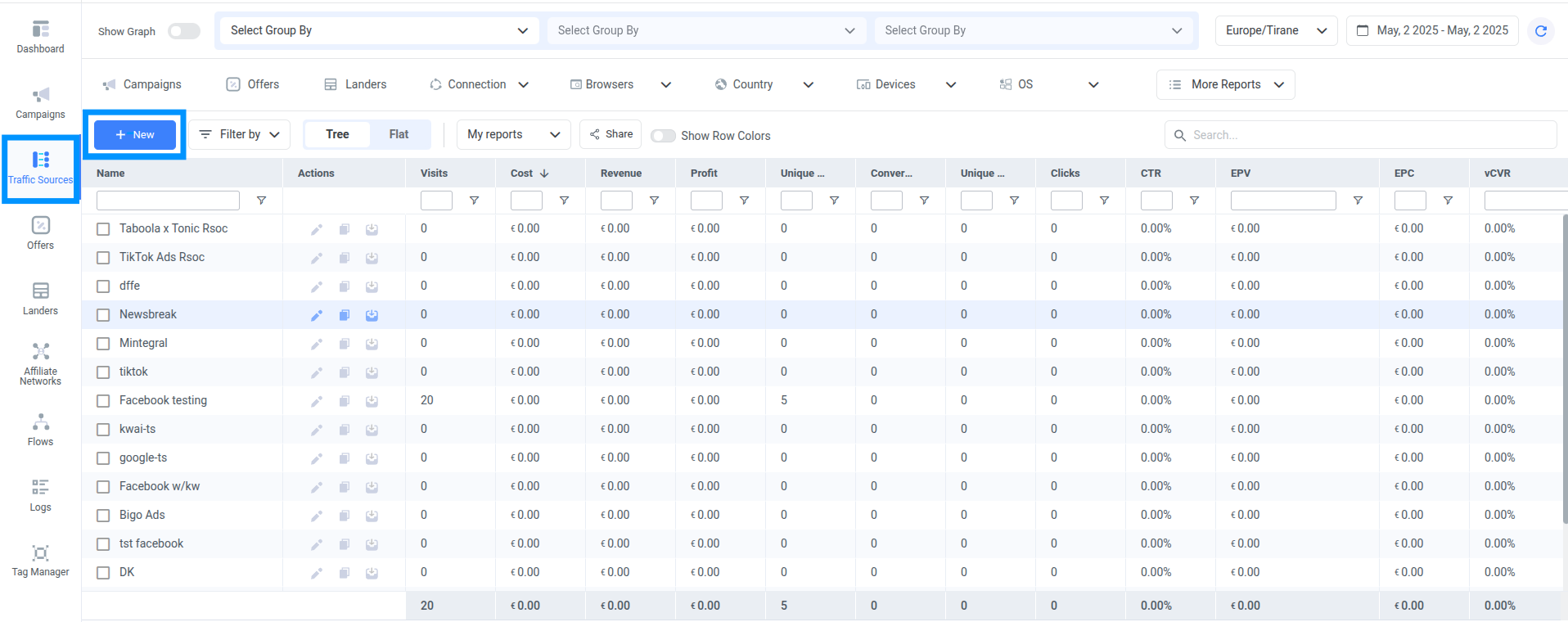
-
Choose a Template:
From the list of available templates, select the one that matches your traffic source (e.g., Facebook, TikTok, Taboola, etc.).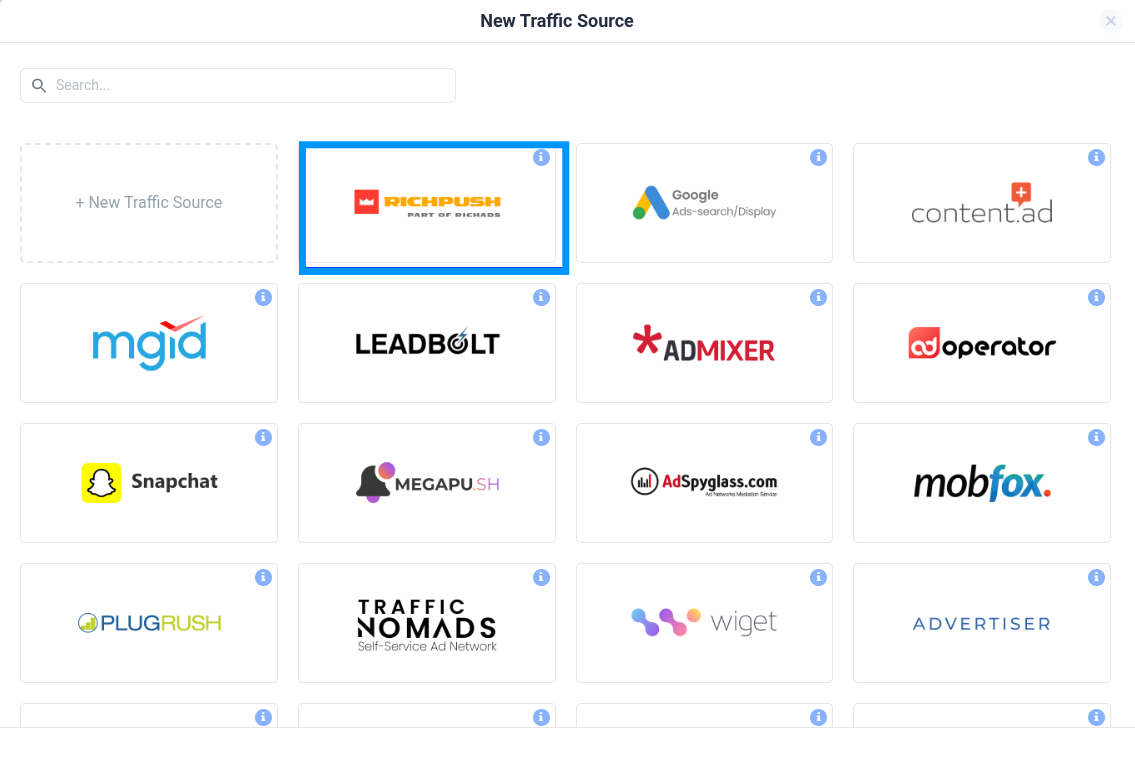
- Assign Workspace (Optional):
Use the drop-down to assign the traffic source to a specific Workspace. If none is selected, it will default to the Public Workspace.
To learn more, read the ClickFlare Workspaces: Outline. -
Provide Traffic Source Details:
Provide a unique name in the Traffic Source Name field. - Select Cost Currency:
● Choose the cost currency used by your ad account (e.g., USD, EUR).
● If it's different from your account's default reporting currency, ClickFlare will automatically convert it.
The default currency is USD. Read the Multicurrency in ClickFlare for more details. - Configure Conversion Reporting (Optional)
Under Passing Conversions to a Traffic Source, choose one of the following:
● Traffic Source Postback URL - Enable to send conversions via postback.
● Conversion API Integration – Available for supported traffic sources.
Toggle the switch to enable the traffic source postback or select the CAPI integration from the Conversion API Integrations menu.
Note: CAPI integrations apply to all campaigns using this traffic source. Double-check the configuration per campaign for accuracy. - Notes(Optional)
Use the Notes field to document anything important related to the traffic source. - Save:
Click Save to complete the setup. Your traffic source will now be available in ClickFlare.
- FREQUENTLY ASKED QUESTIONS
Got questions? Find the answers below:
Q1: What if my traffic source is not listed in the templates?
A1: If your ad network isn't available as a template, you can manually create a custom traffic source. See our guide: How to Add a Custom Traffic Source
Q2: Do I need to set up the Conversion API (CAPI) if I already use Conversion API (CAPI)?
A2: No, you can use either method. If your traffic source supports both, choose the one that best fits your setup, either the postback URL or CAPI. (Note: if you don't have a CAPI integration for the Traffic Source, you need to set up the Traffic Source Postback URL)
Q3 :What is the purpose of selecting a currency at the Traffic Source level?
A3: The selected currency sets the default cost currency for all campaigns created under that traffic source. This ensures consistency between your campaign data in ClickFlare and the revenue across different platforms.
Note: Once a currency is selected for a Traffic Source, changing it later will not update the currency of any campaigns already linked to it.